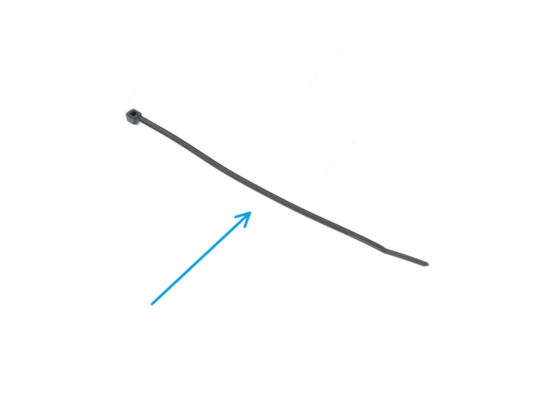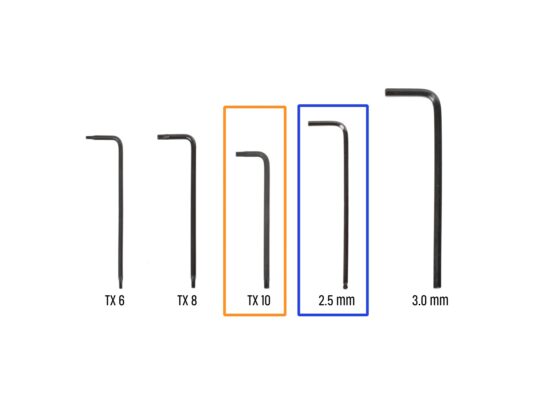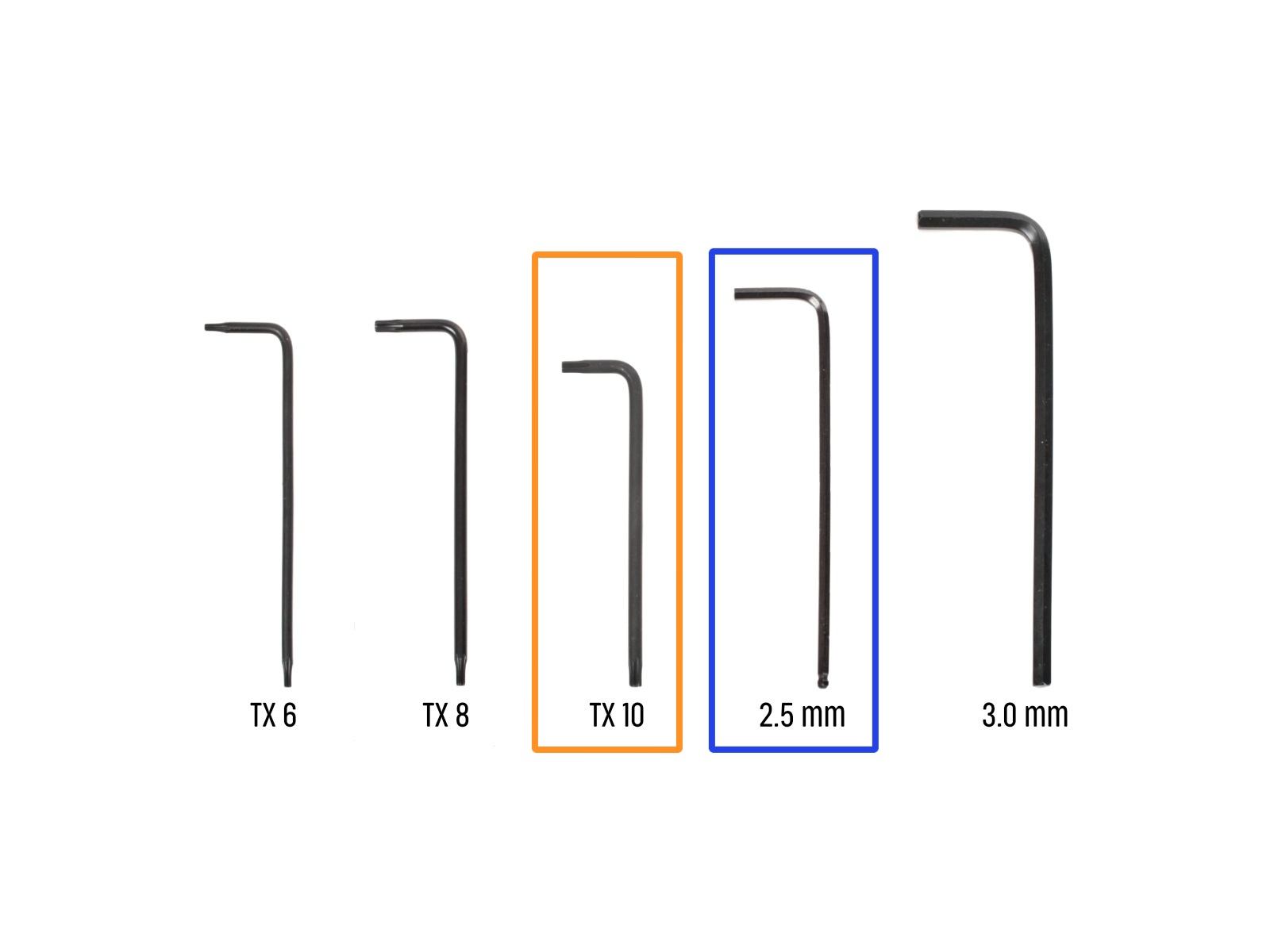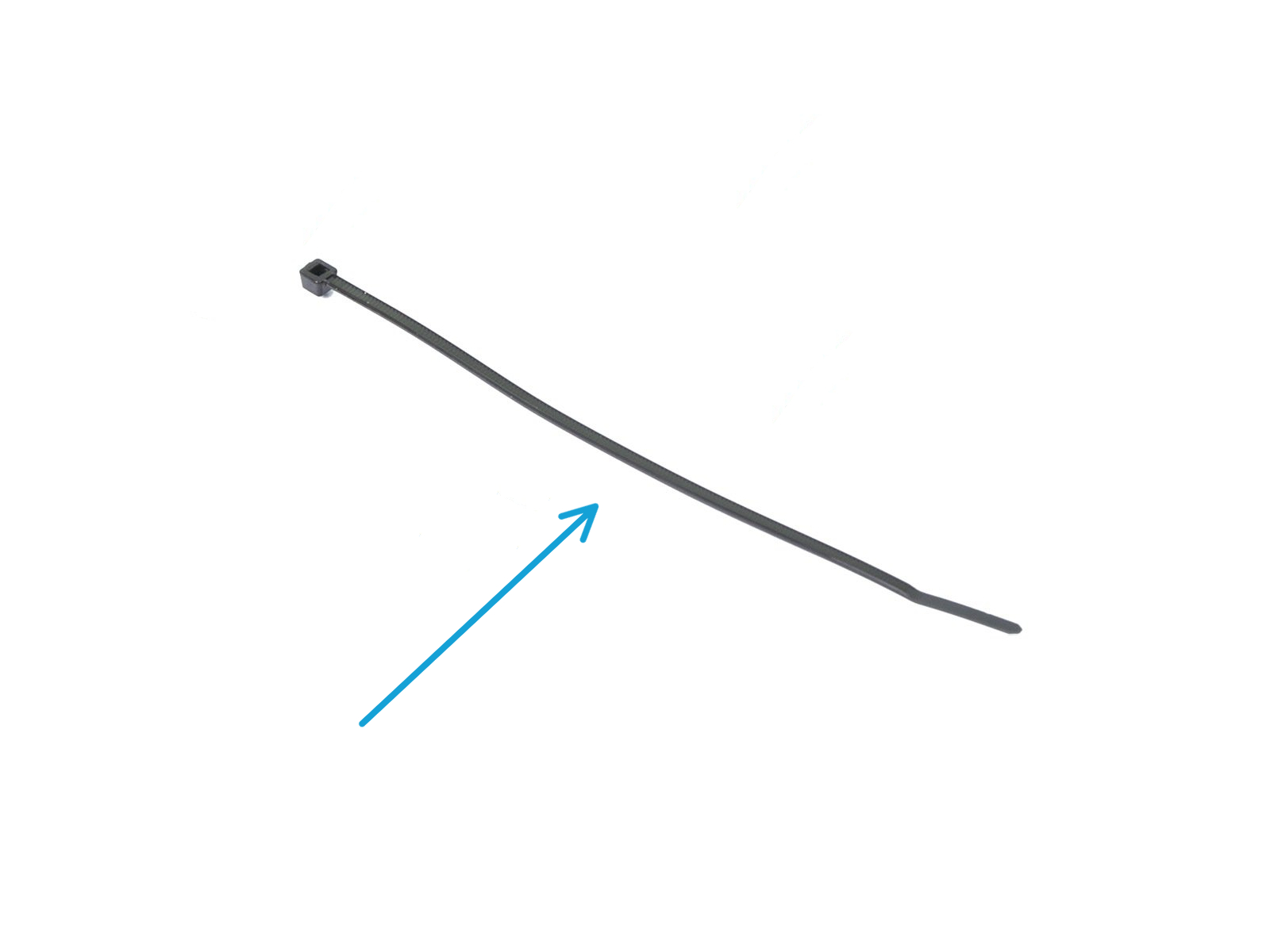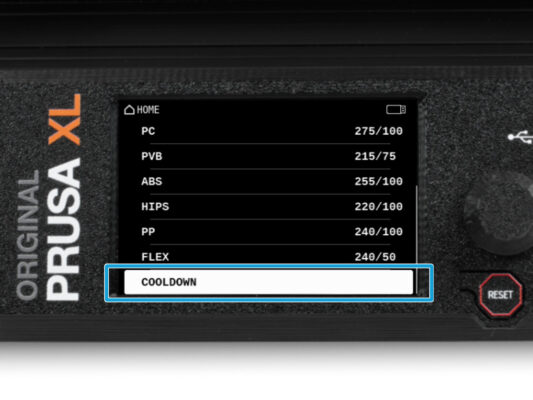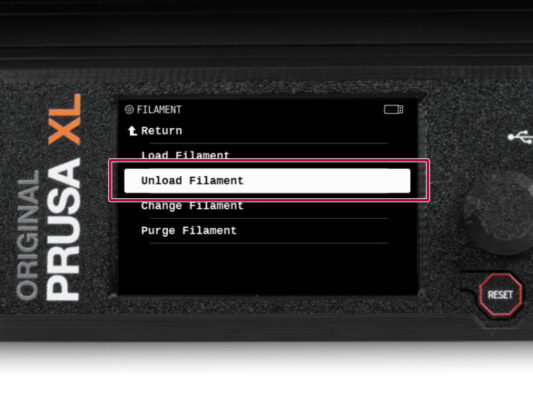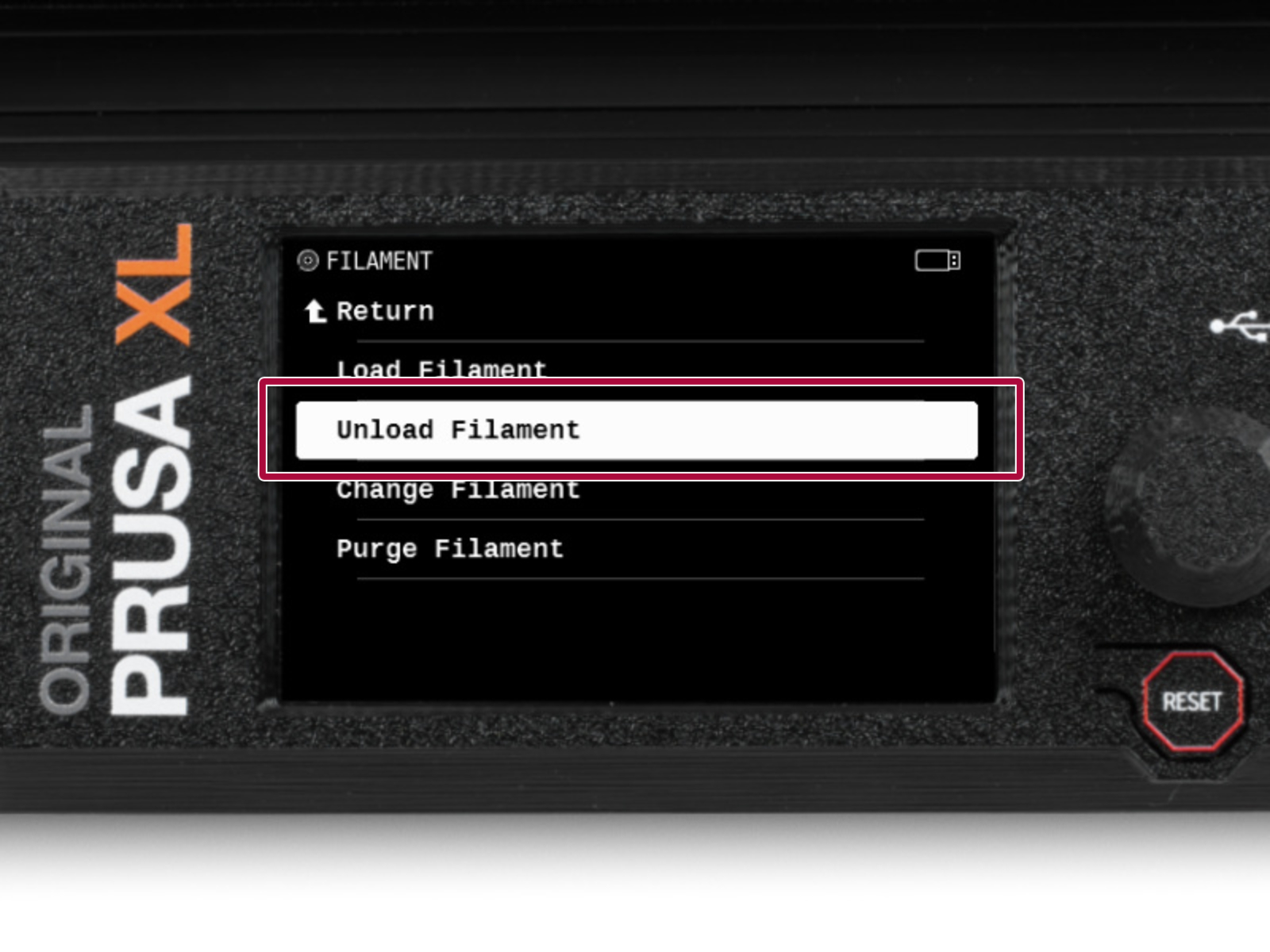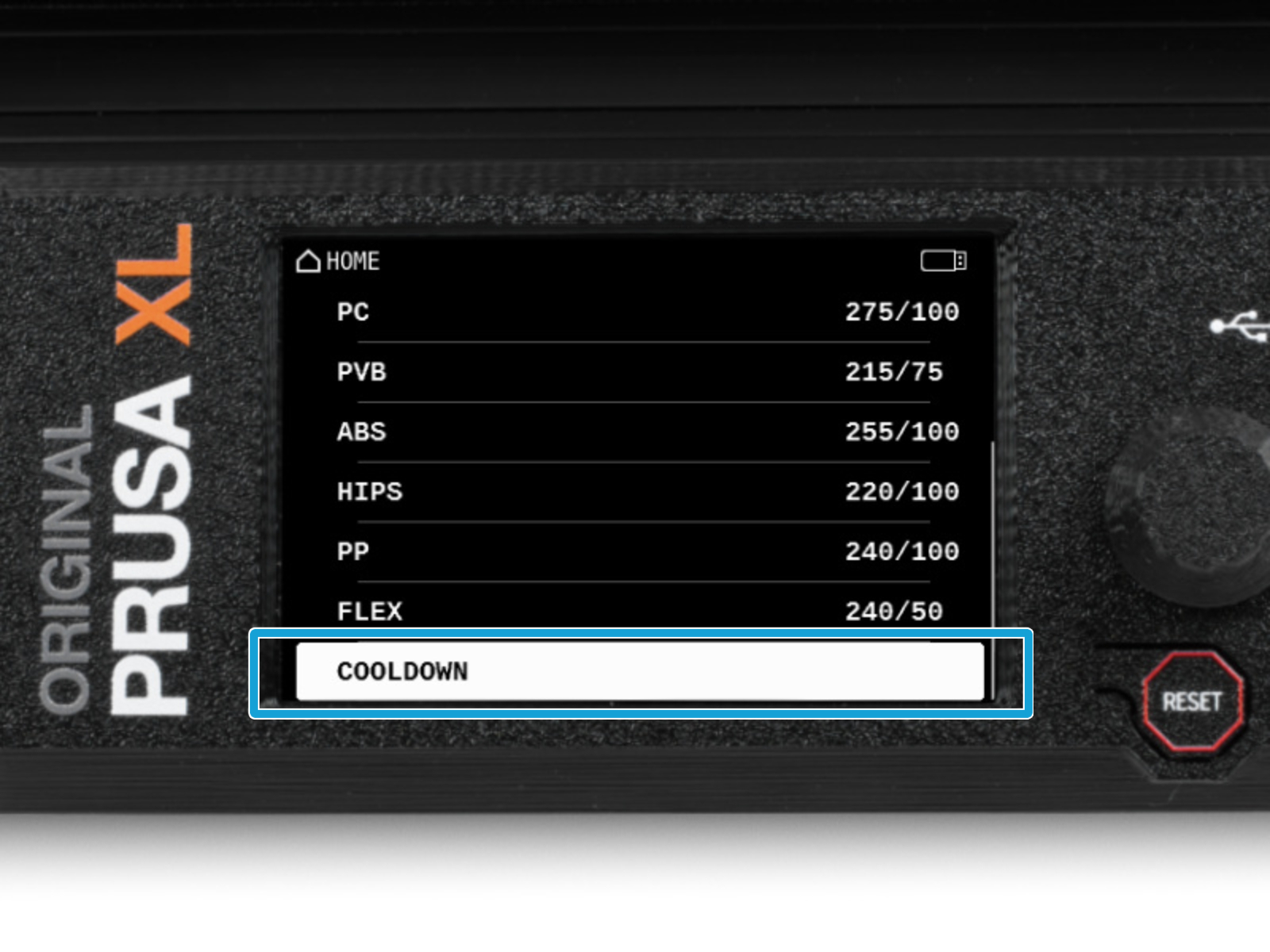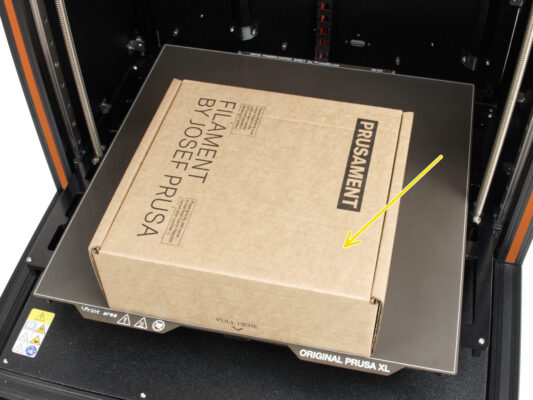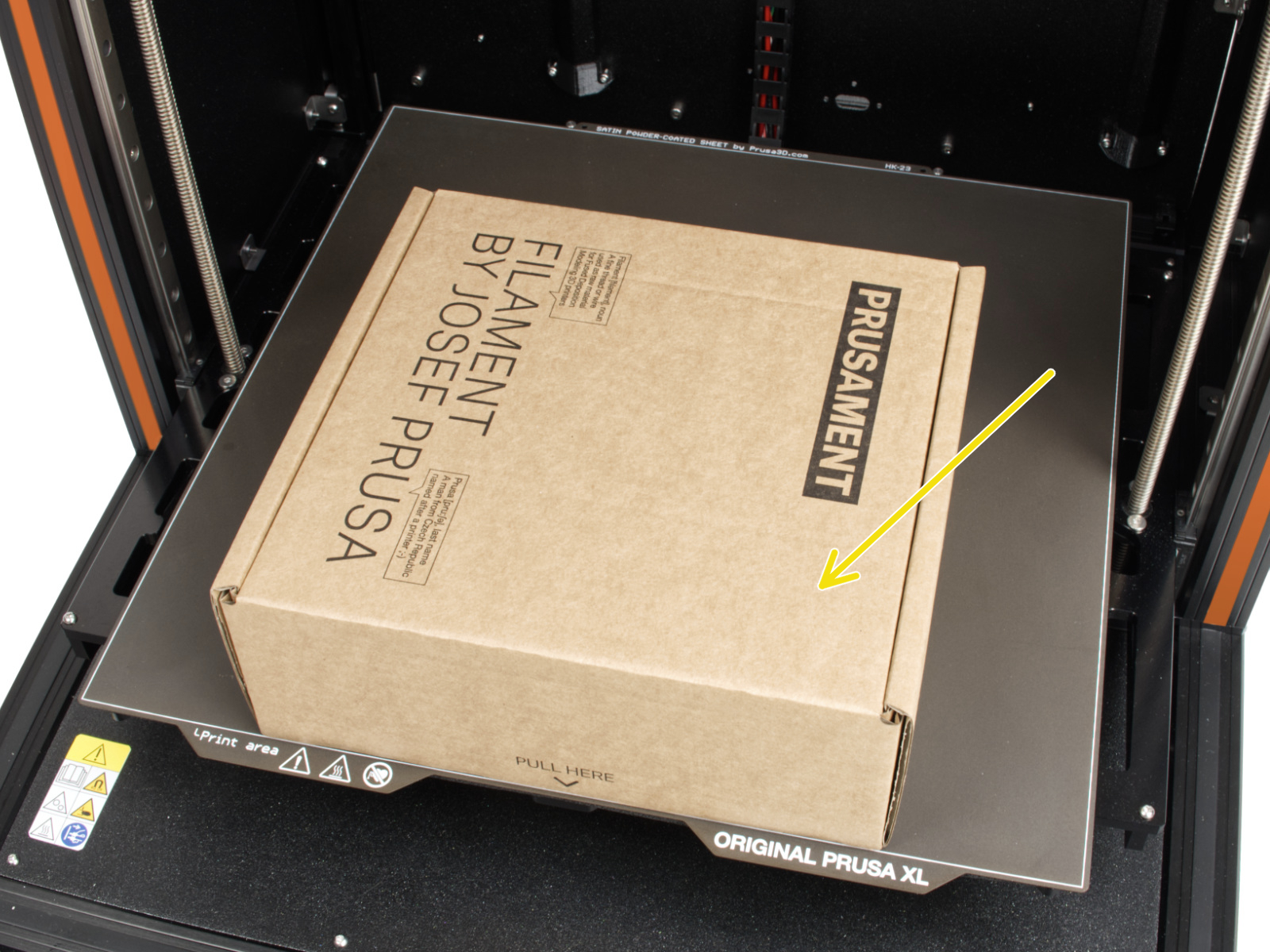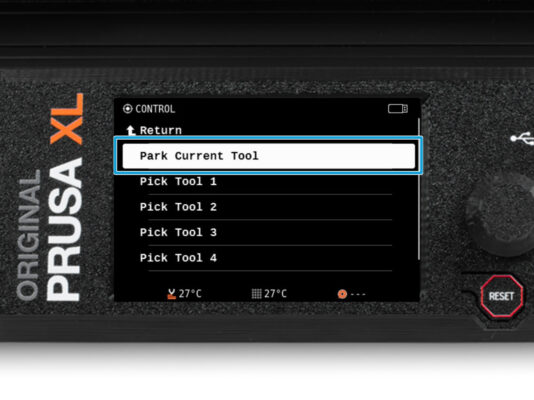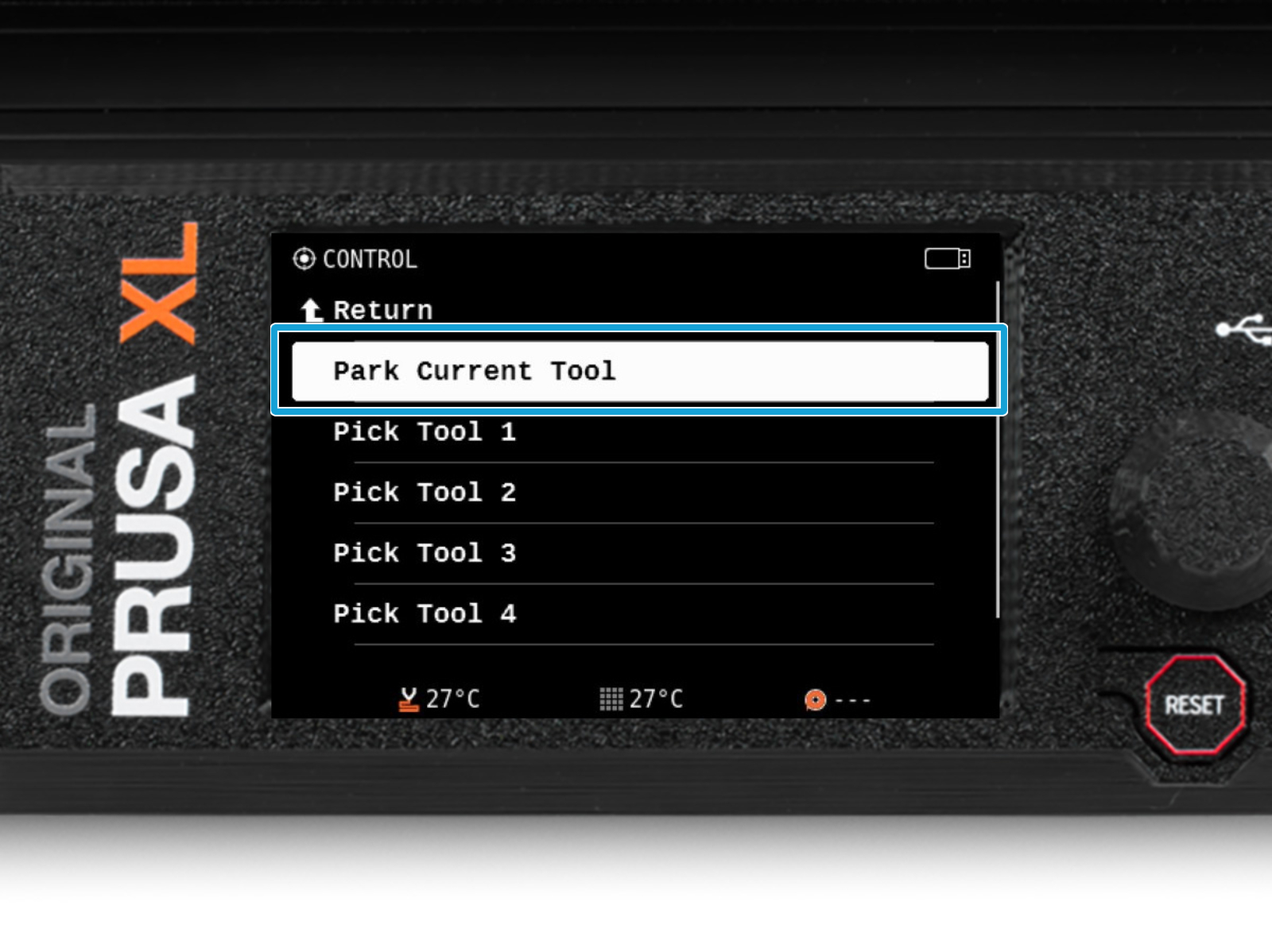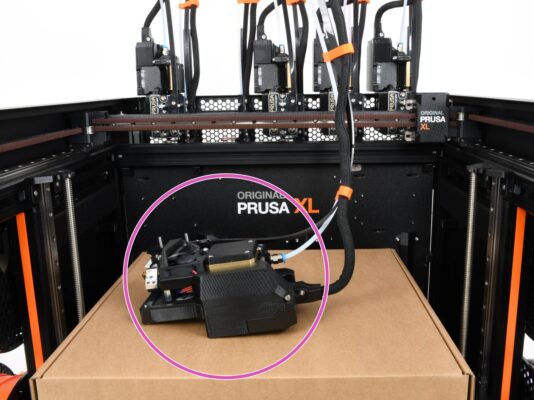⬢This guide will take you through the replacement of the hotend fan on the Original Prusa XL.
Some parts might slightly differ. However, it does not affect the procedure.
⬢All necessary parts are available in our eshop prusa3d.com.
Note that you have to be logged in to have access to the spare parts section.