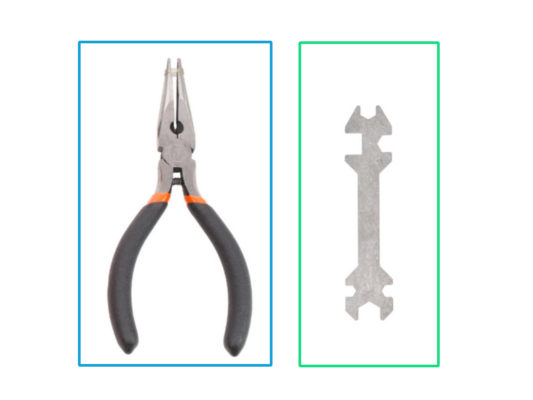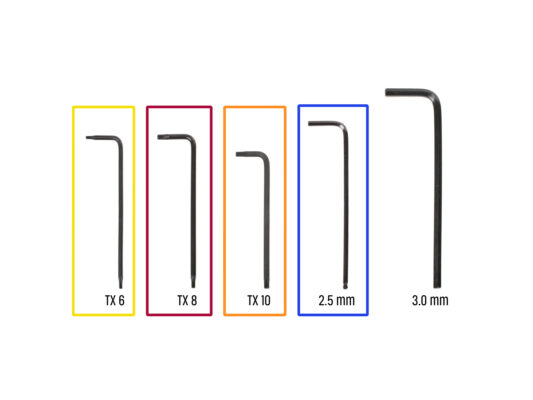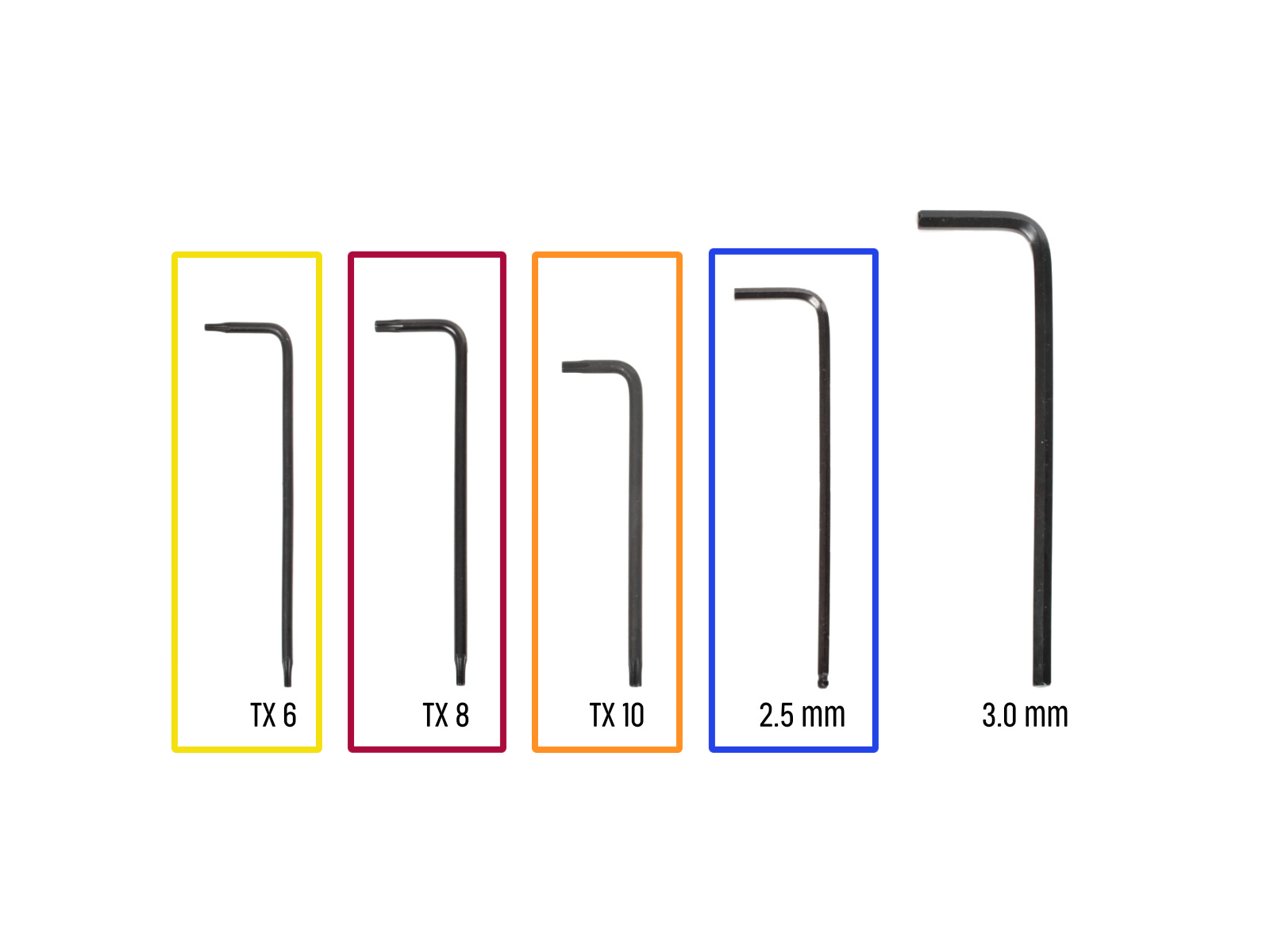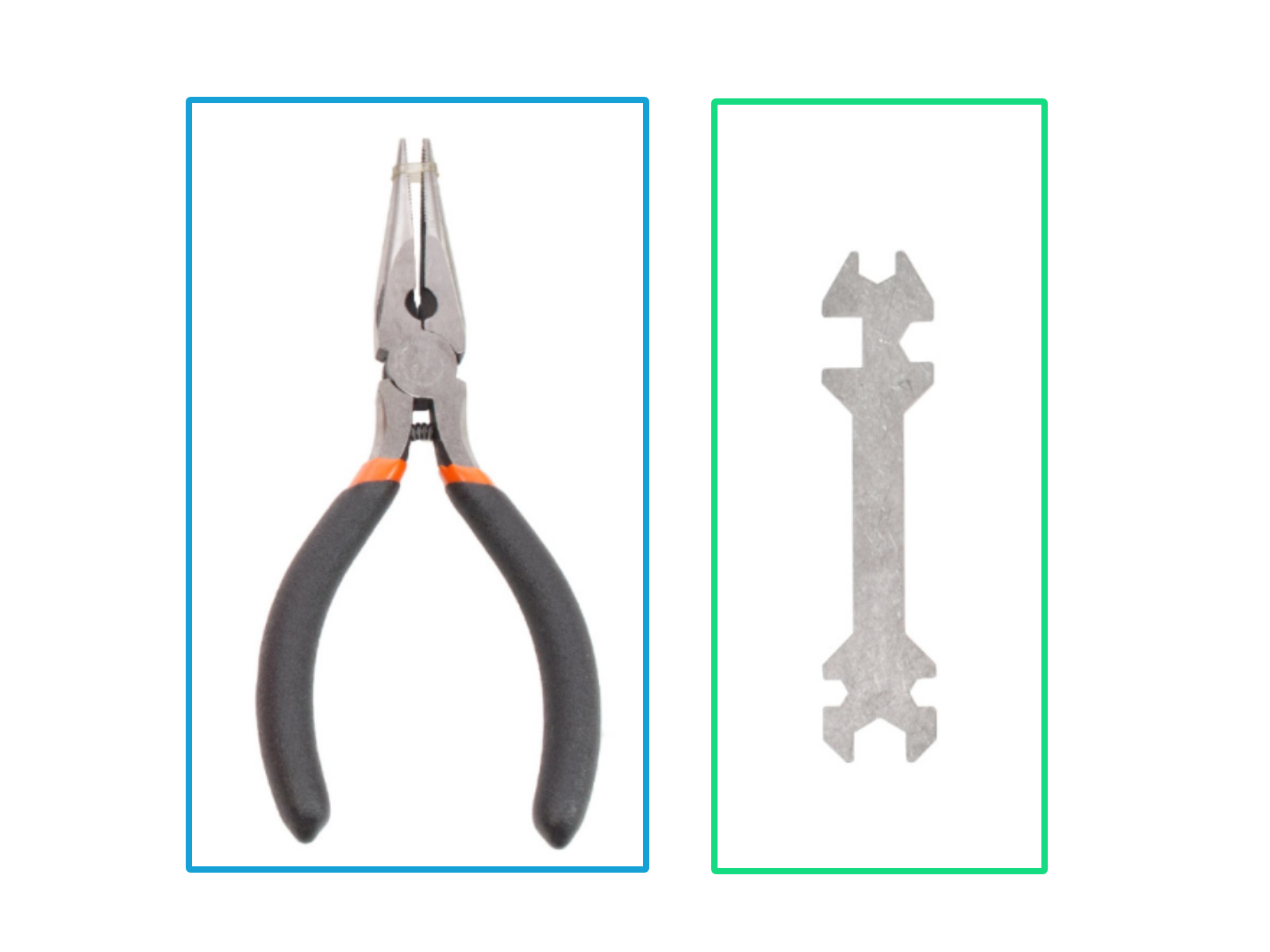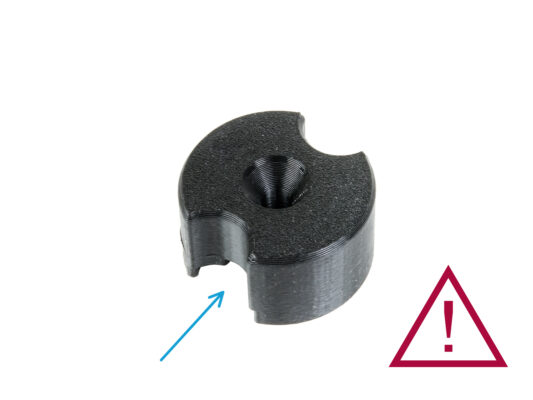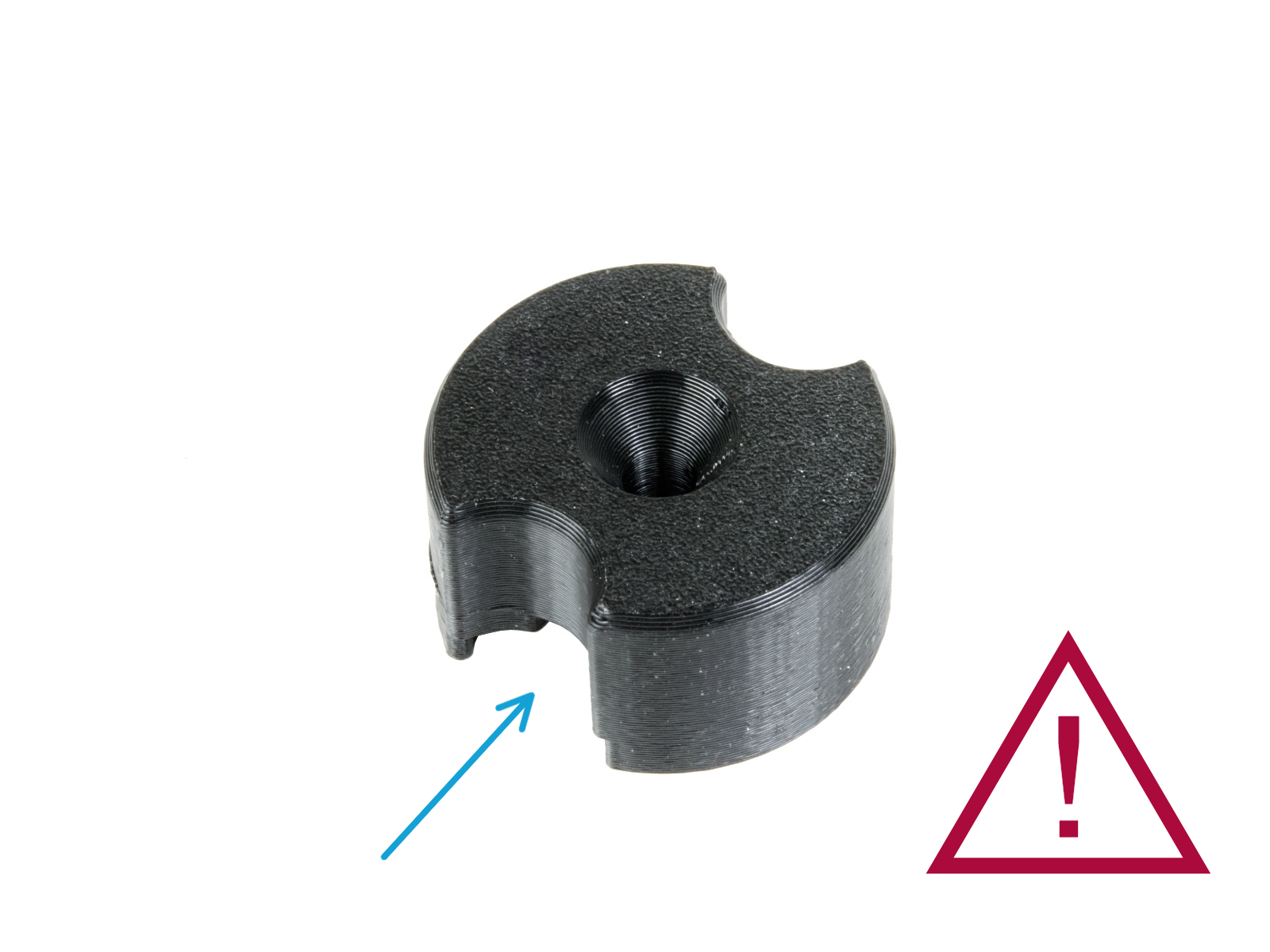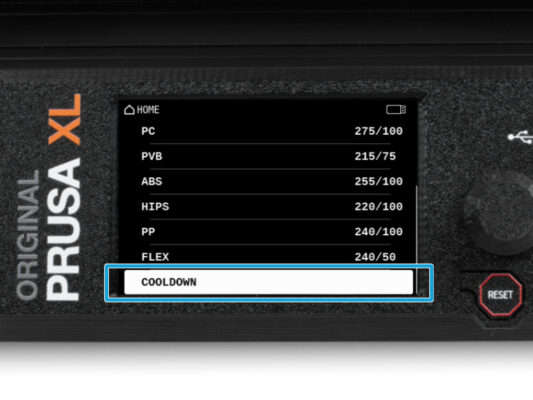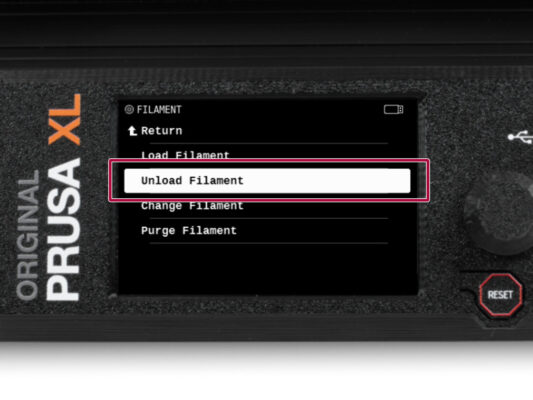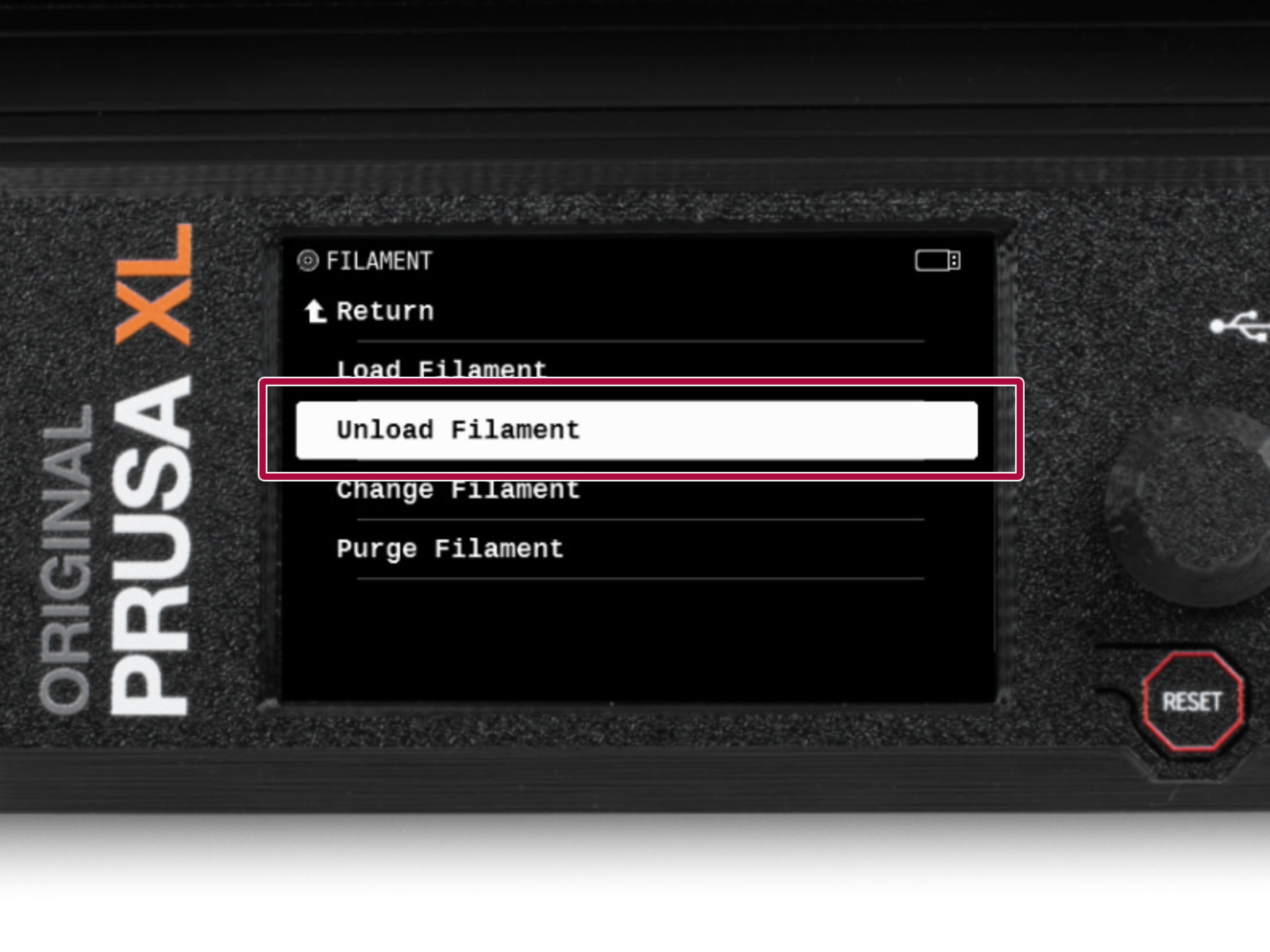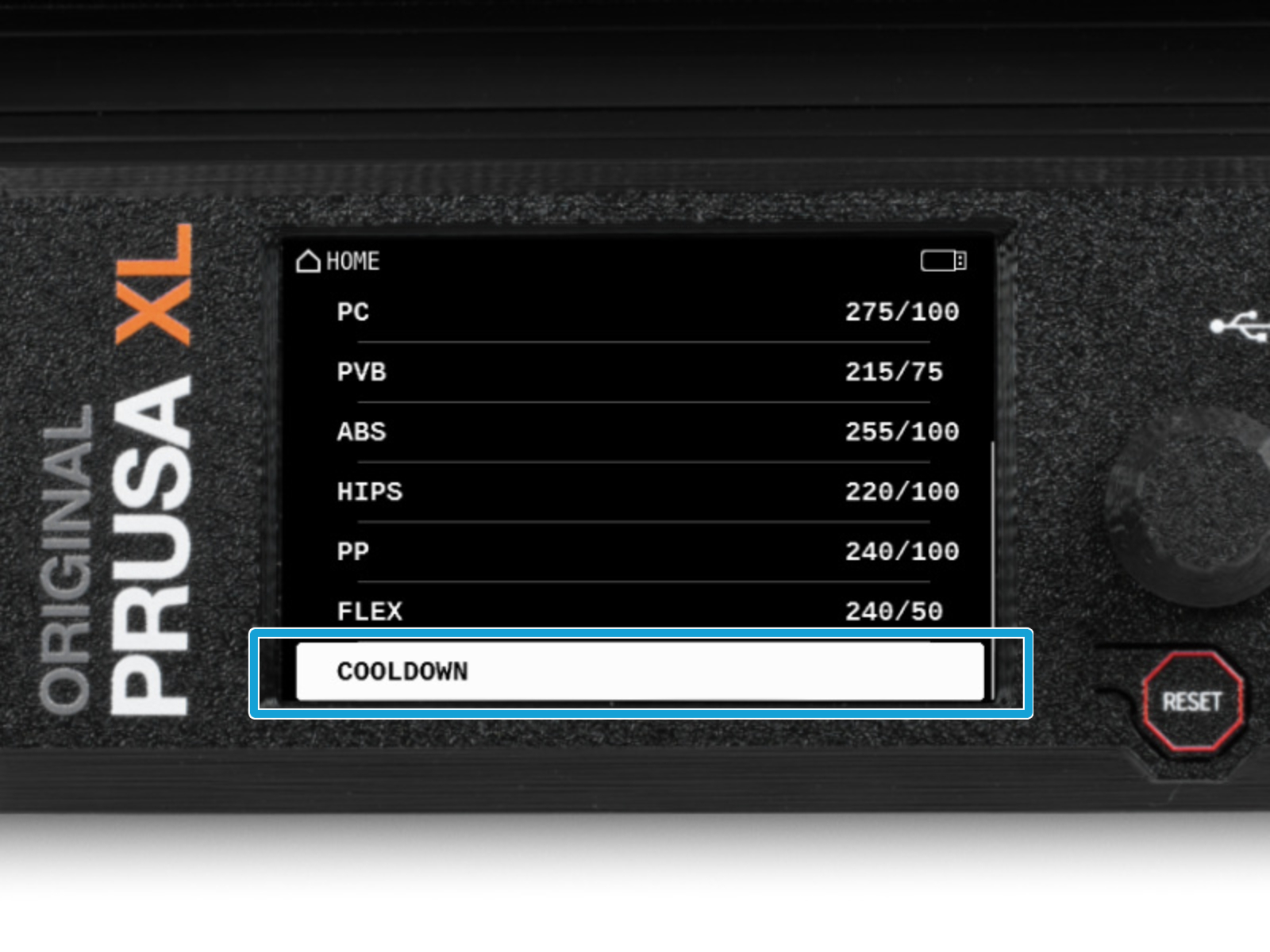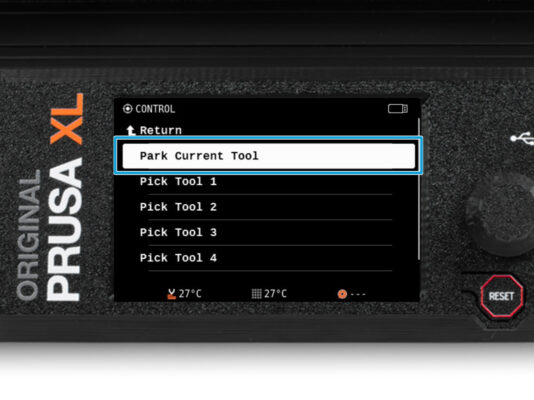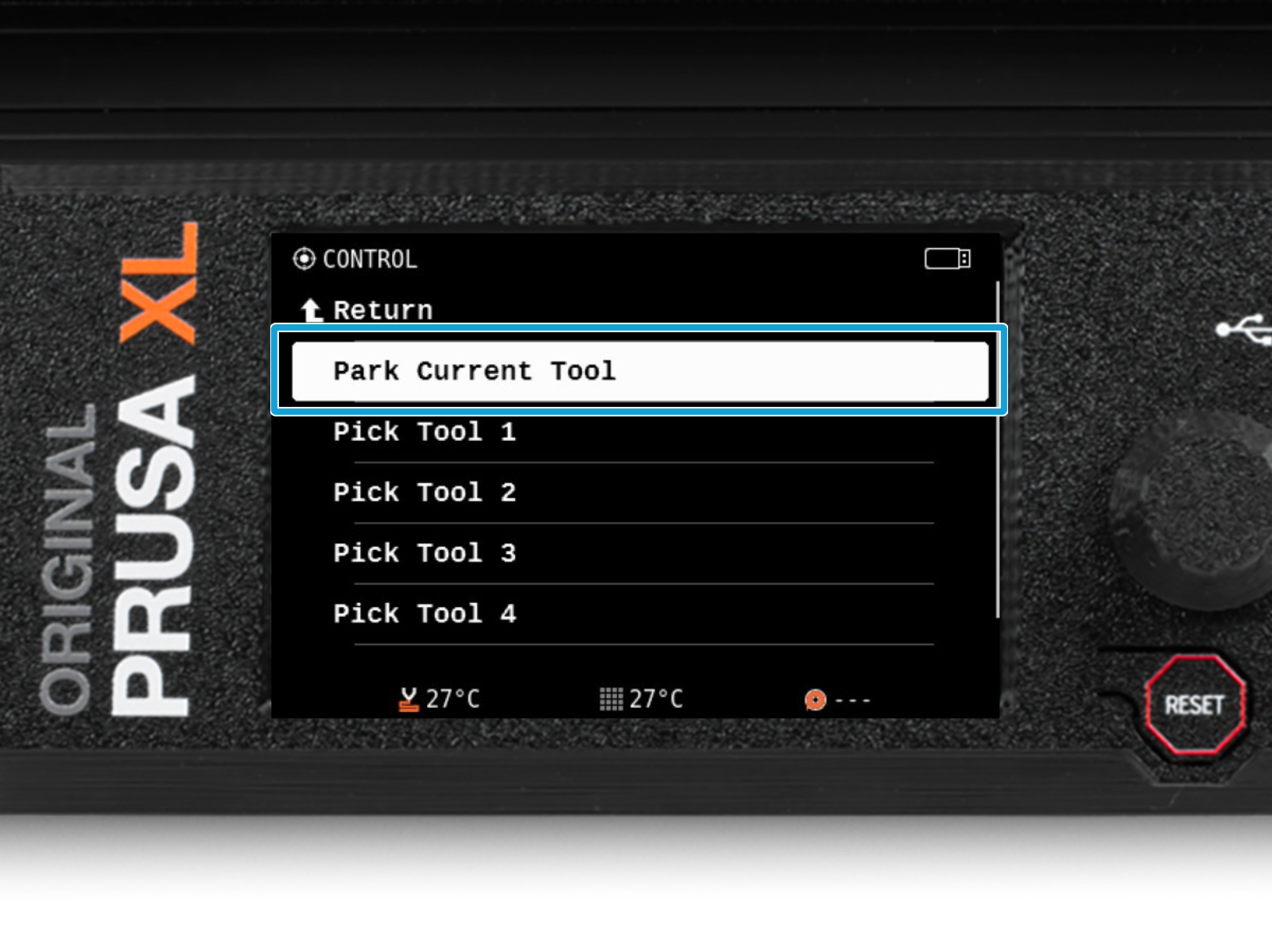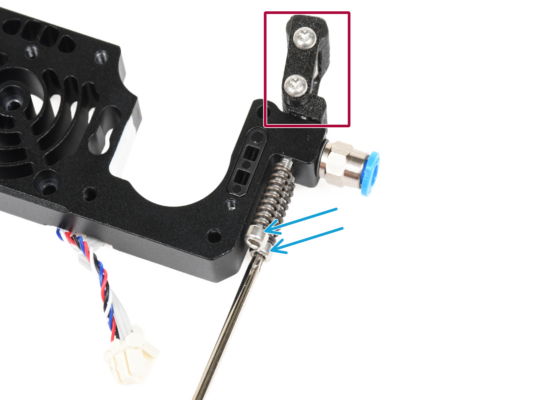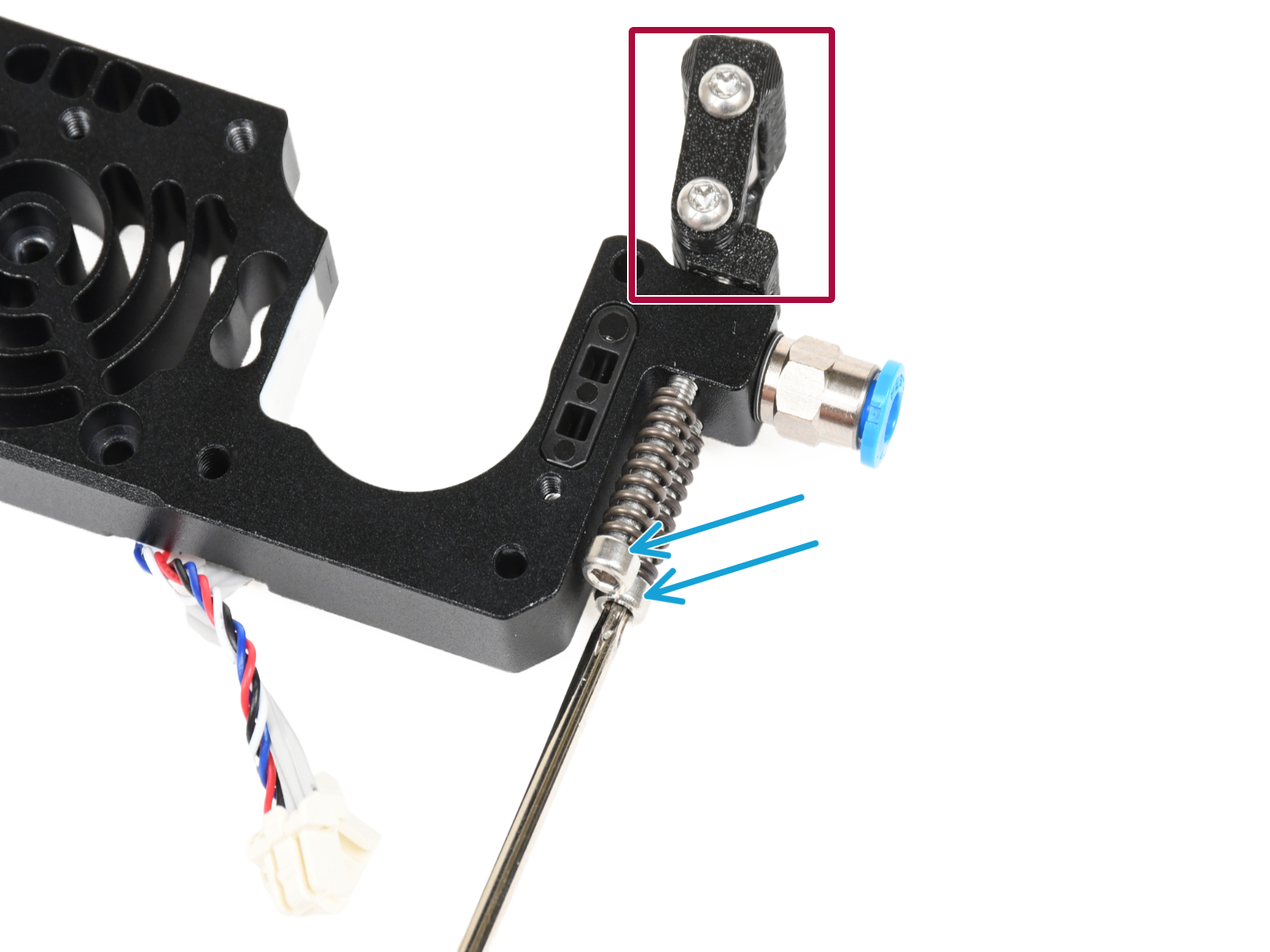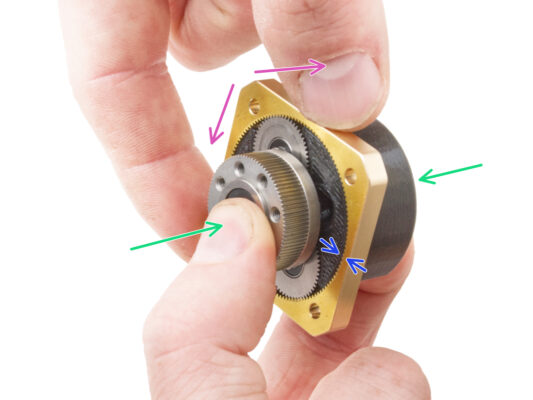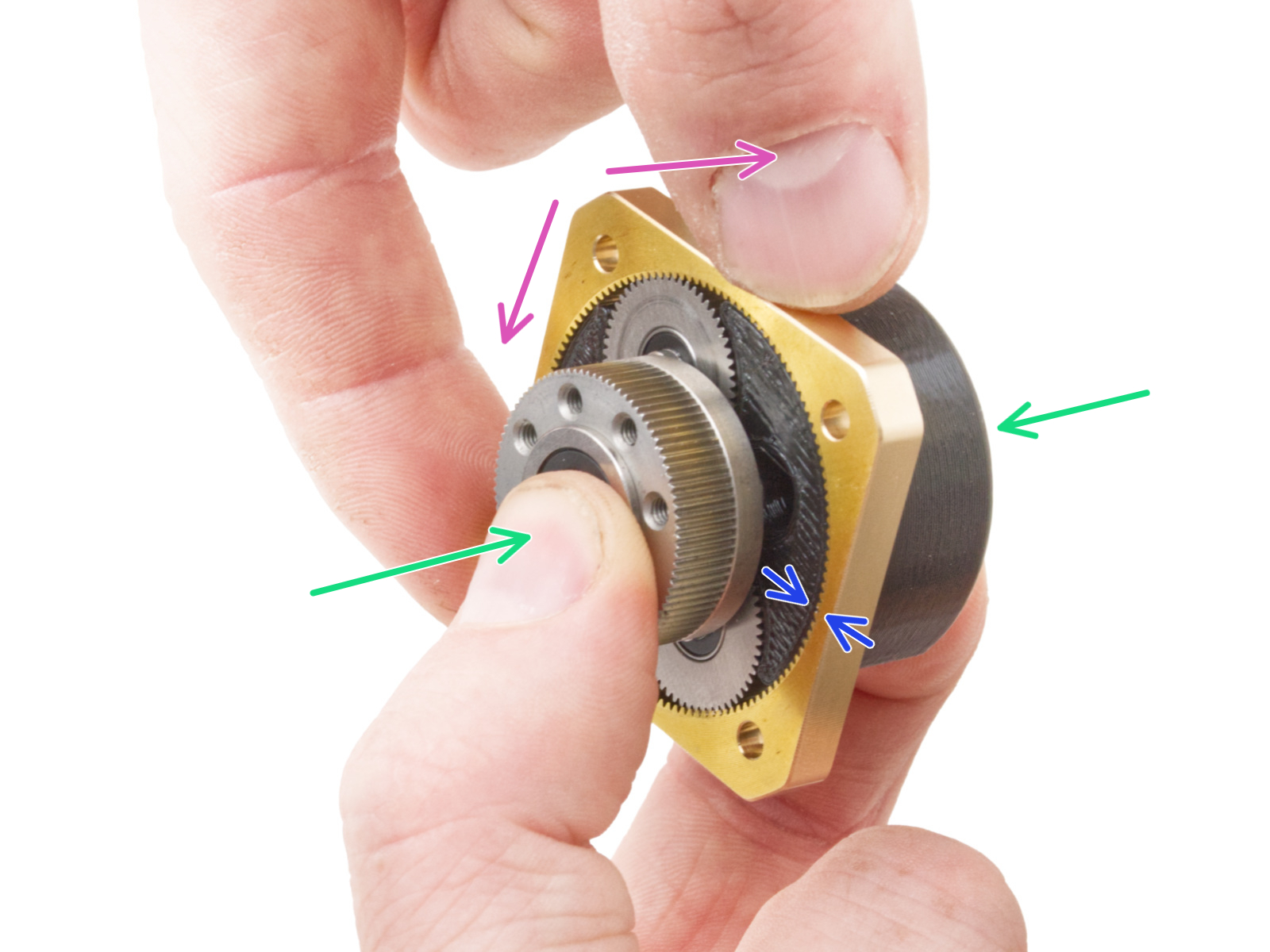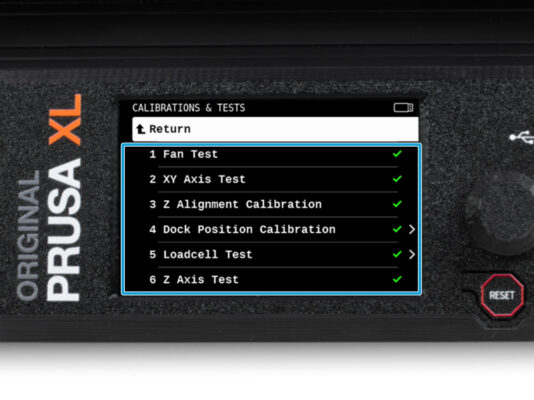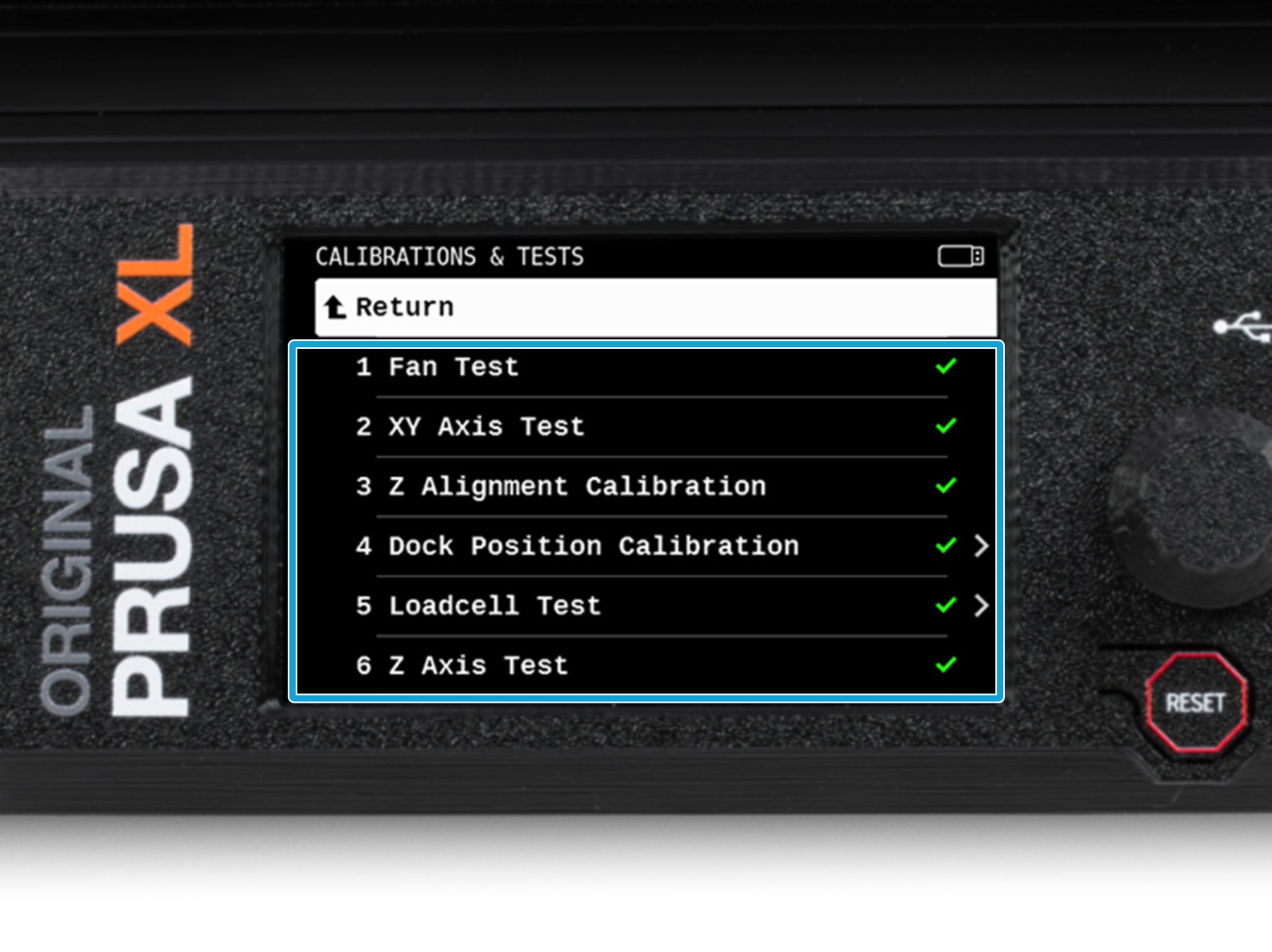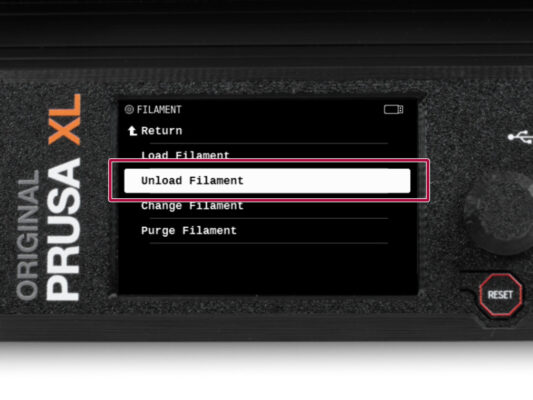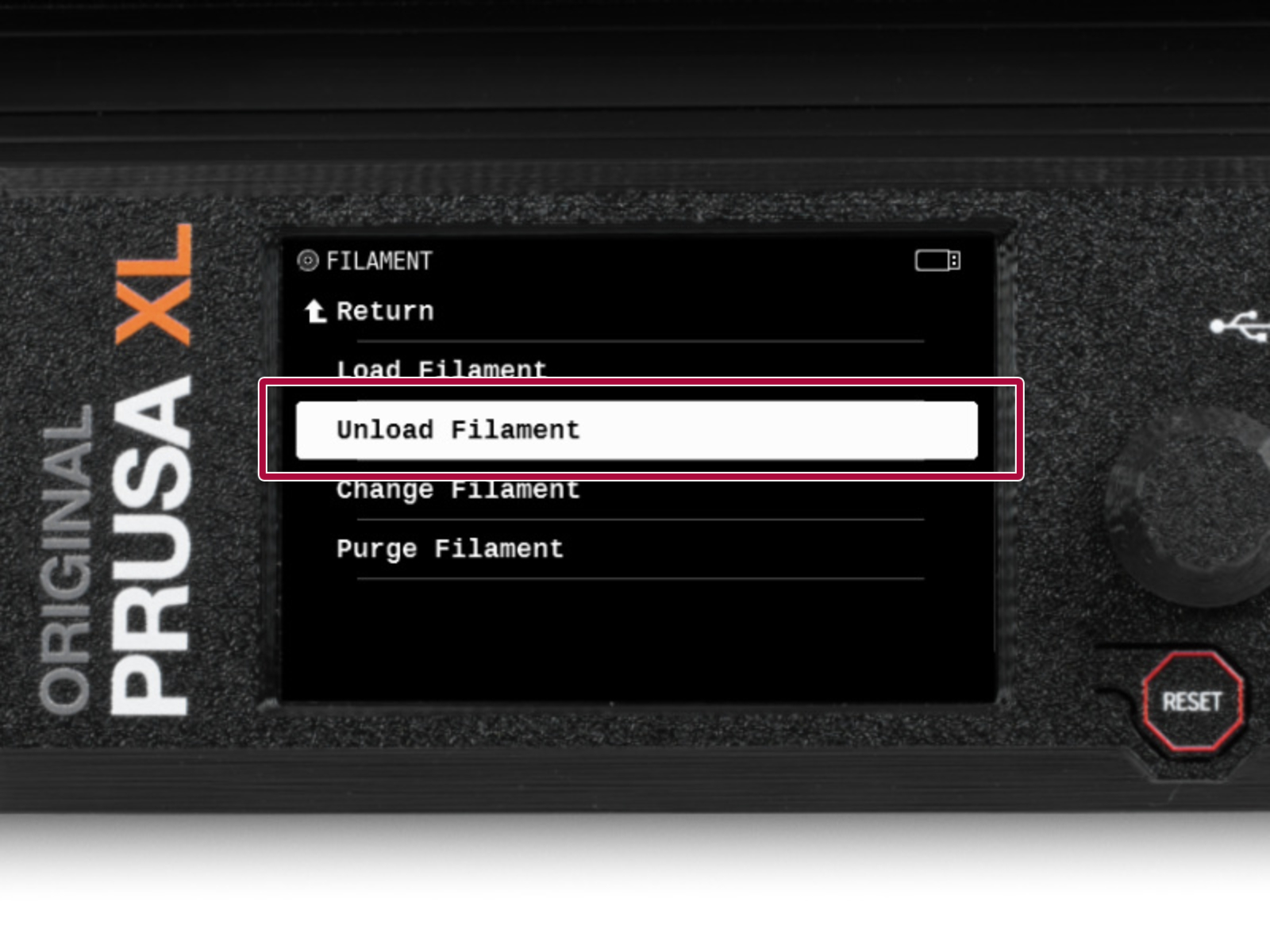⬢This guide will take you through the replacement of the heatsink on the Original Prusa XL (Multi-tool).
The following instructions are intended for XL multi-tool only, although most steps are common. A single-tool version will be offered at a later time.
Some parts might slightly differ. However, it does not affect the procedure.
The following instructions require extreme attention. The procedure involves direct intervention in the planetary gearbox.