
⬢This guide will take you through the disassembly and cleaning of the side filament sensor on the Original Prusa XL.
This guide is valid for all versions of the Original Prusa XL and for filament sensors installed on both sides.


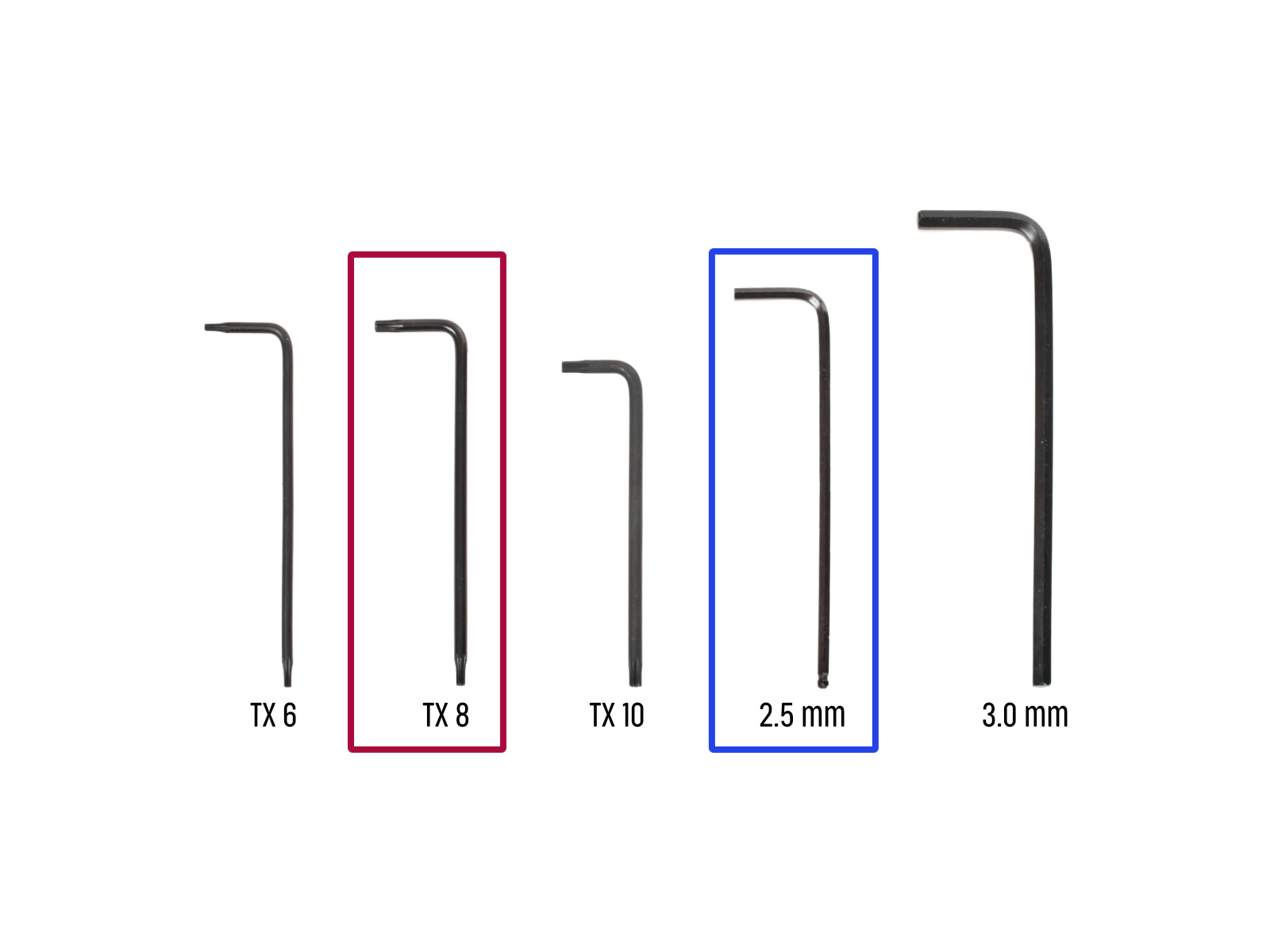

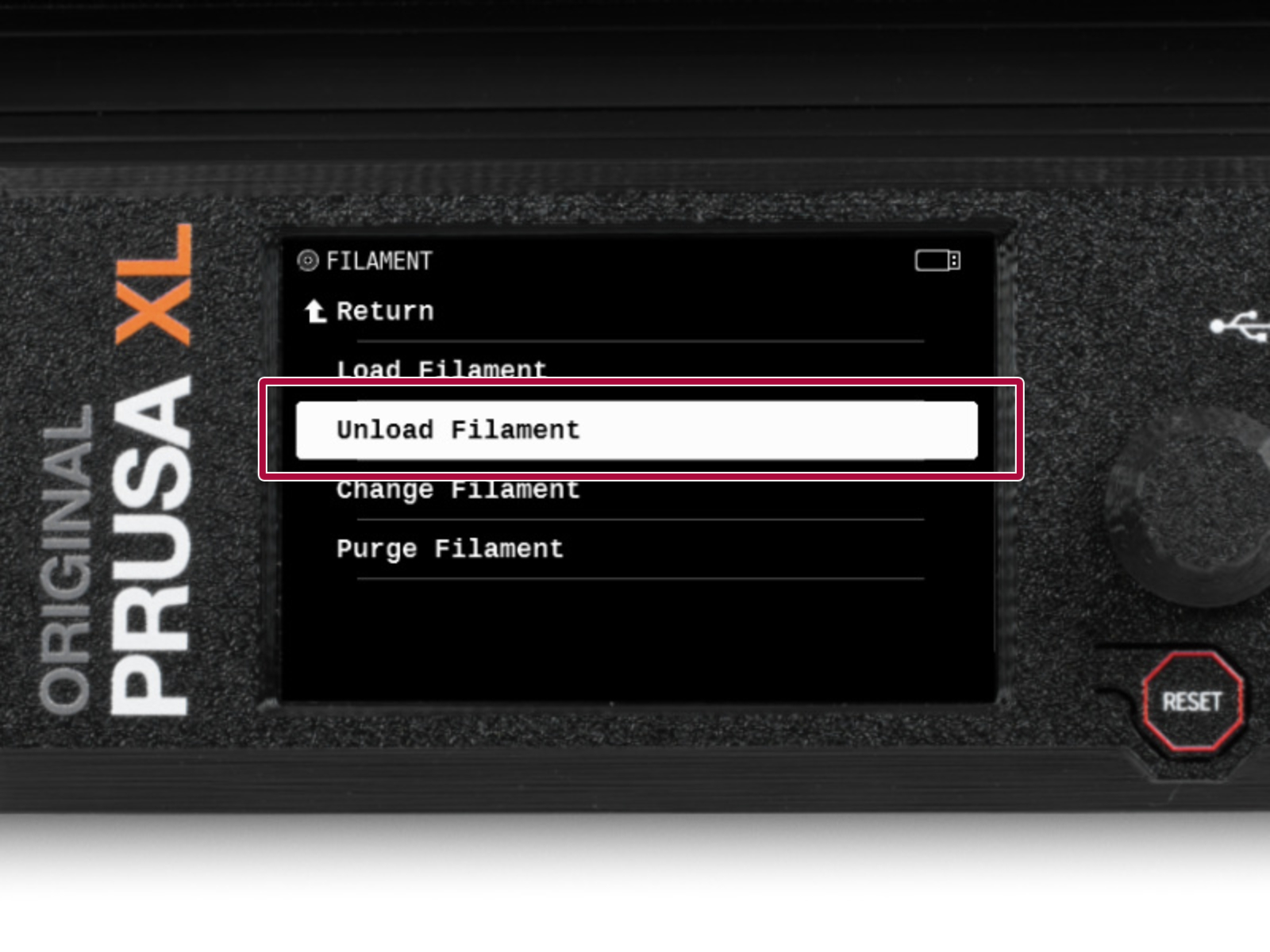
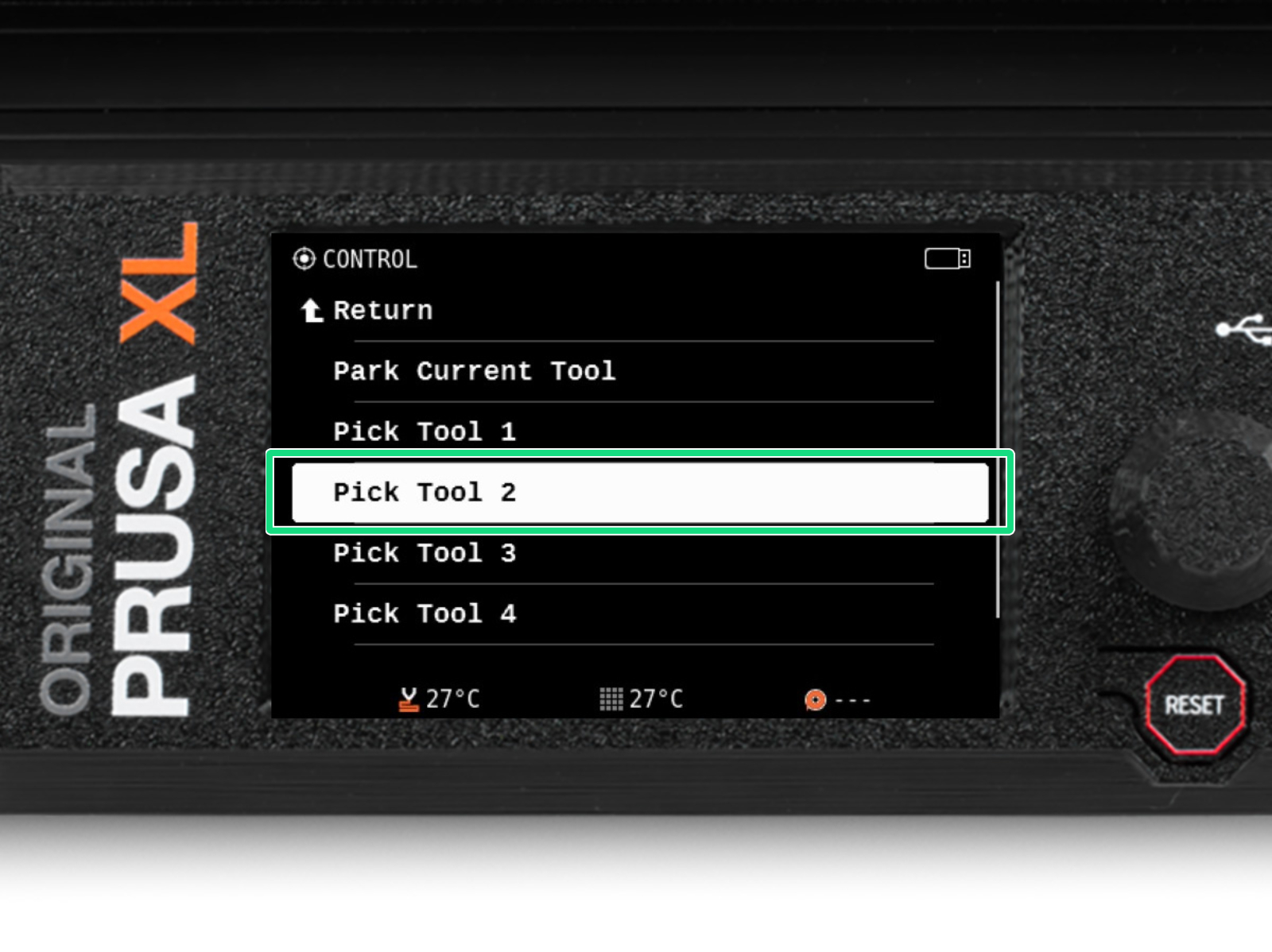
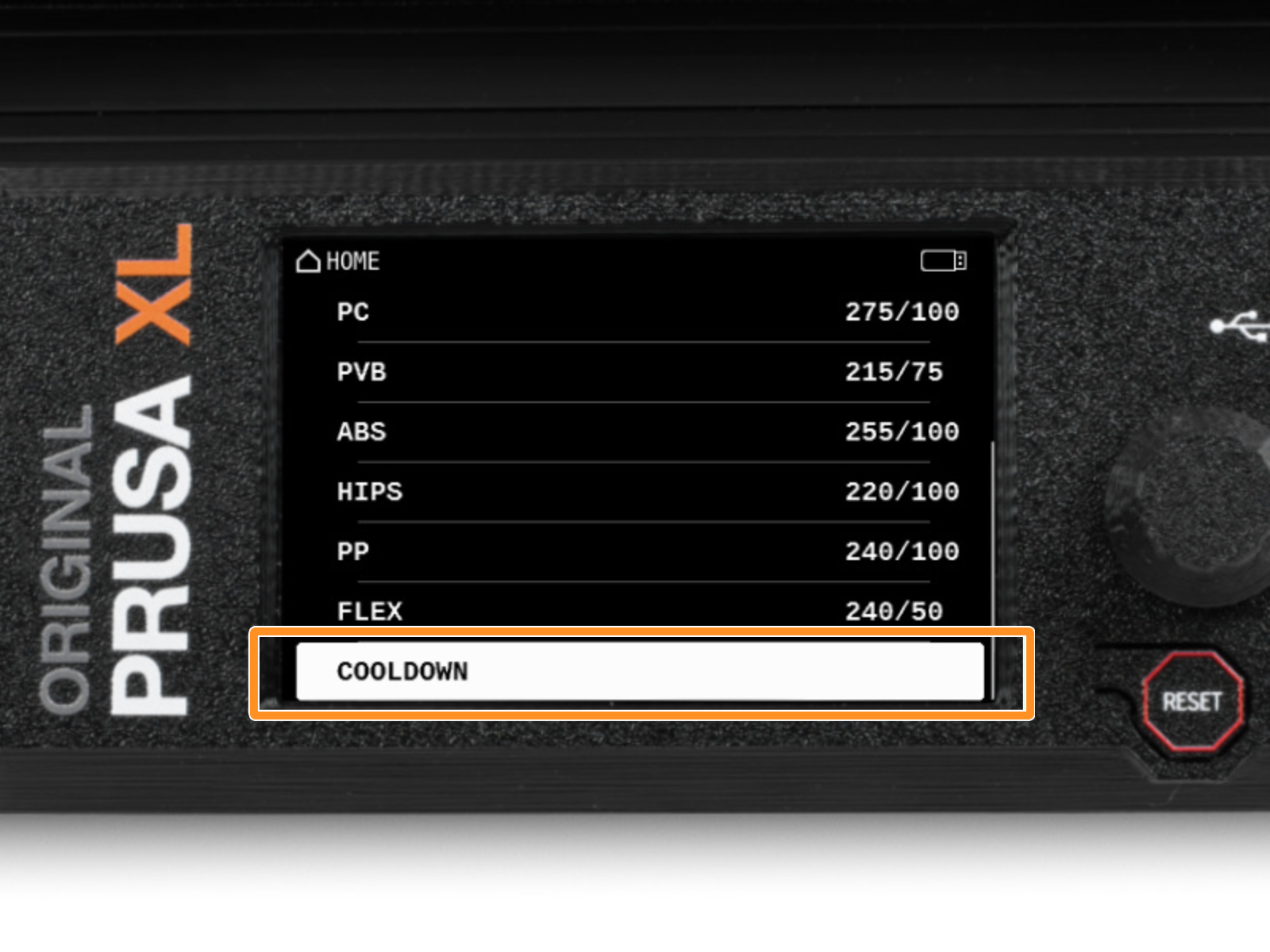
















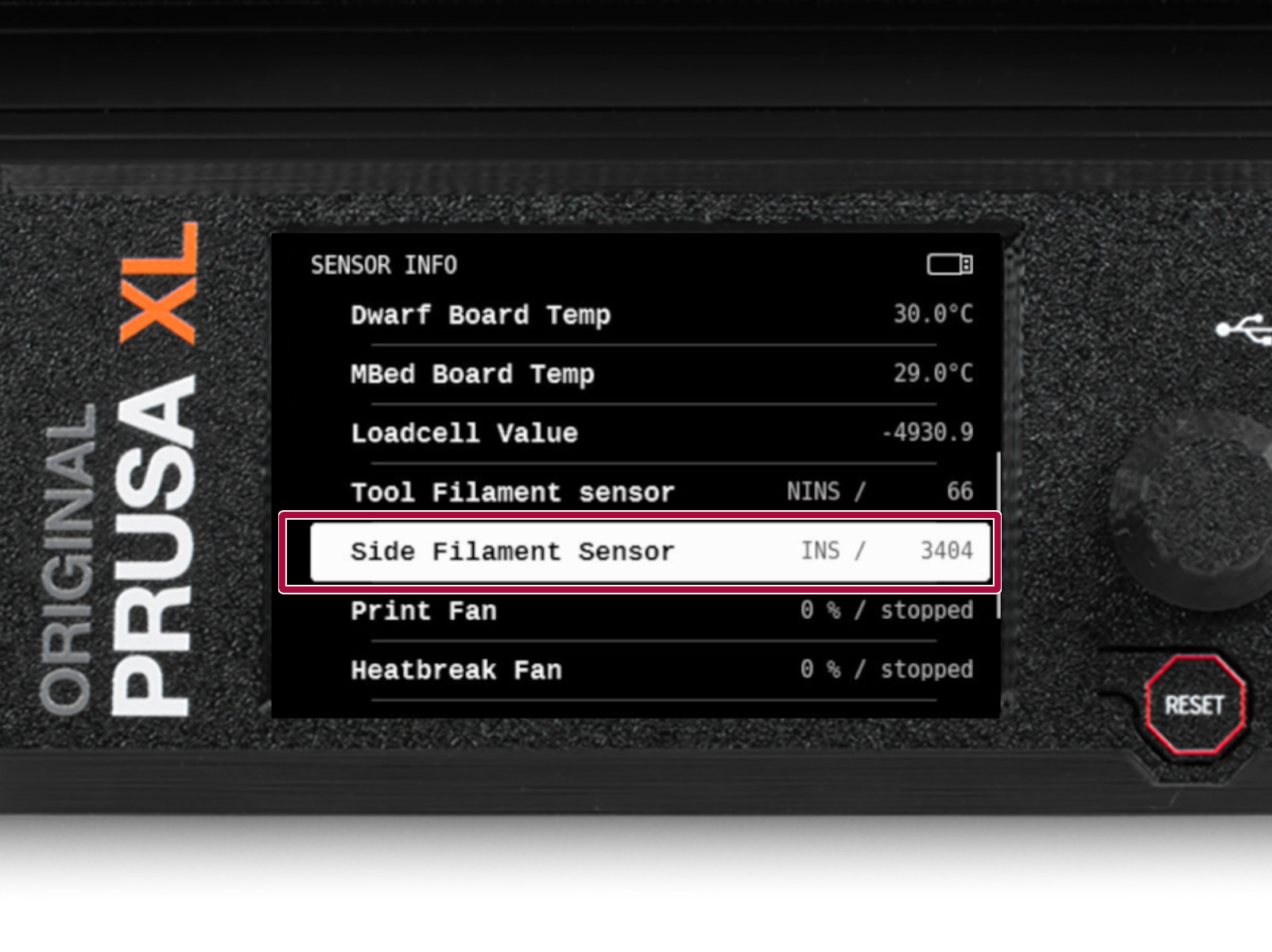


If you have a question about something that isn't covered here, check out our additional resources.
And if that doesn't do the trick, you can send an inquiry to [email protected] or through the button below.