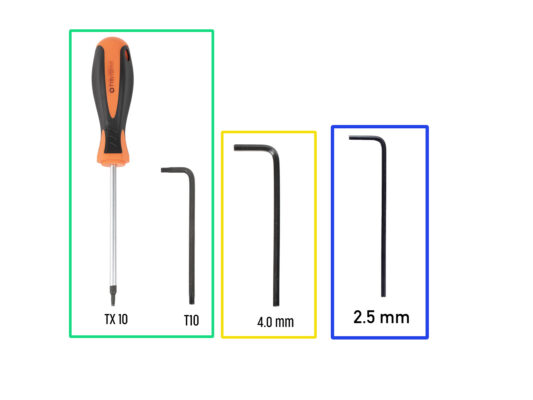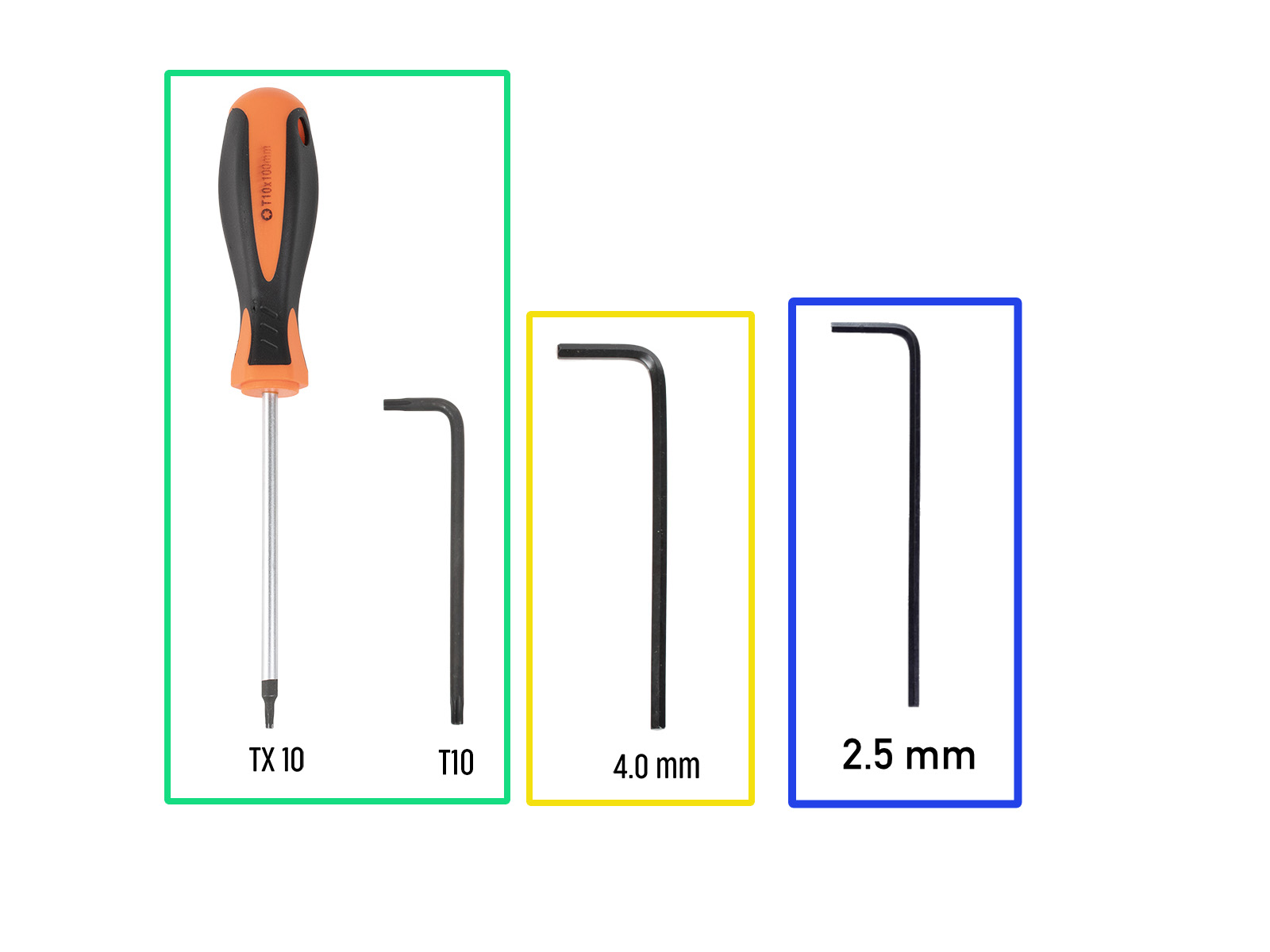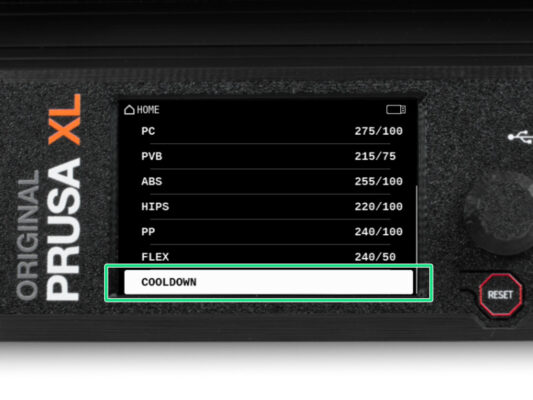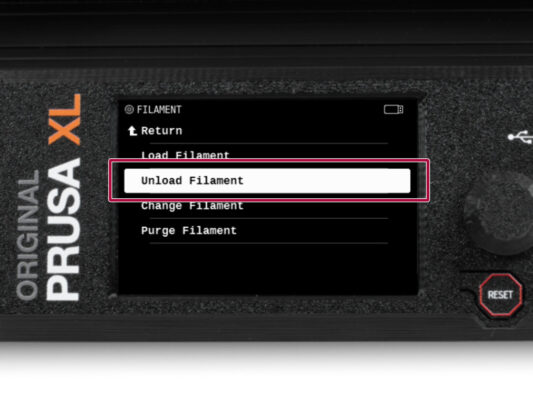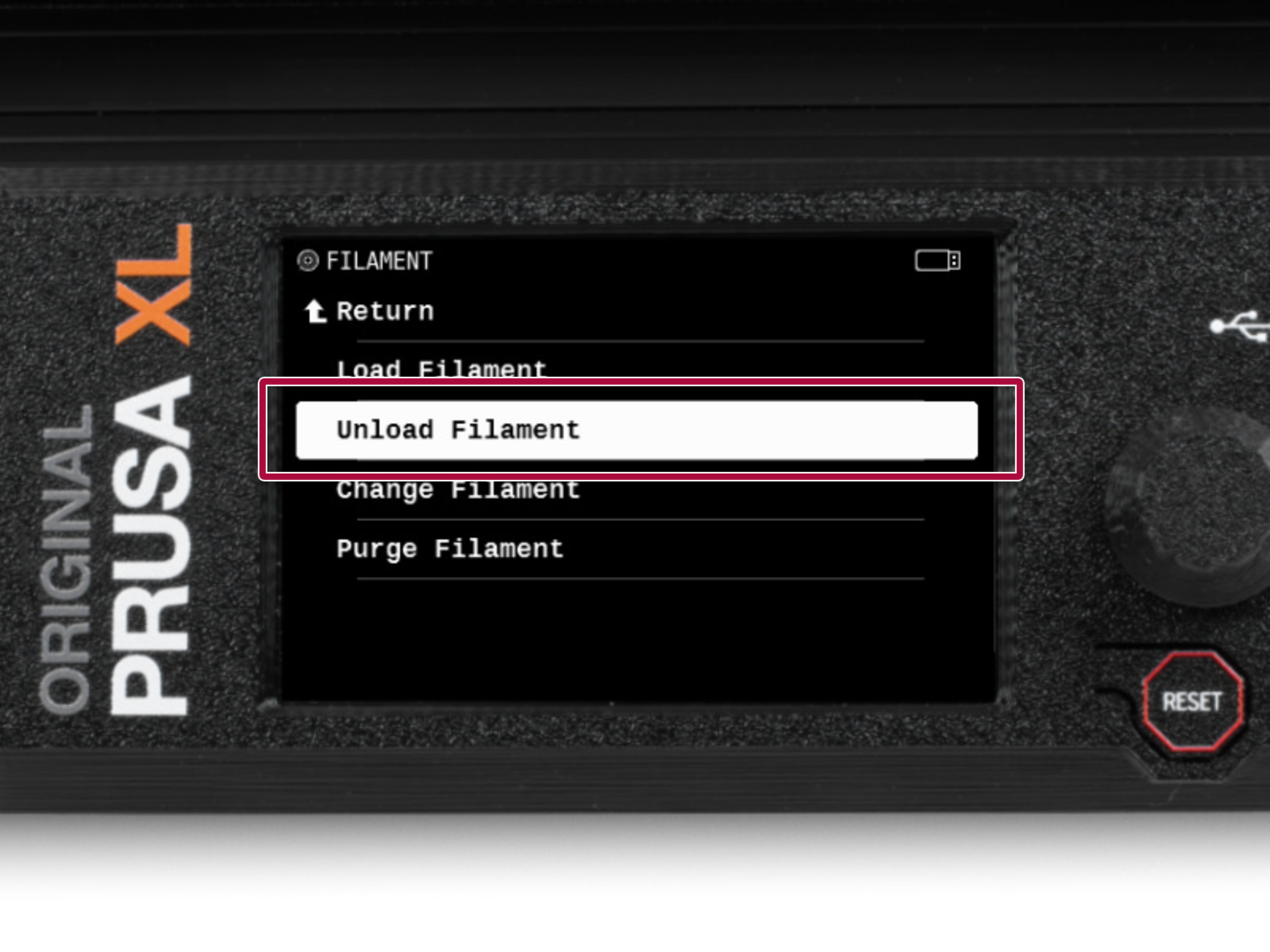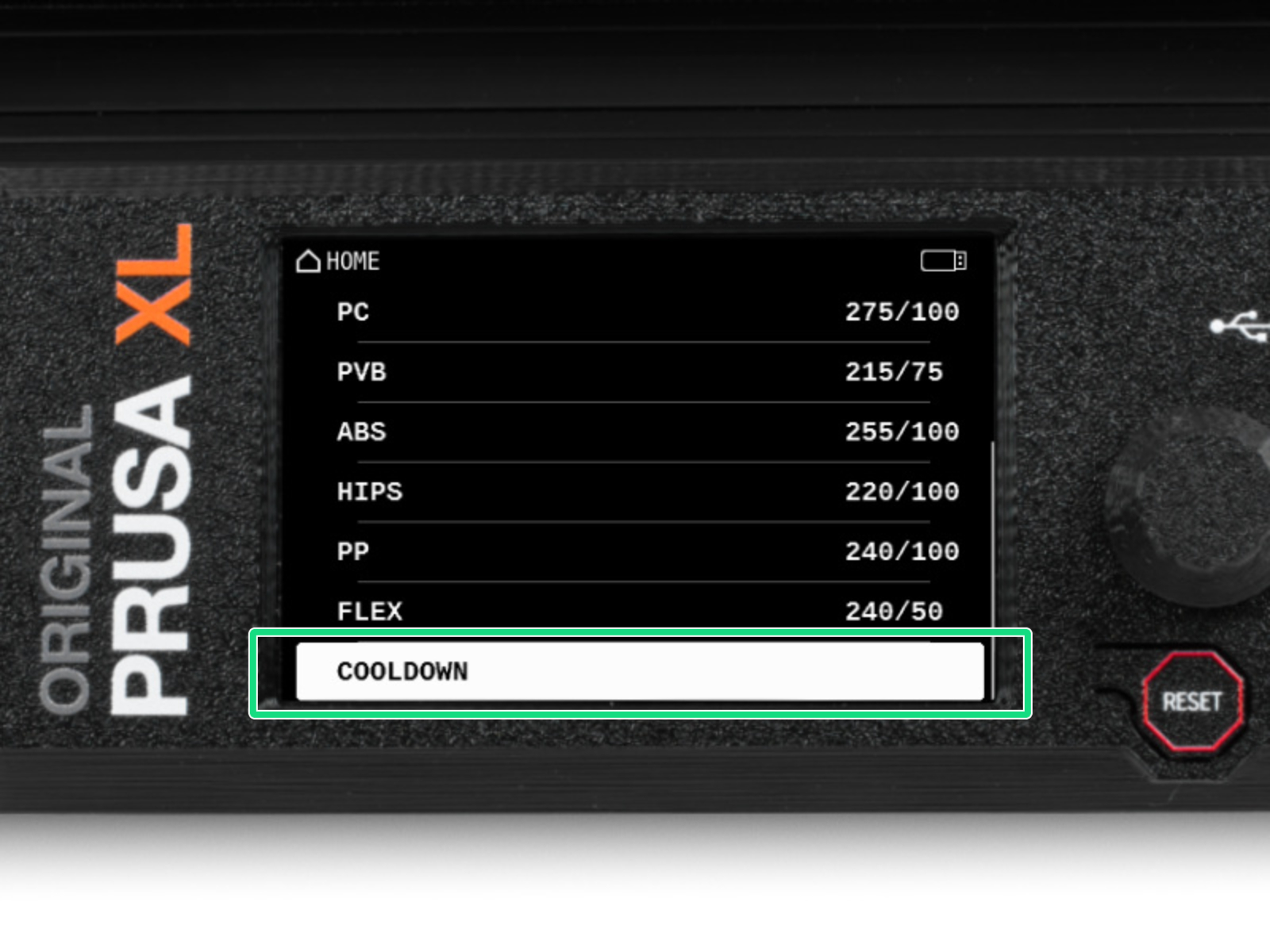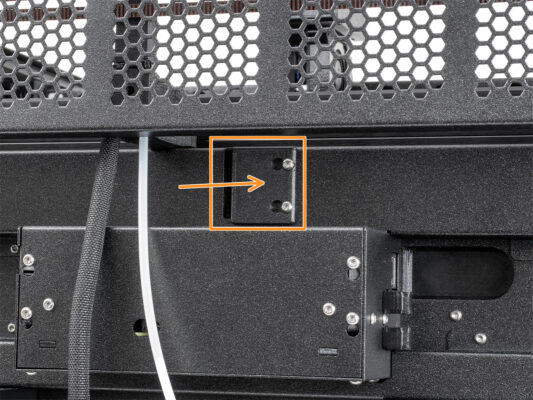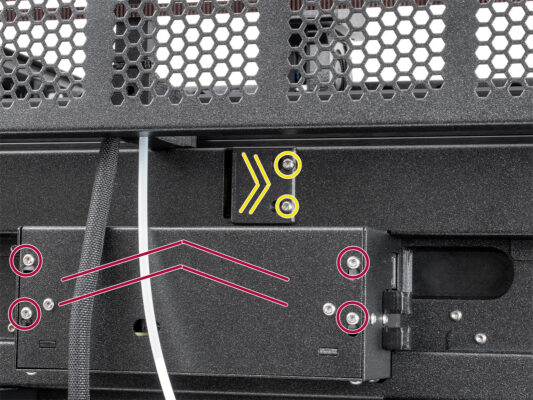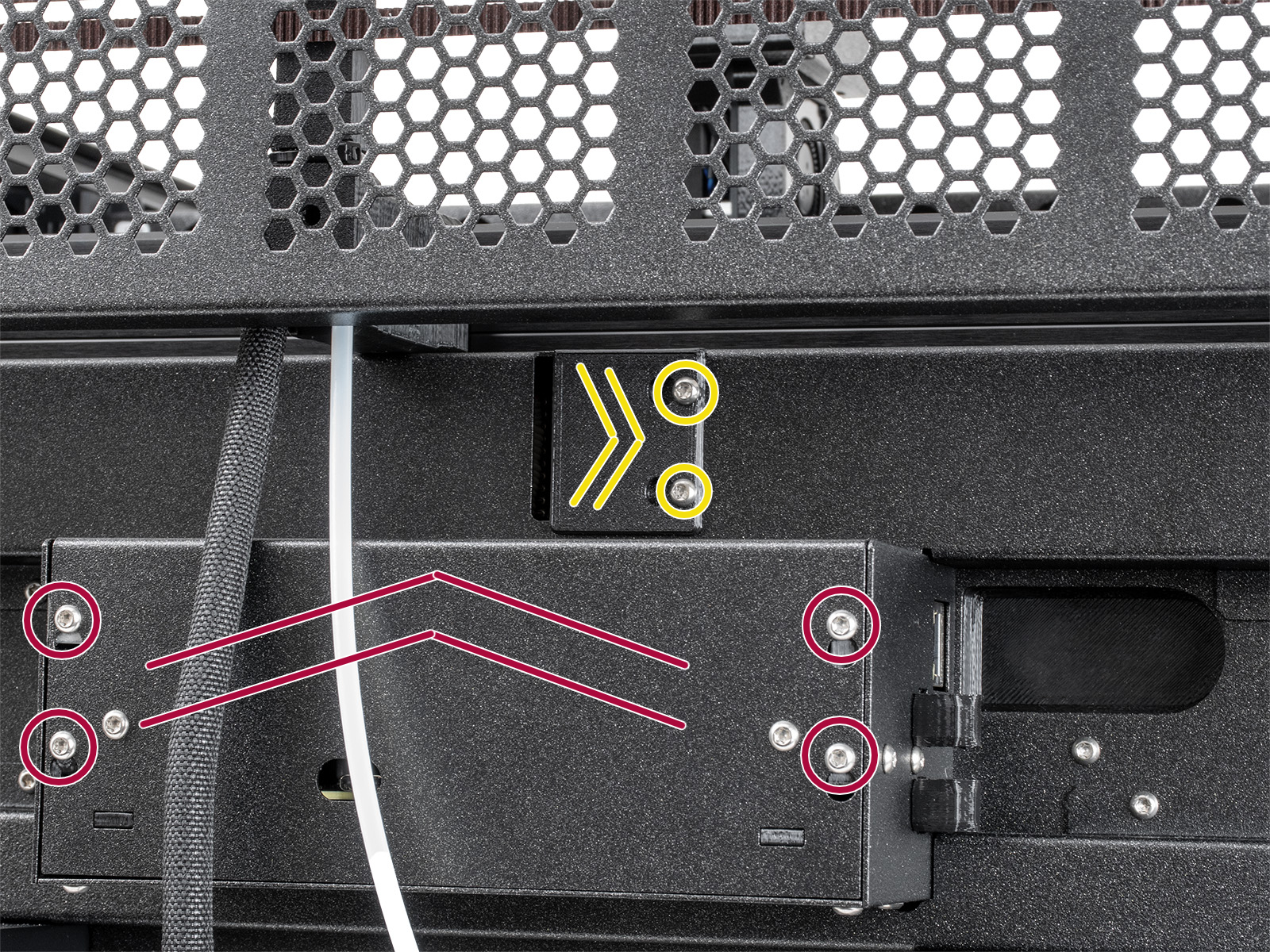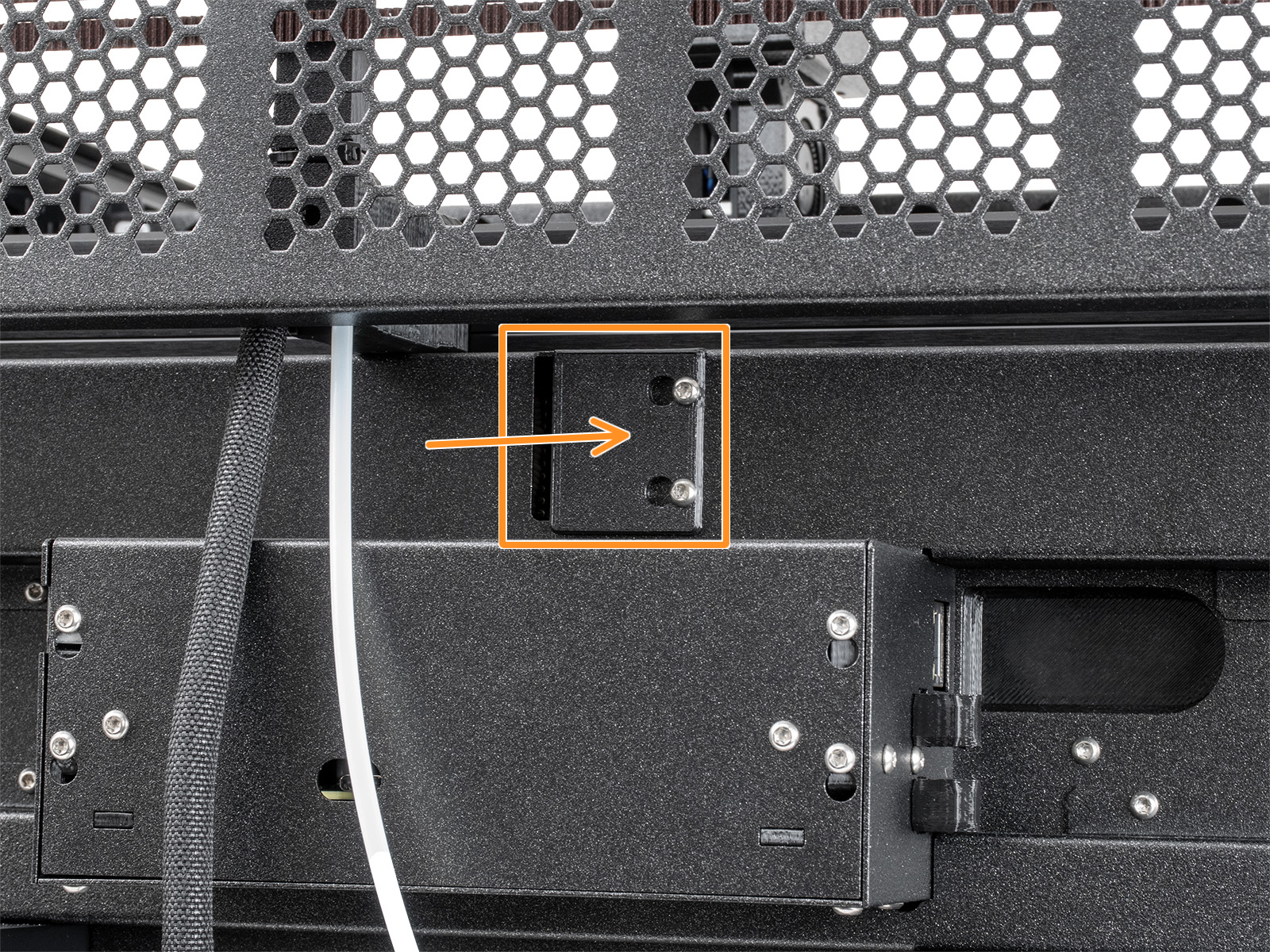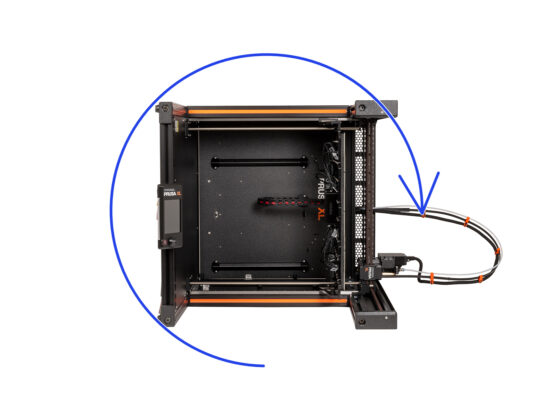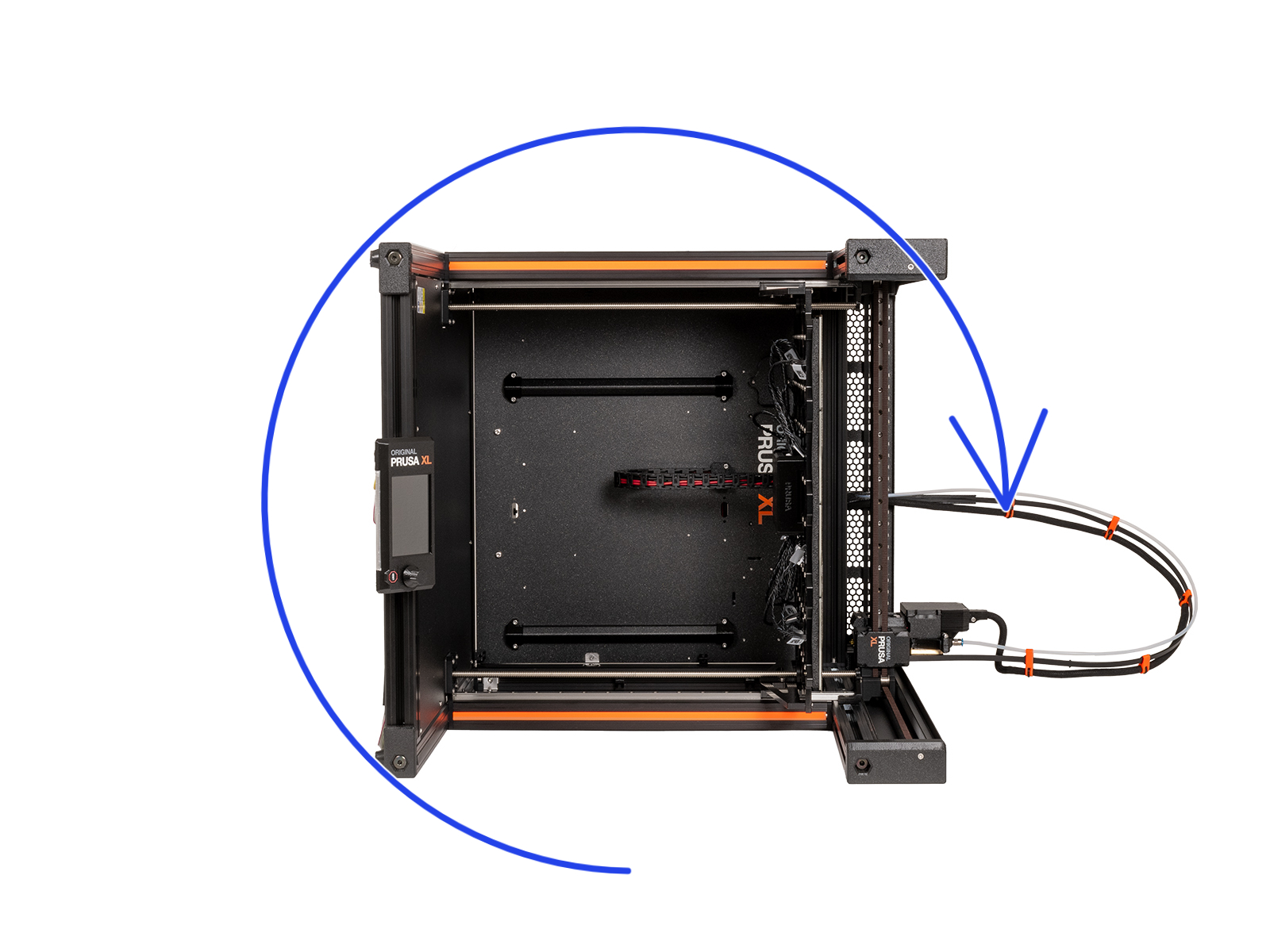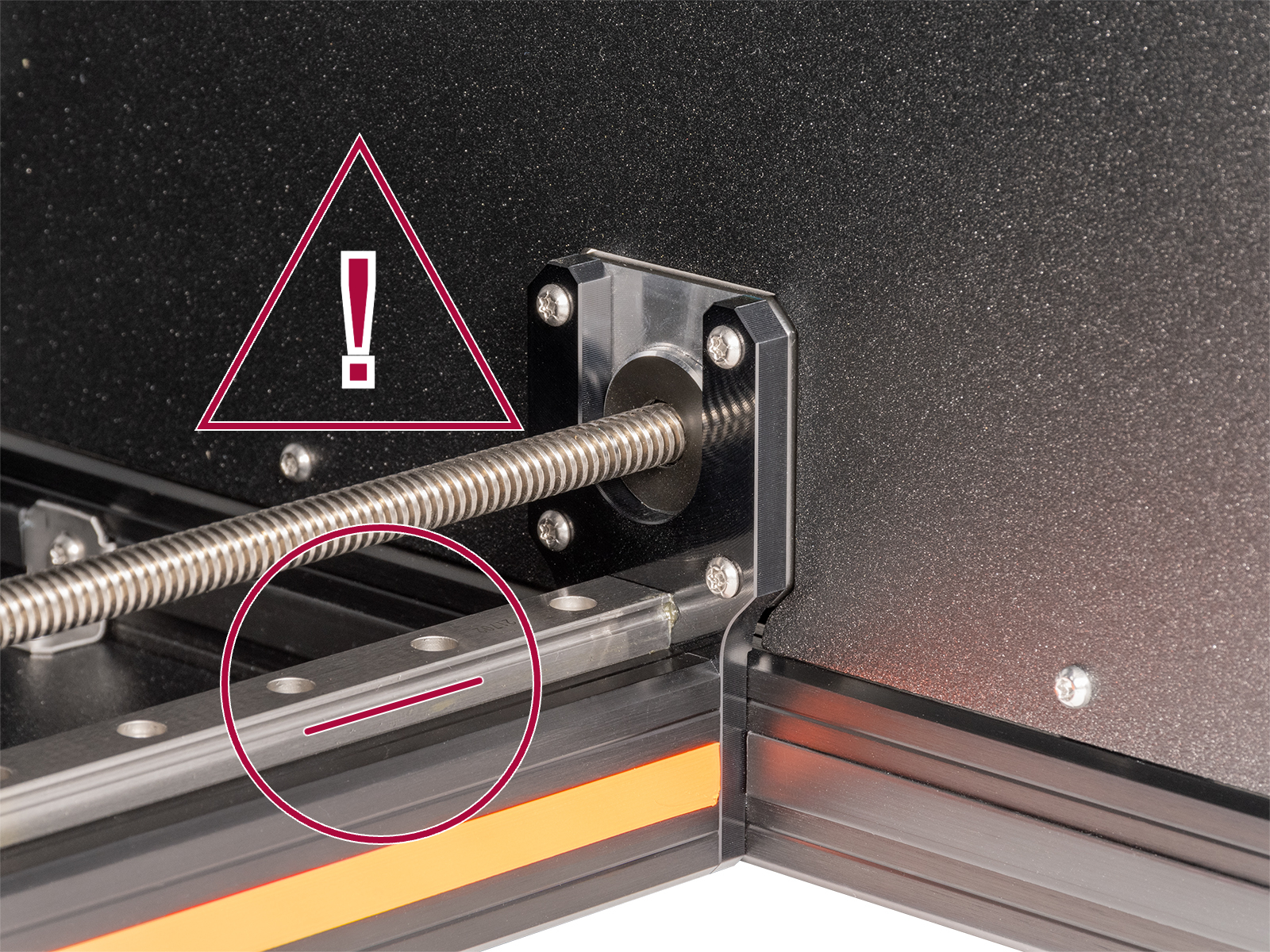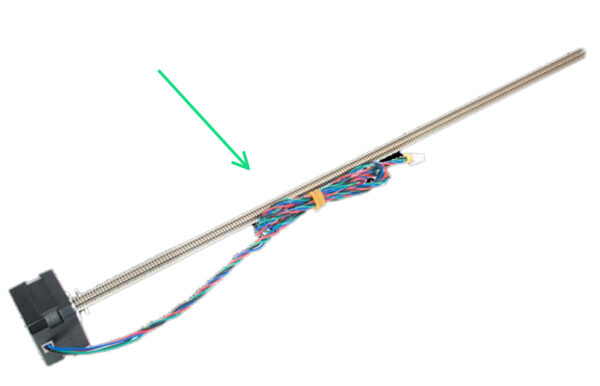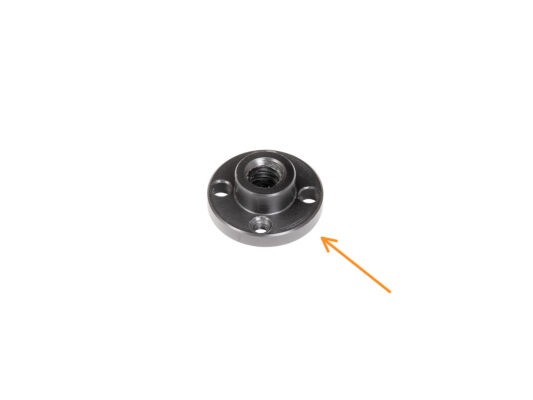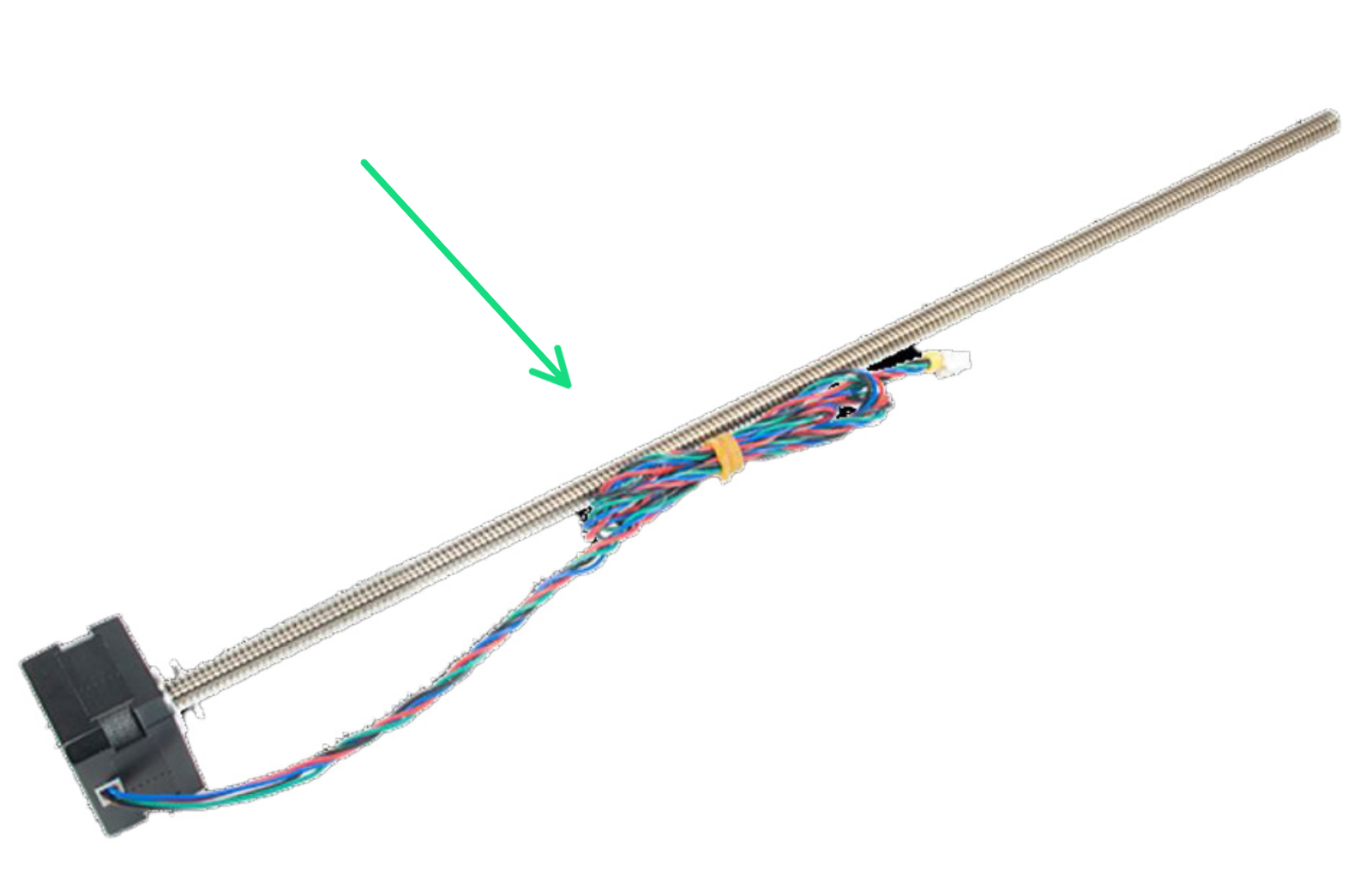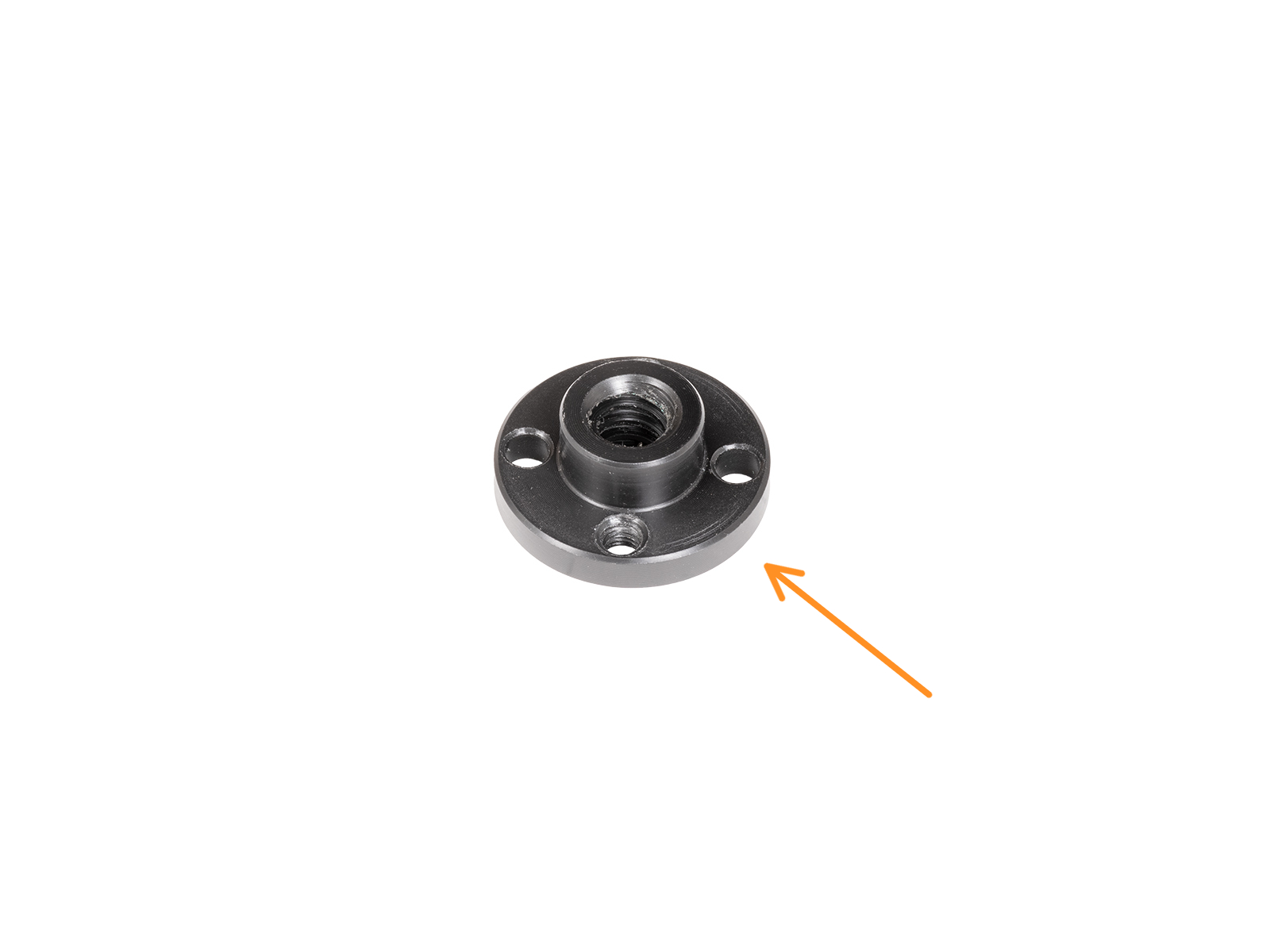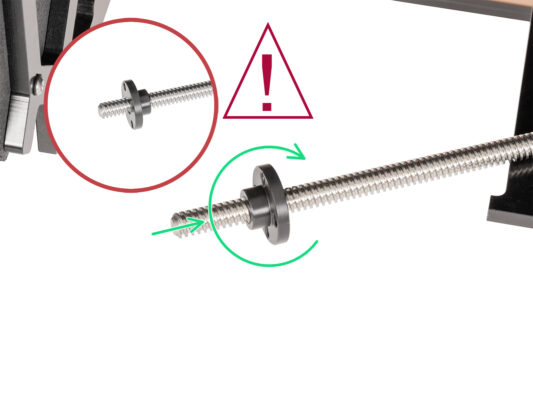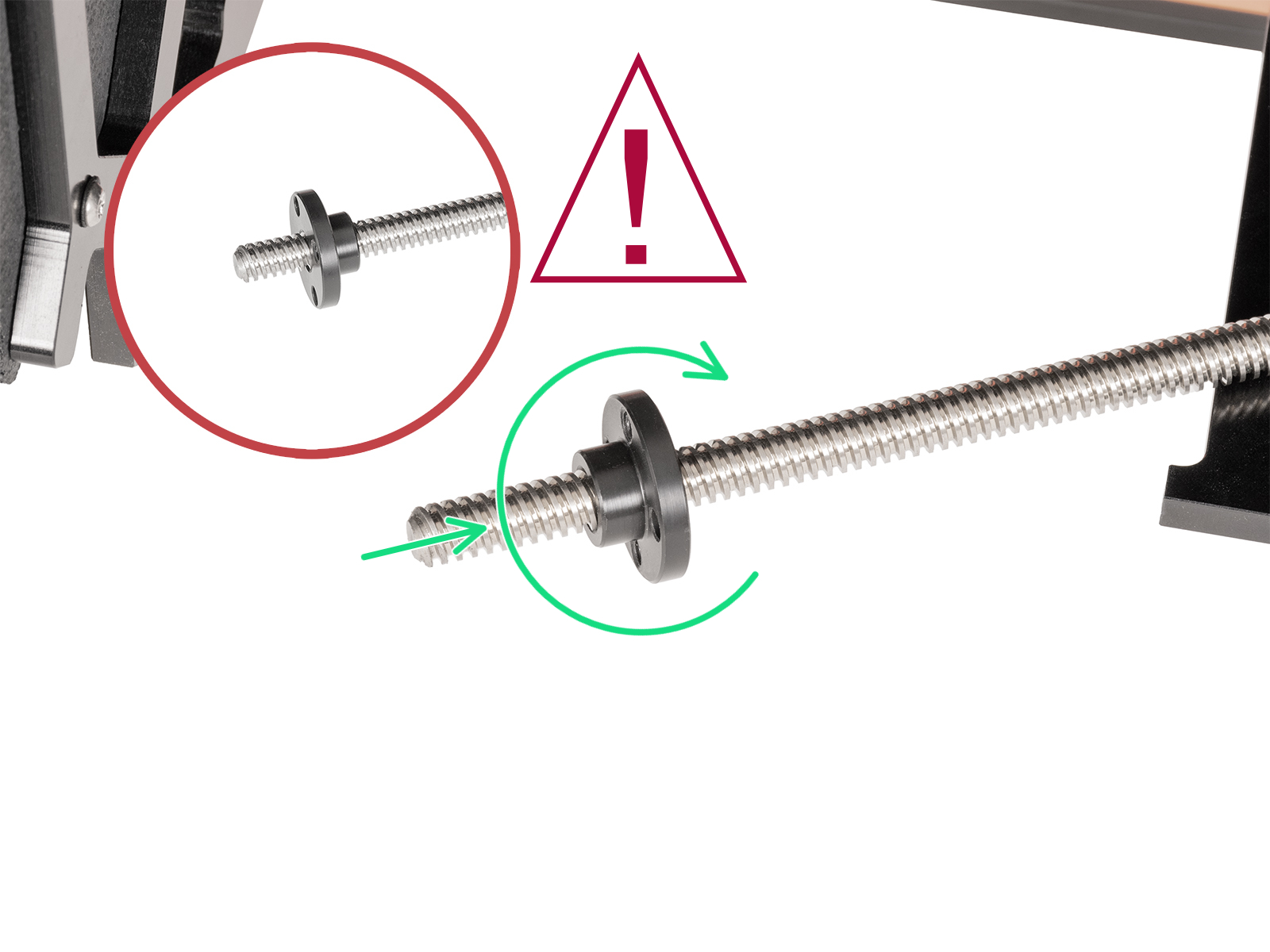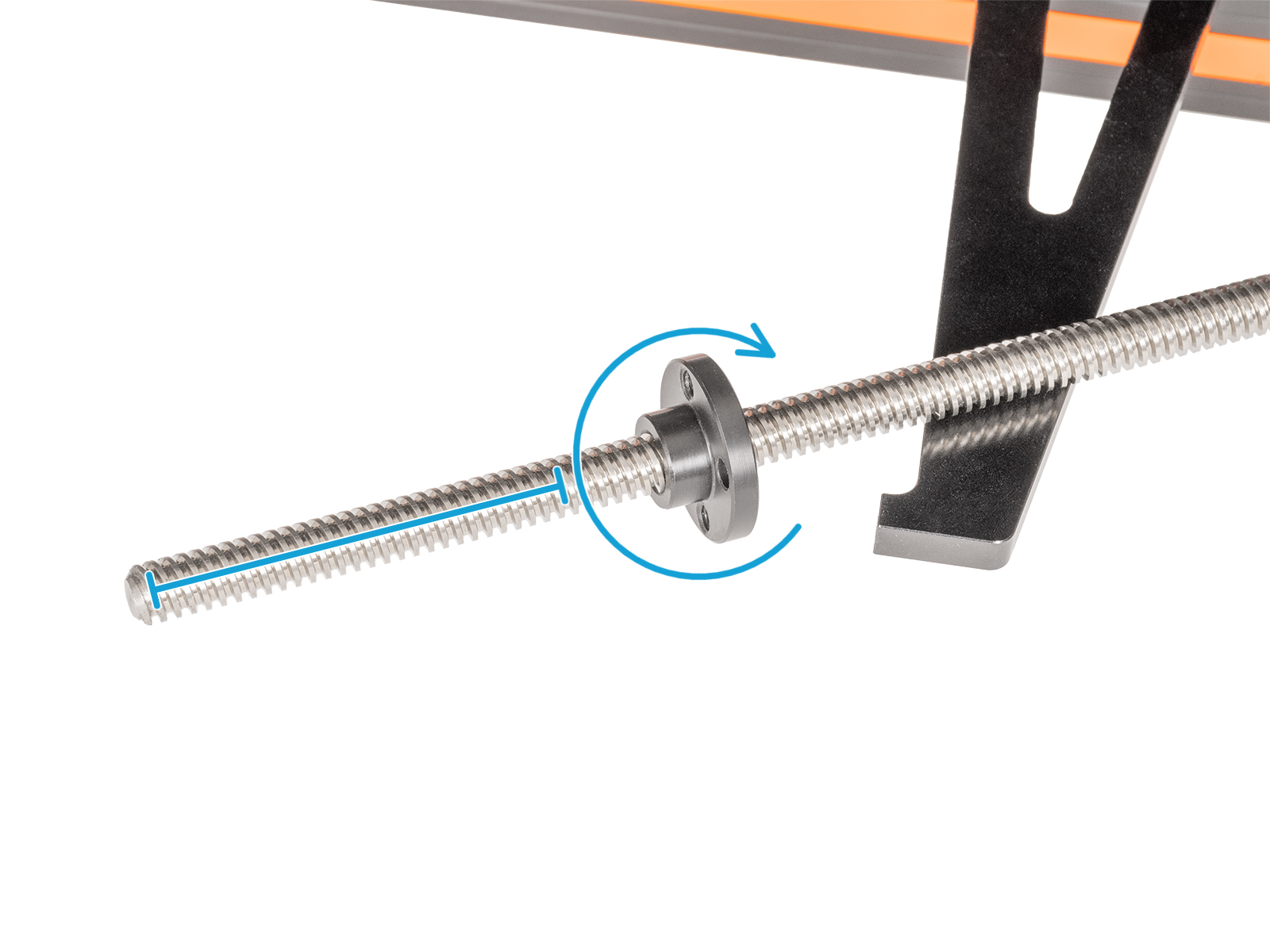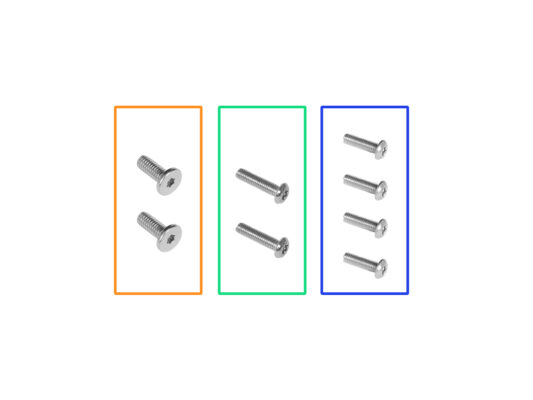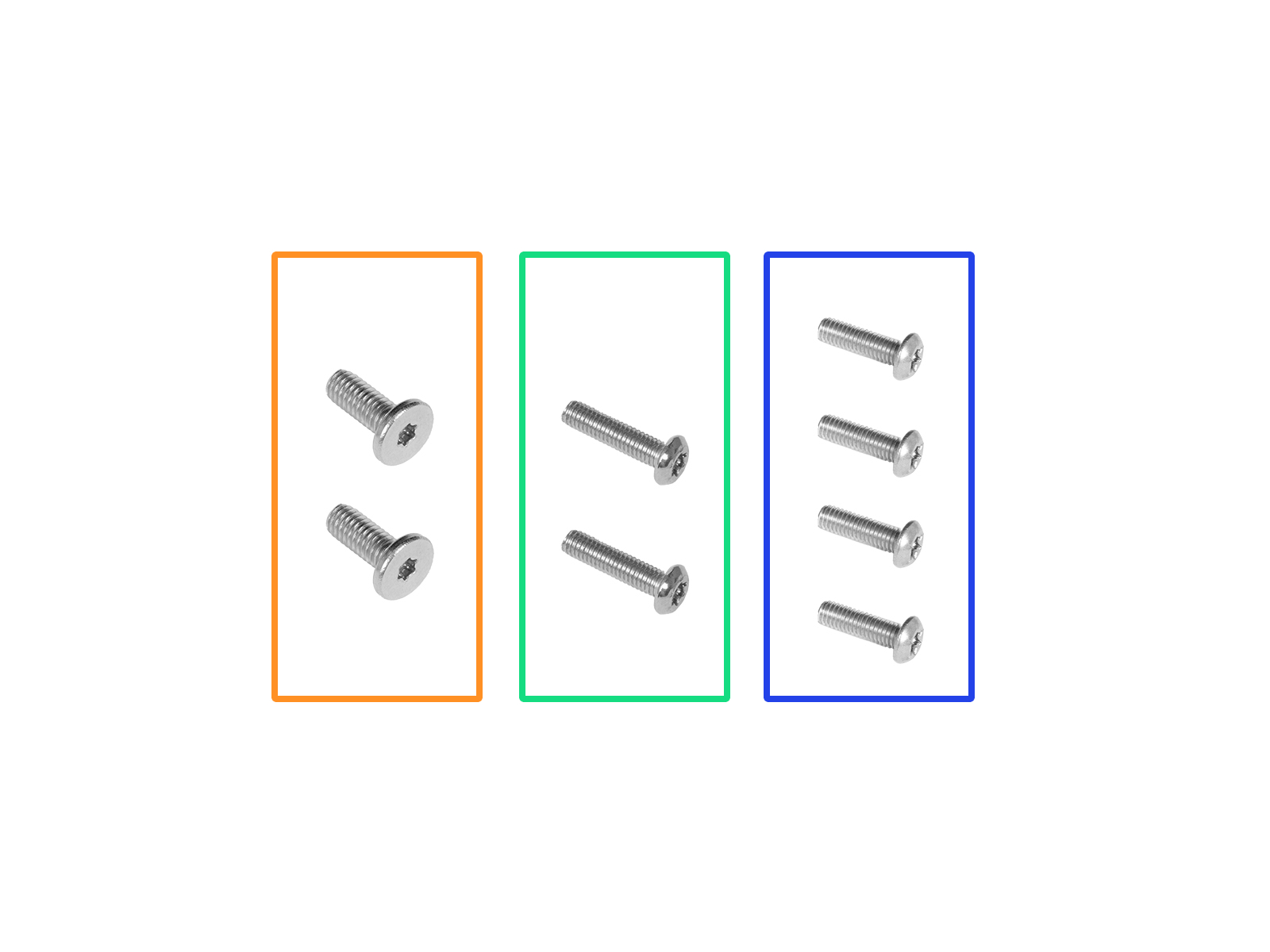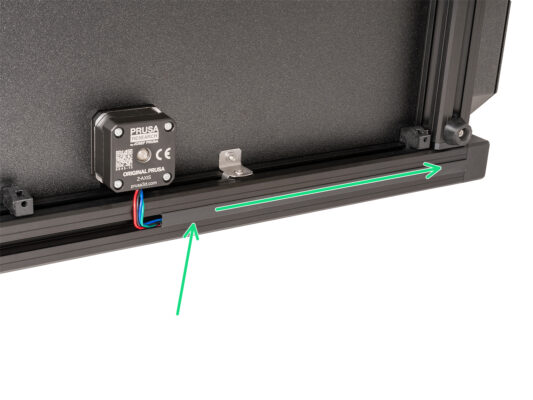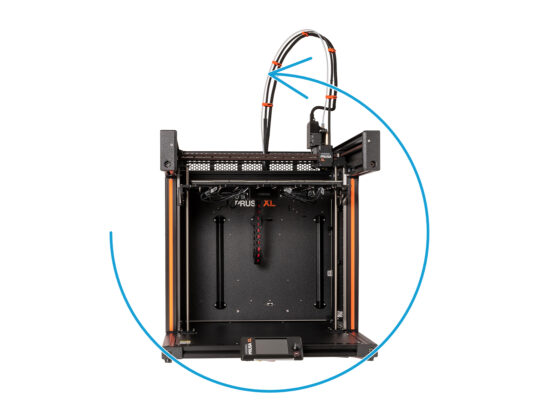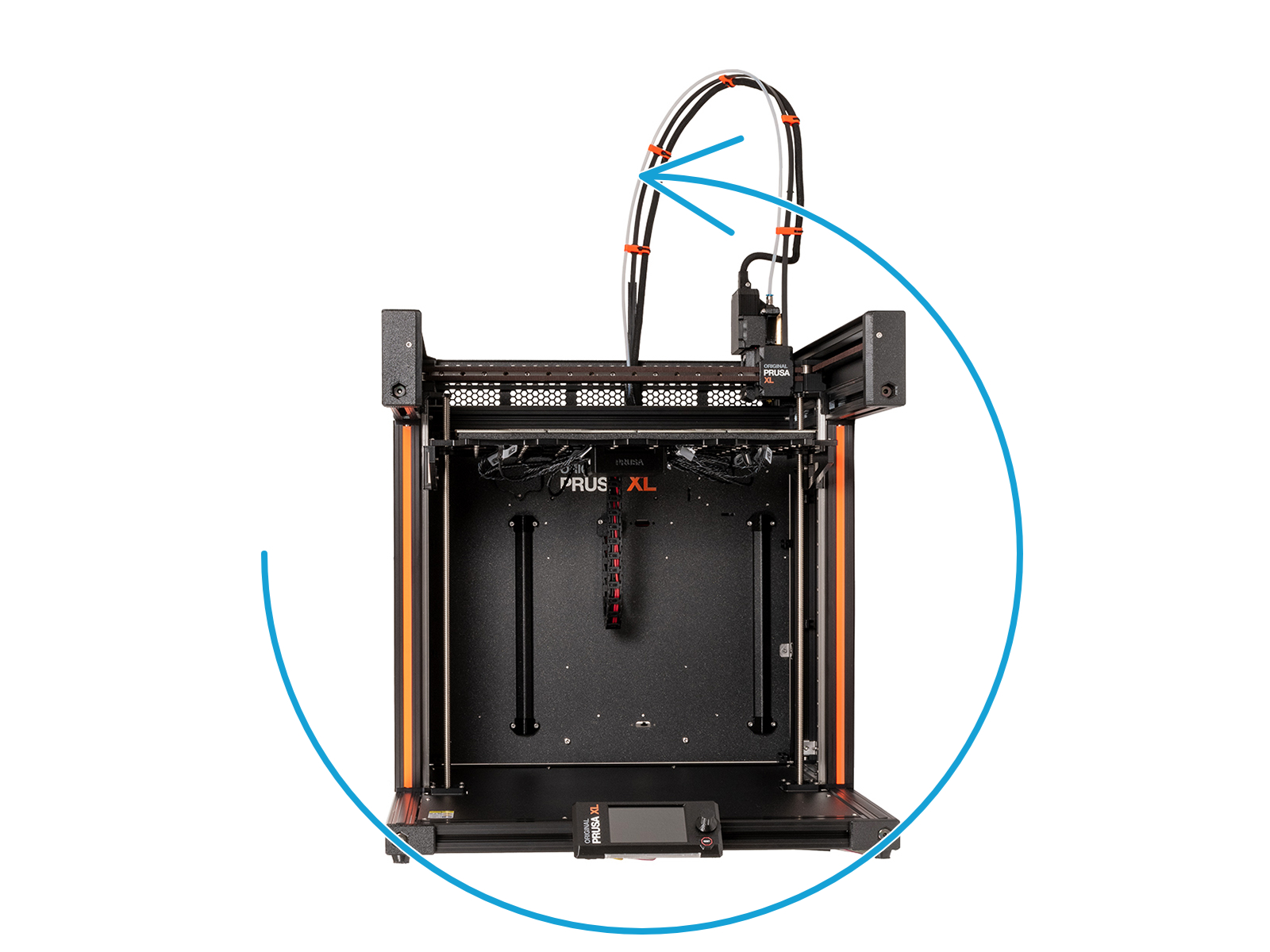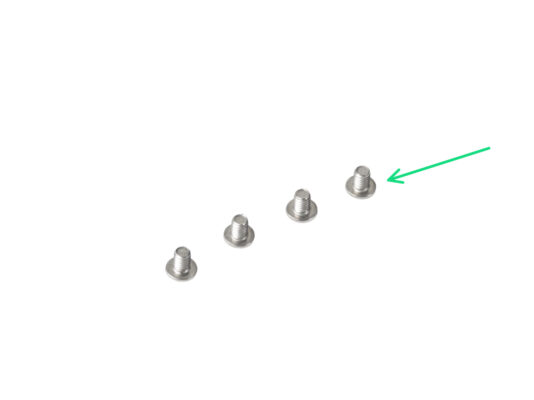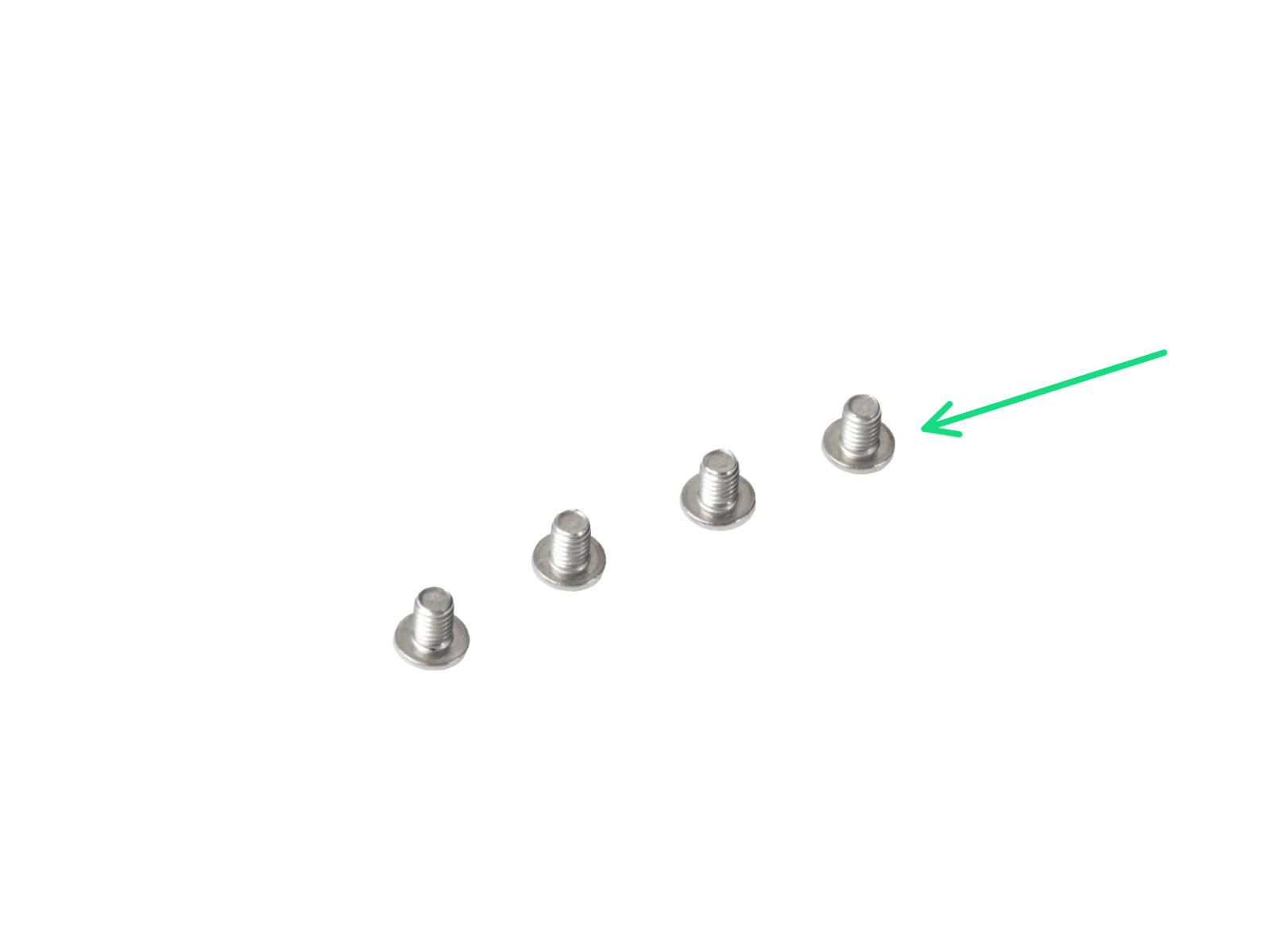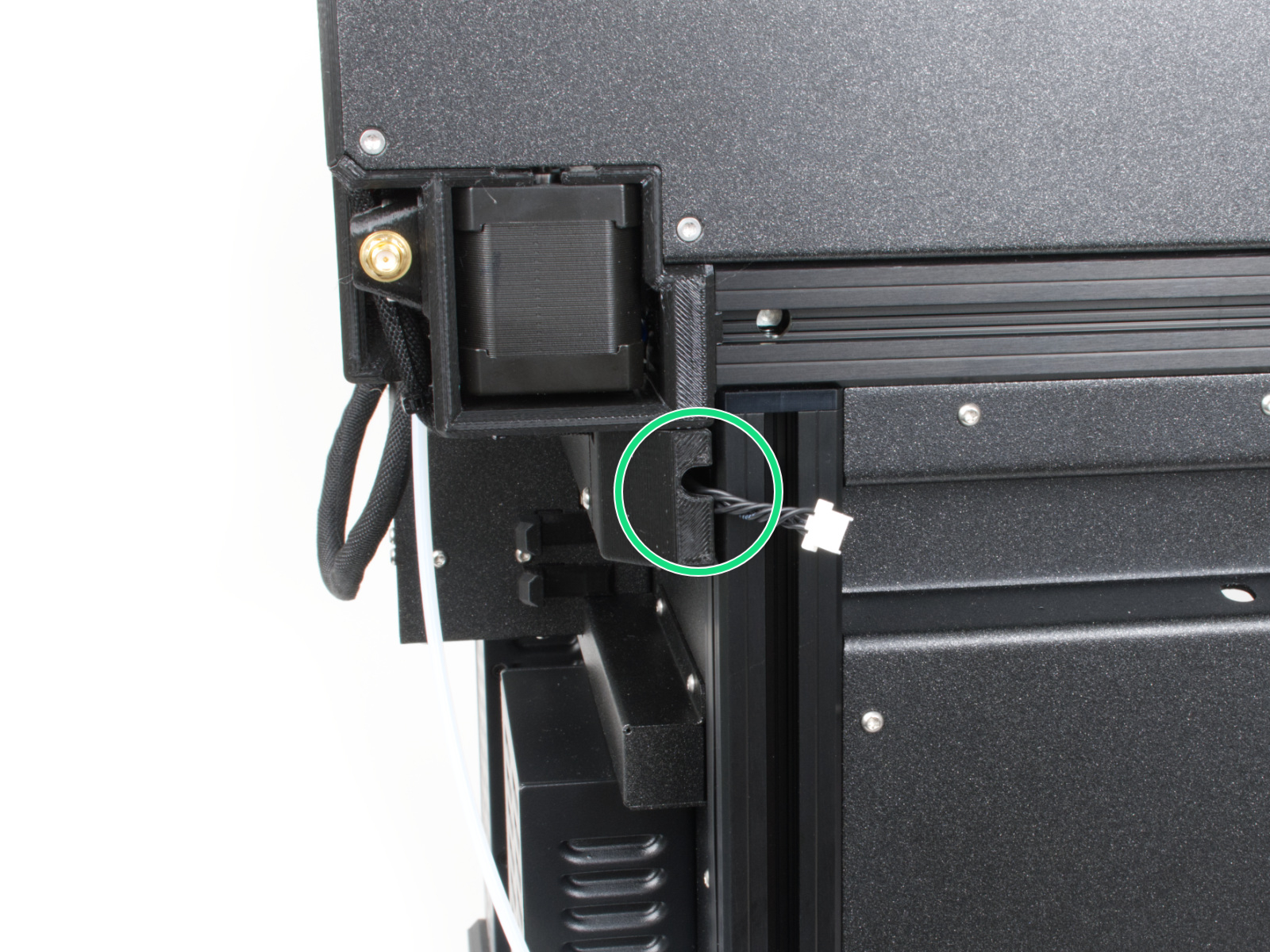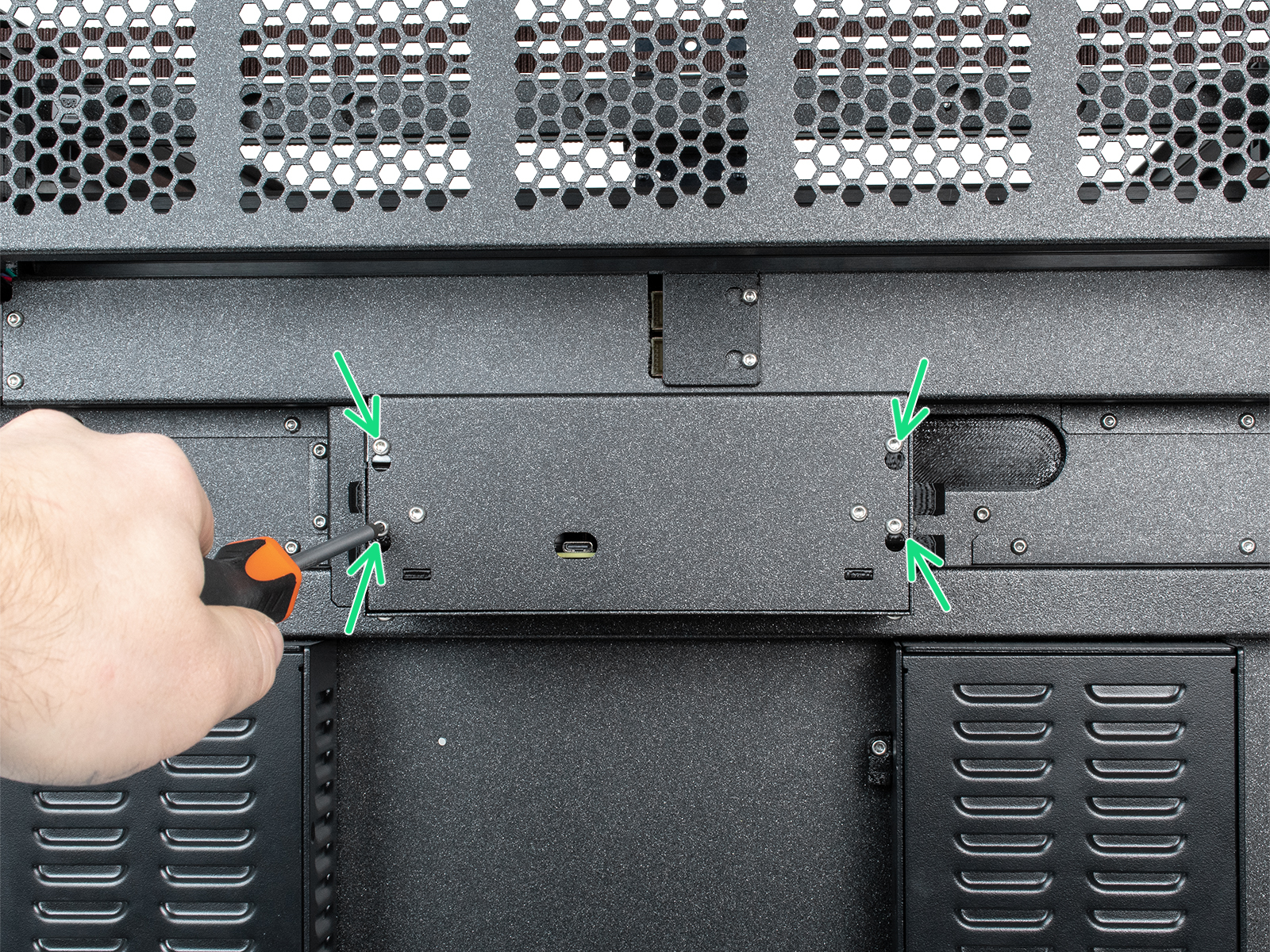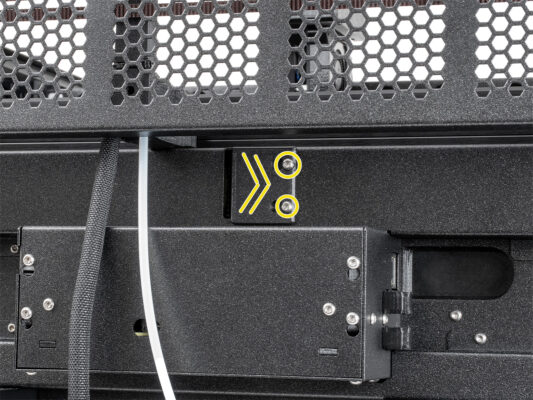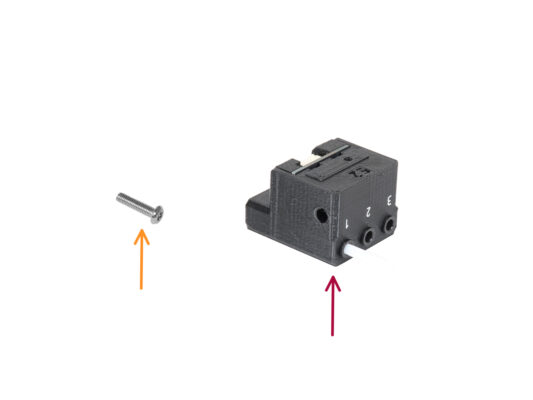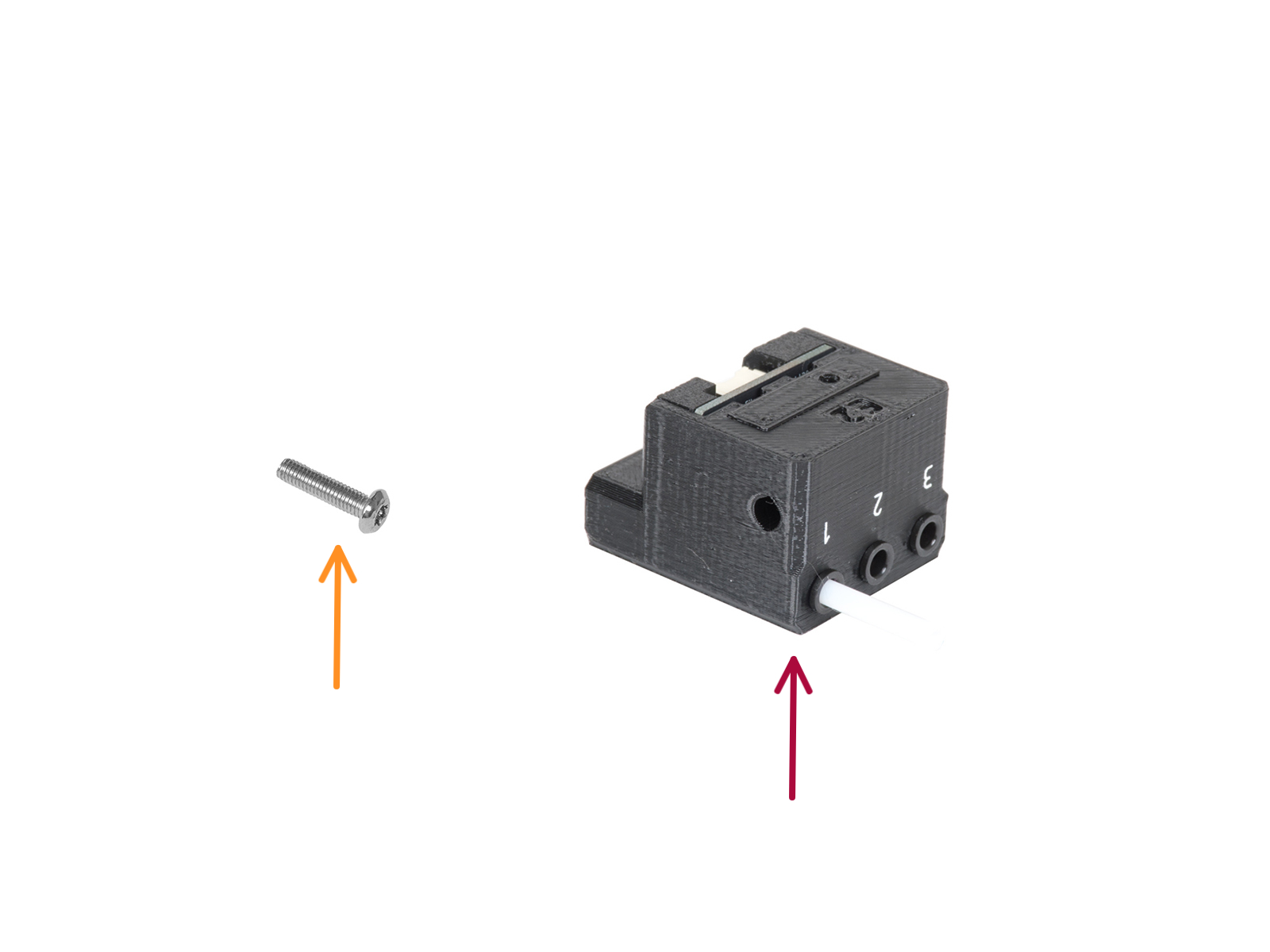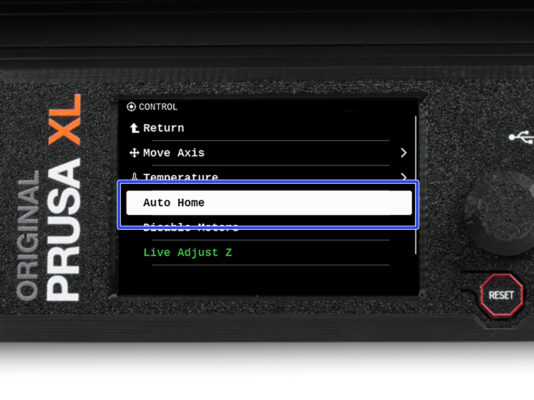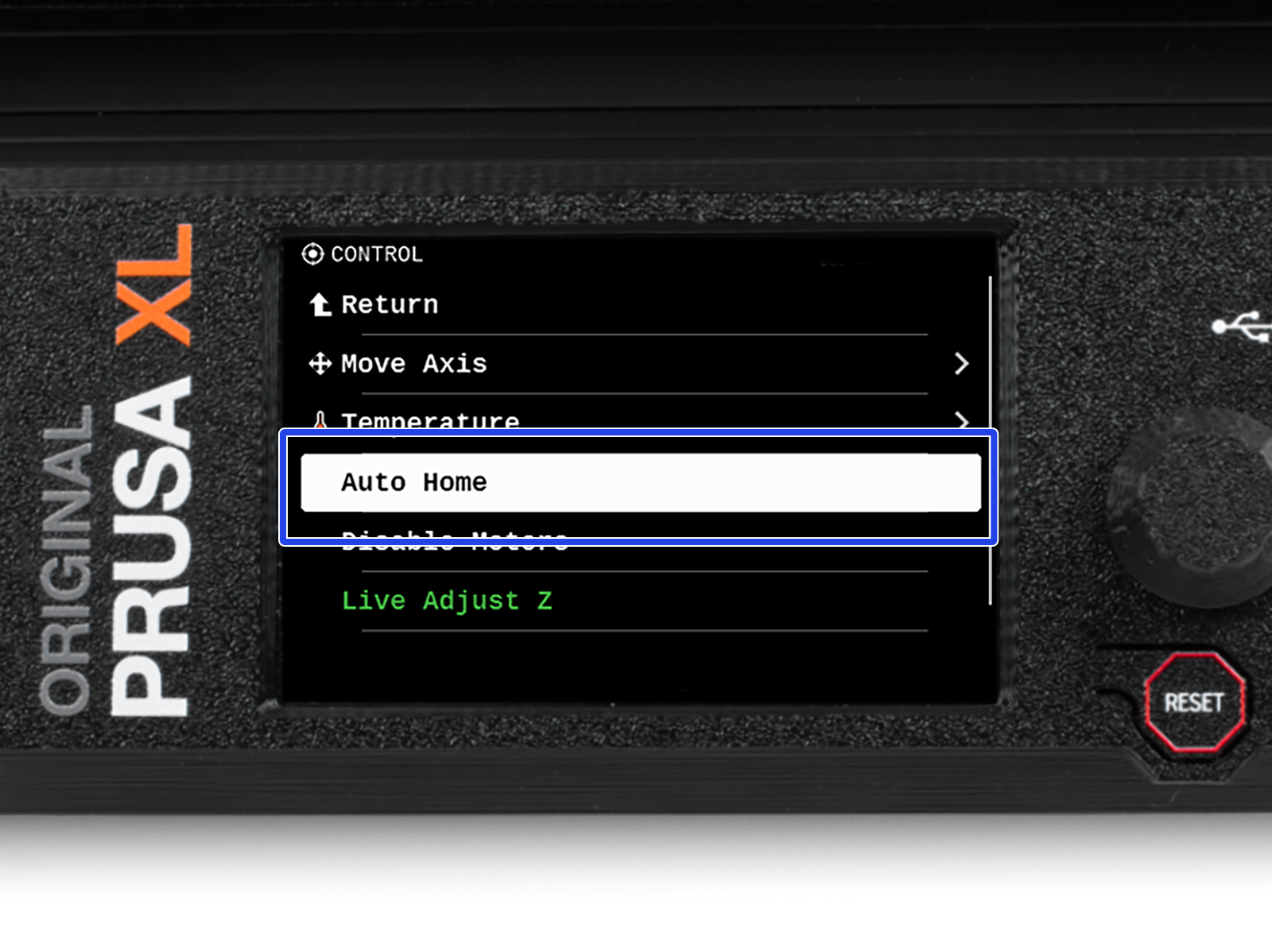⬢This guide will take you through the replacement of the Z-axis motor on the Original Prusa XL.
Las siguientes instrucciones son compatibles con todas los versiones de las Original Prusa XL.
⬢Todas las piezas necesarias están disponibles en nuestra tienda prusa3d.com.
Ten en cuenta que debes iniciar sesión para tener acceso a la sección de repuestos.
This manual is for both Z-axis motors on the XL printer.