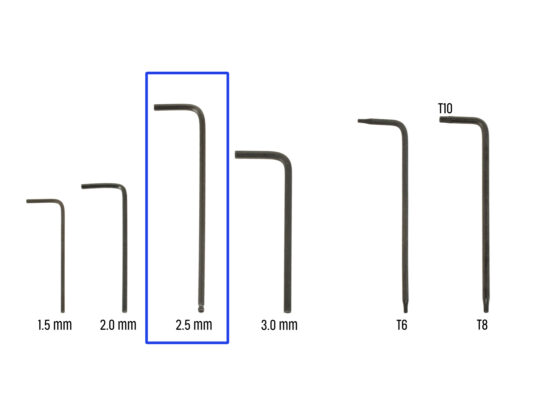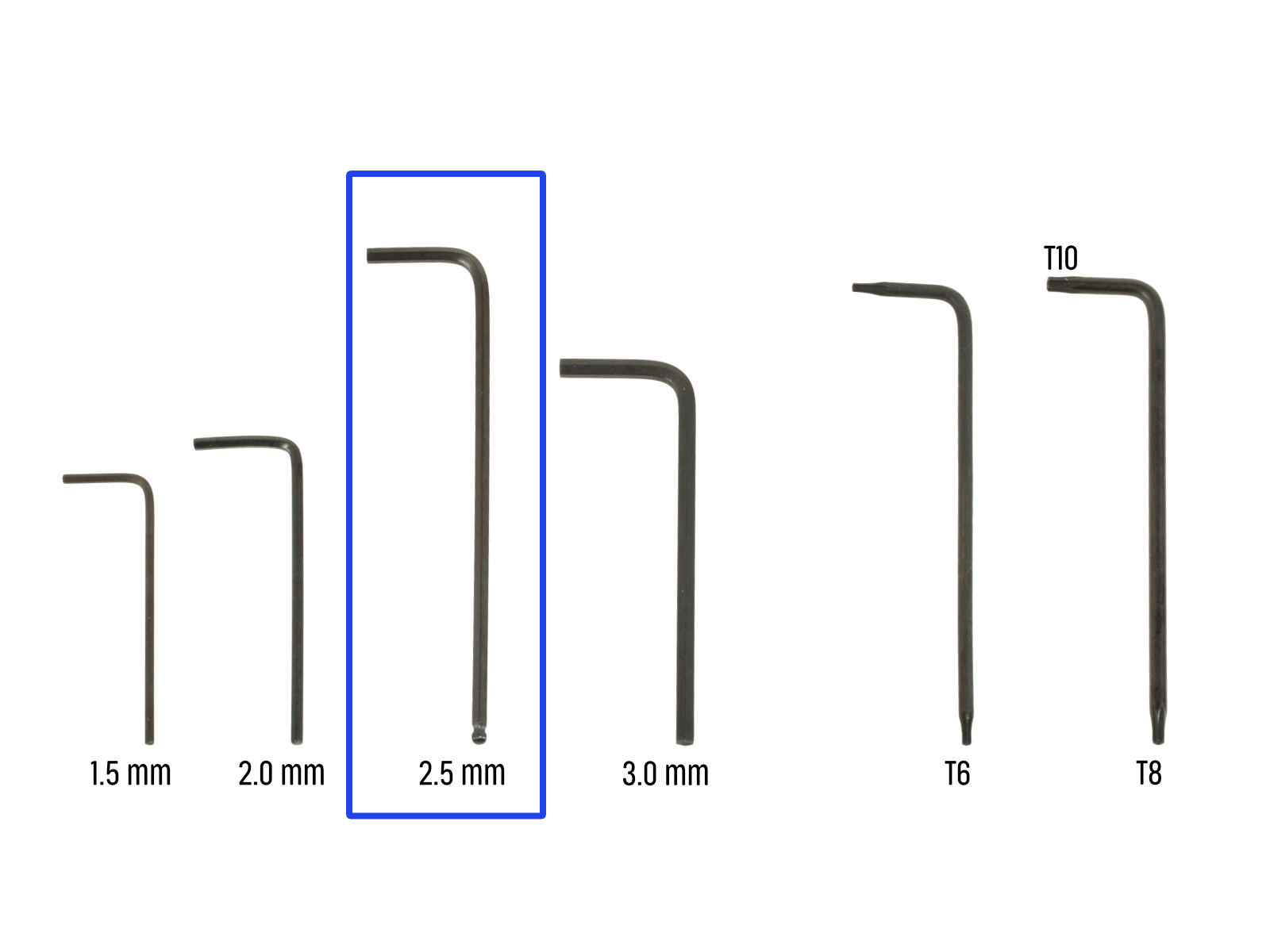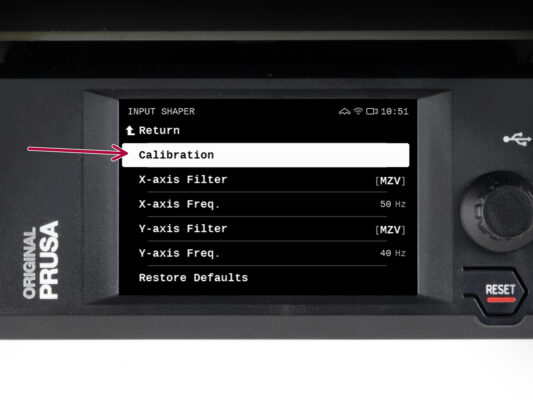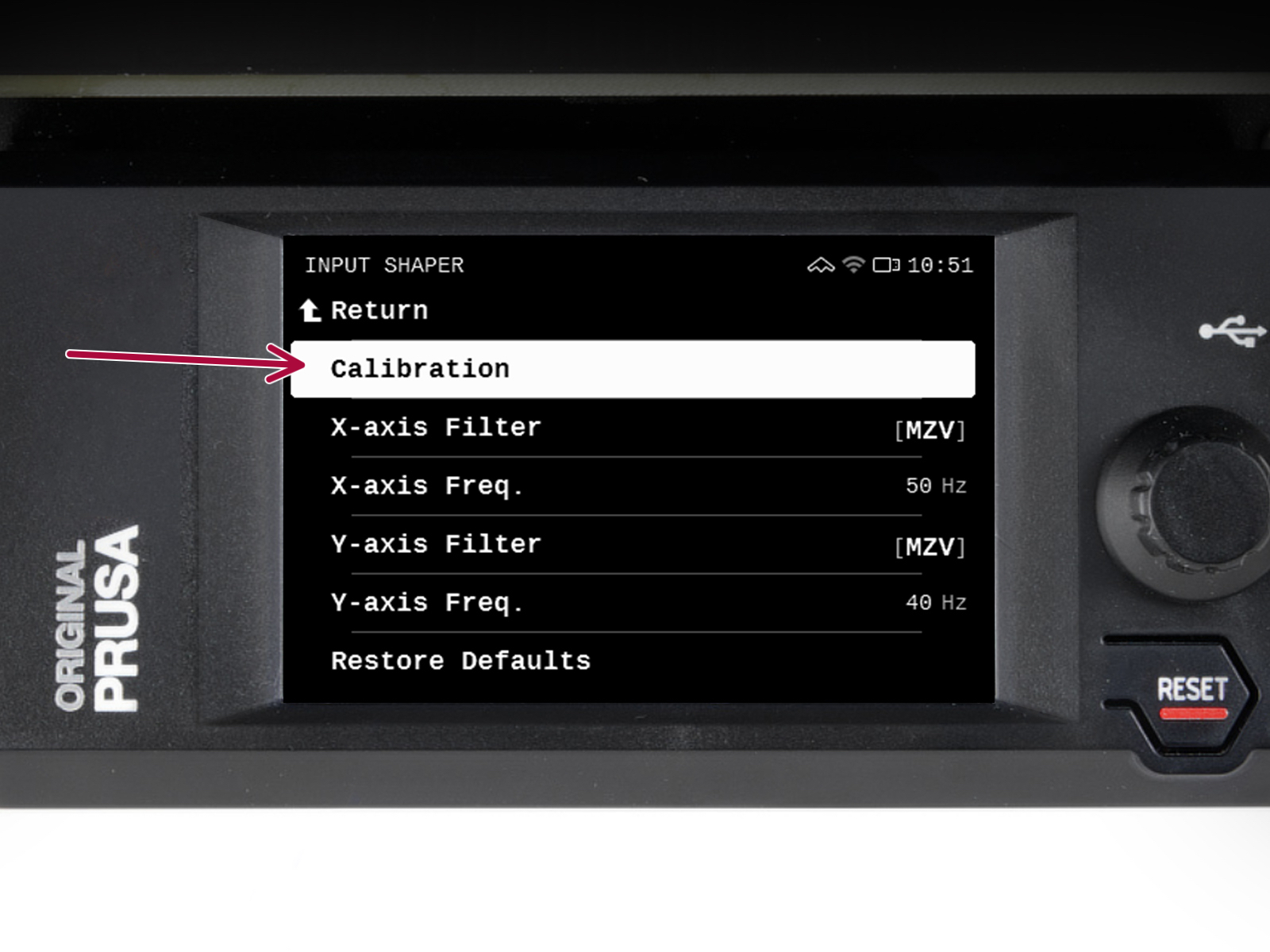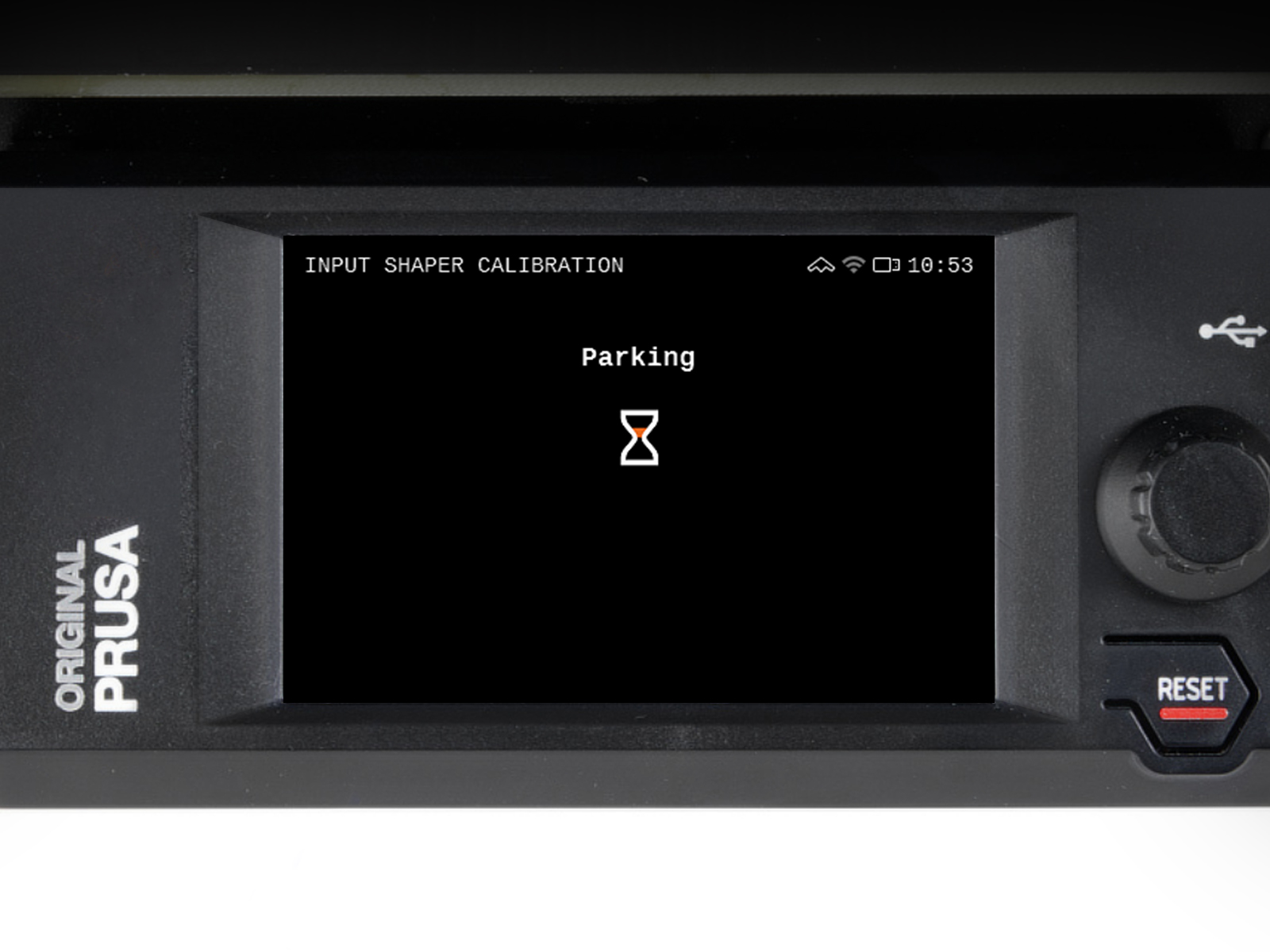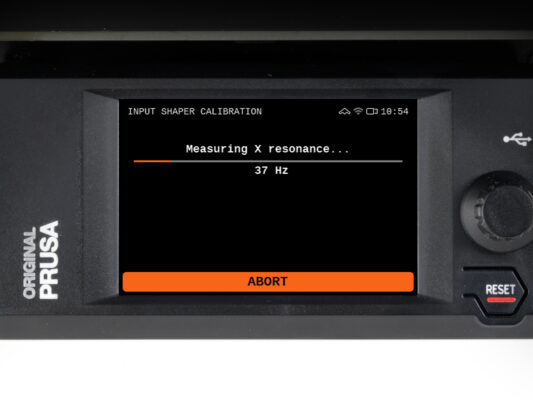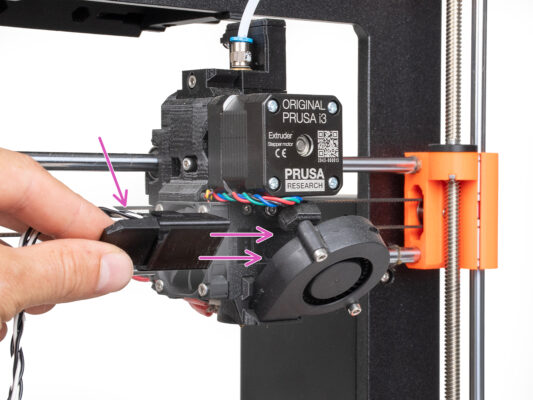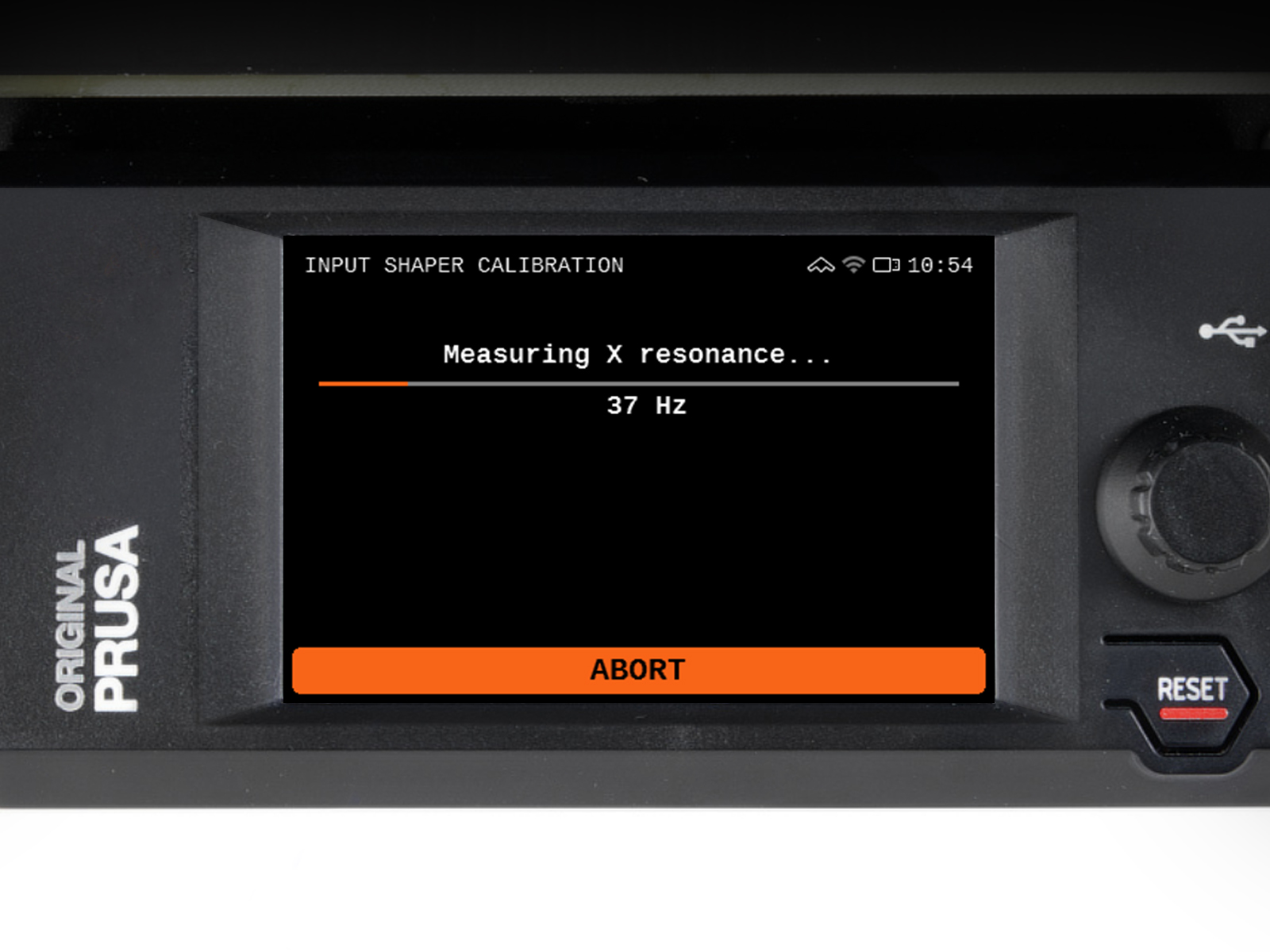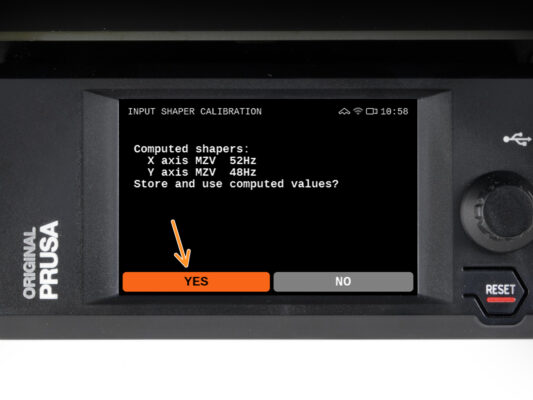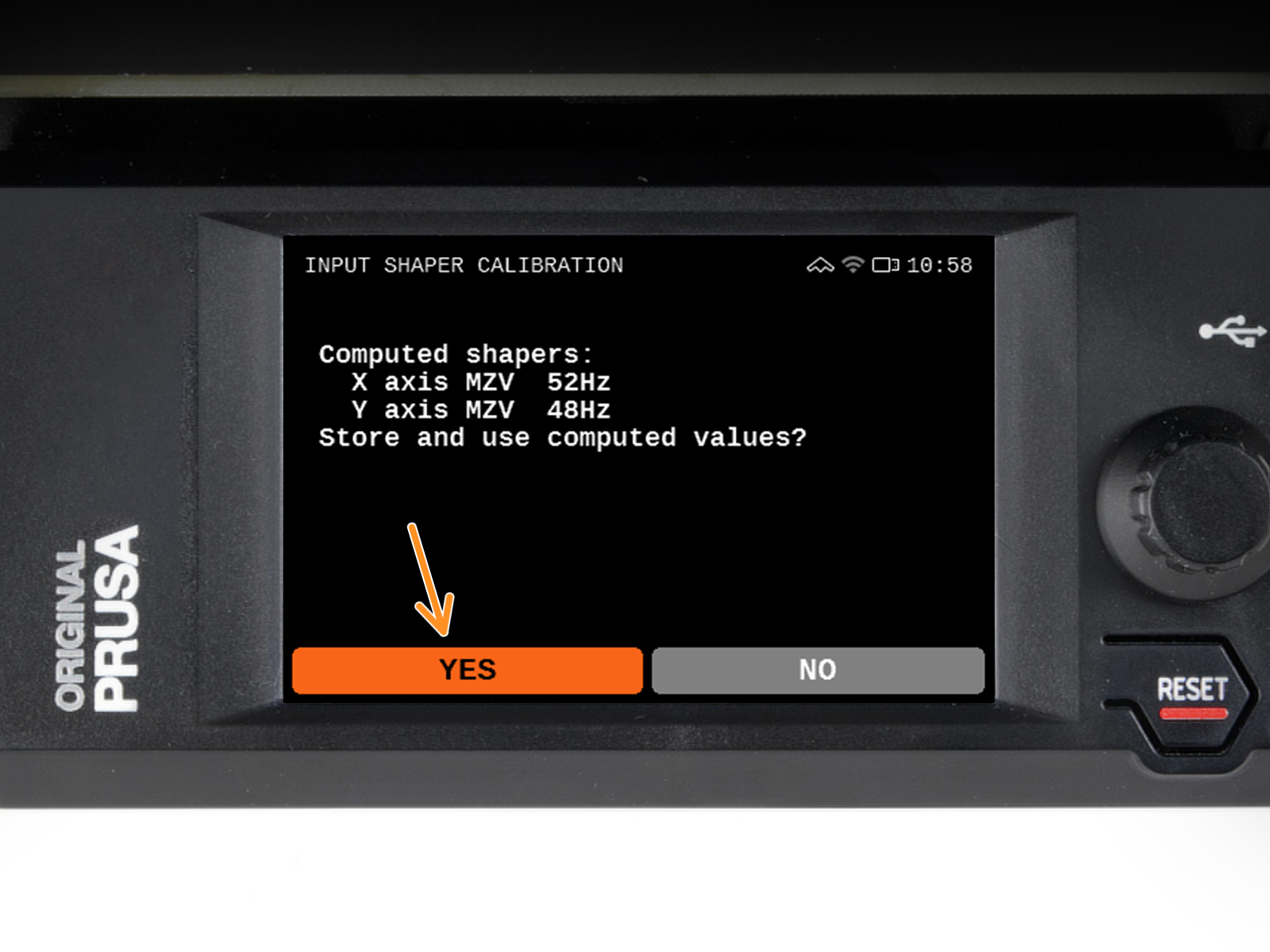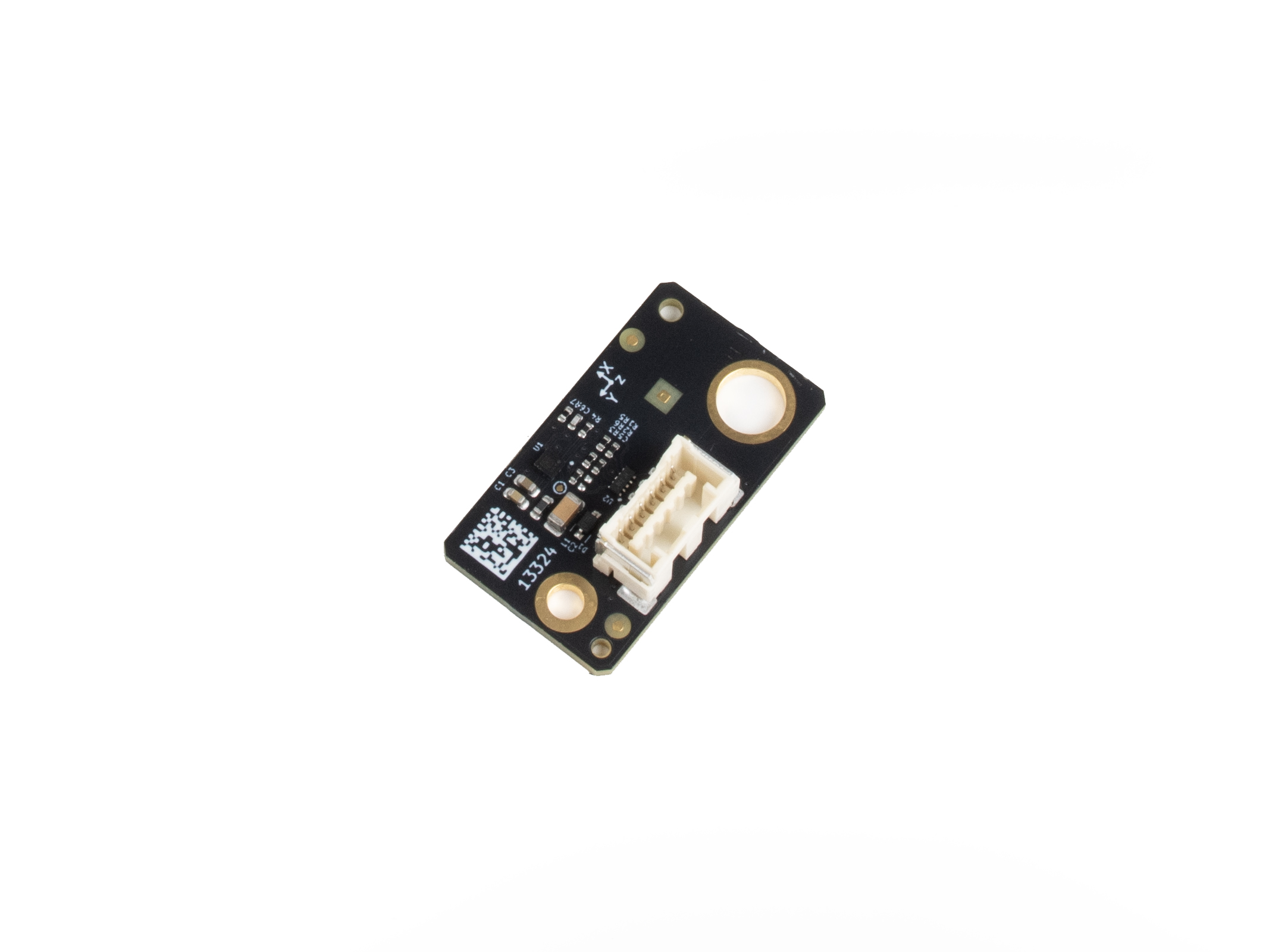
⬢This guide will take you through the Input shaper calibration using an accelerometer on your MK3.5 or MK3.5S.
The input shaper is calibrated from factory. However, if you made some modifications to the printer hardware, it might be benefitial to re-calibrate the settings using the accelerometer.
⬢All necessary parts are available in our eshop prusa3d.com.
Note that you have to be logged in to have access to the spare parts section.