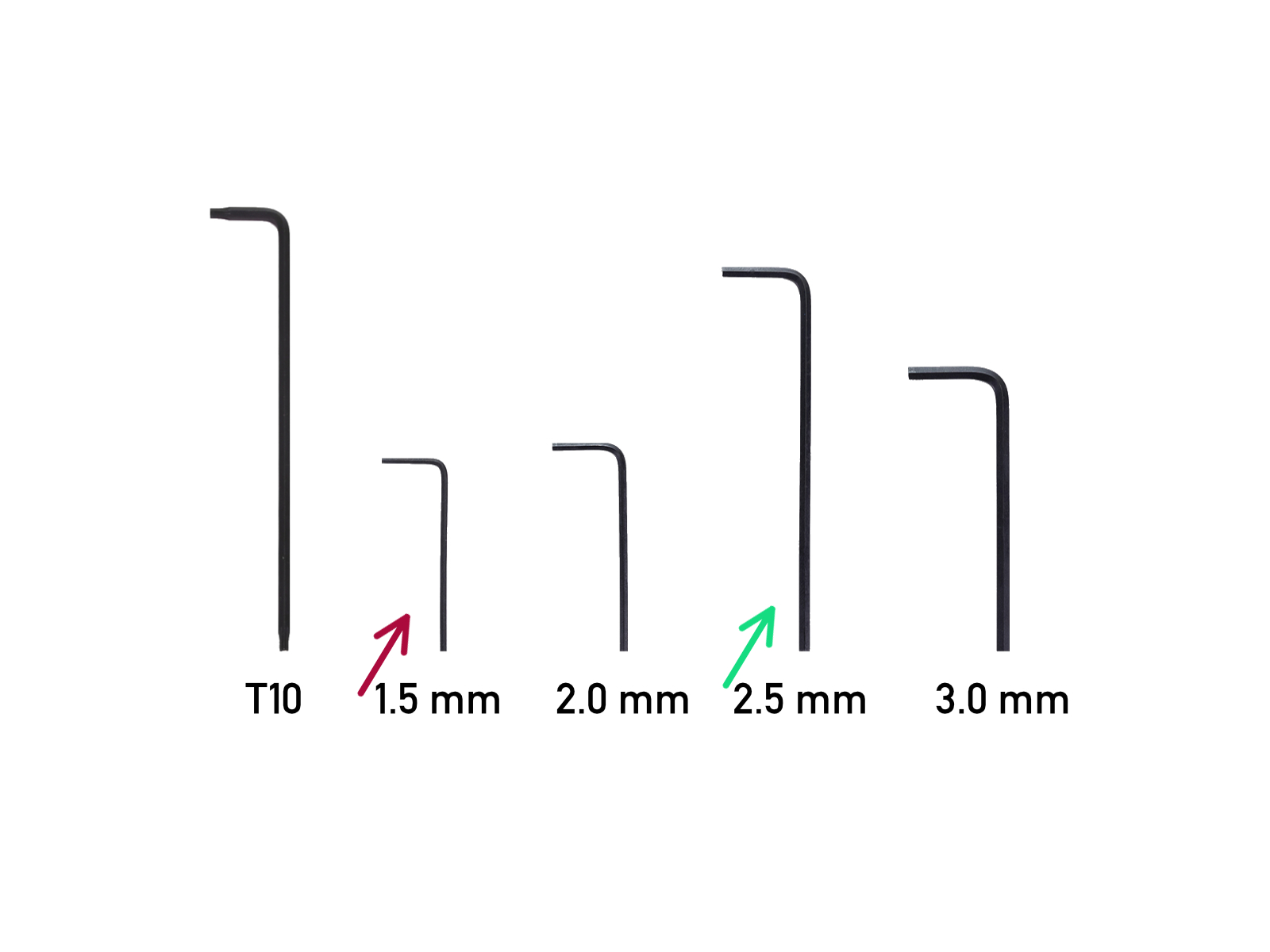
⬢この章で、準備するもの:
⬢1.5mm Allen key
⬢2.5 mm 六角レンチ

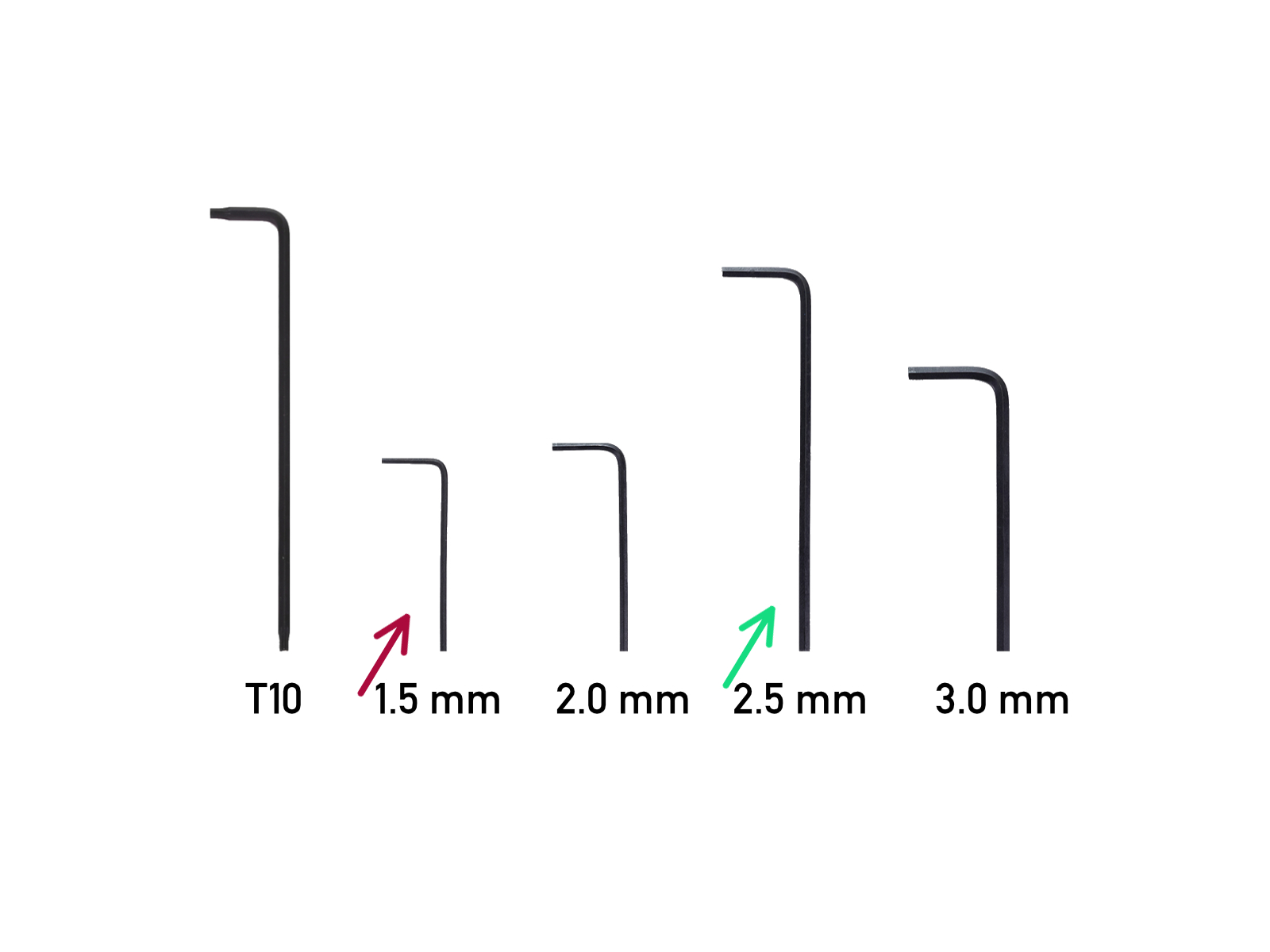

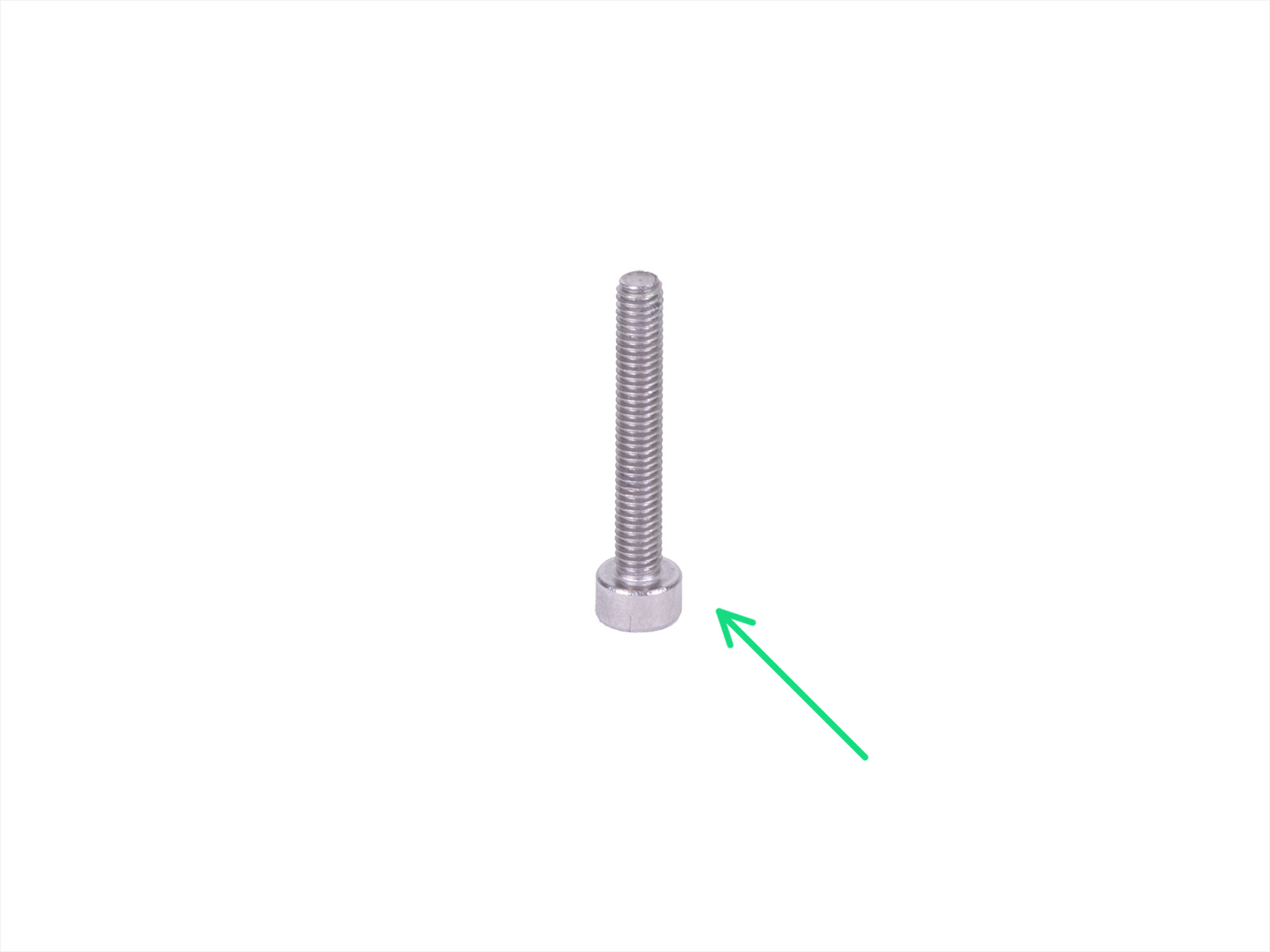


















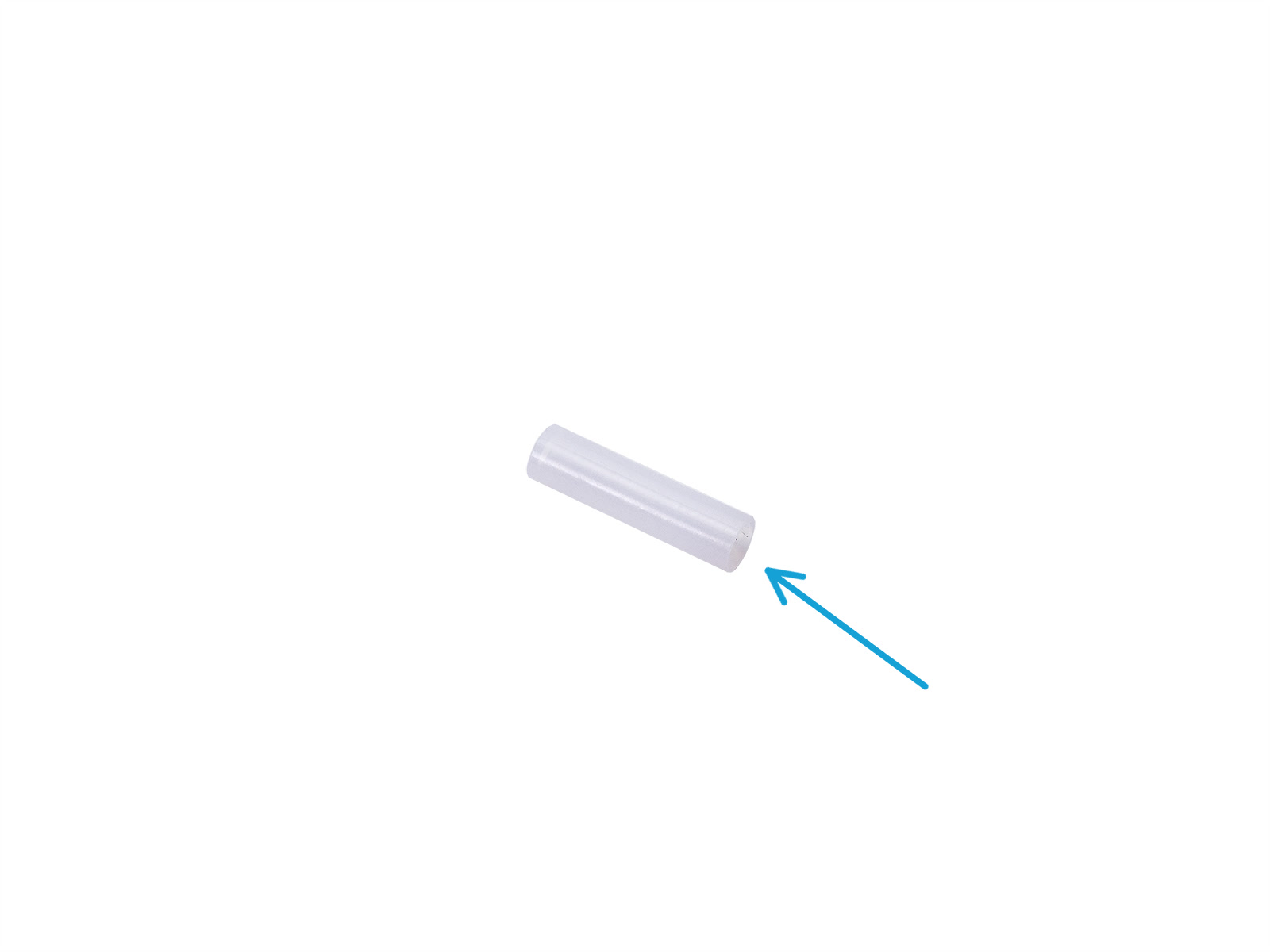
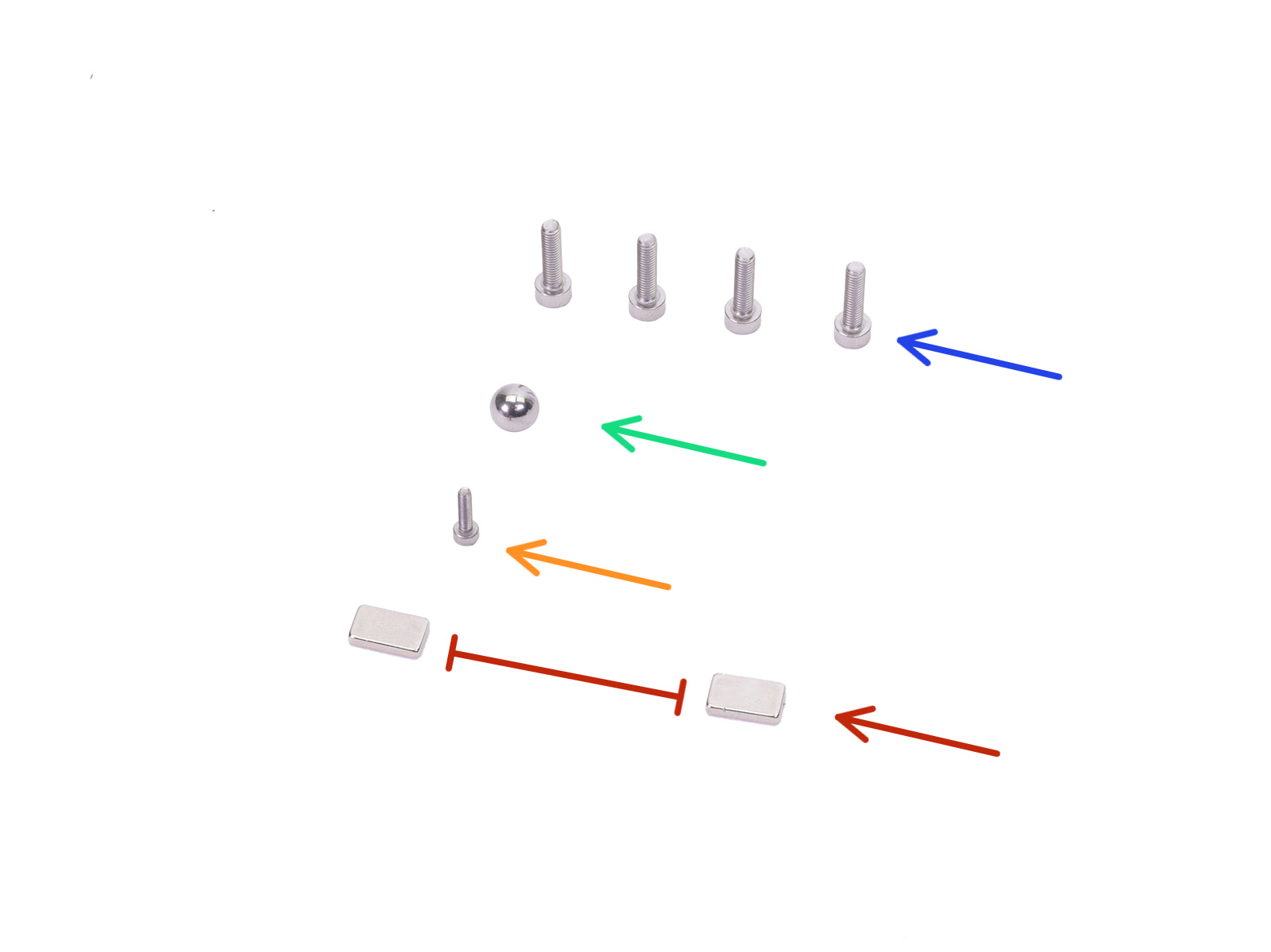
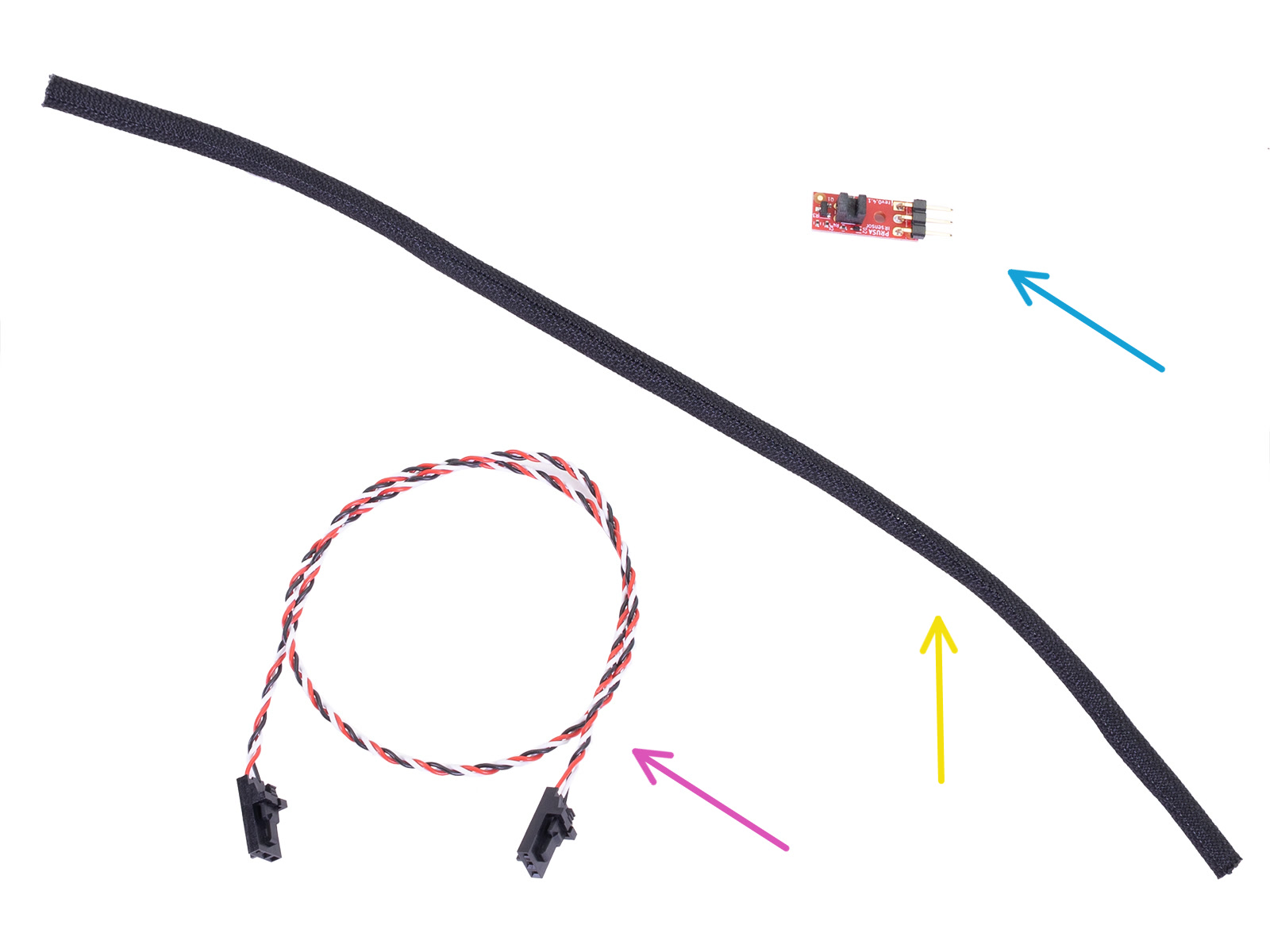
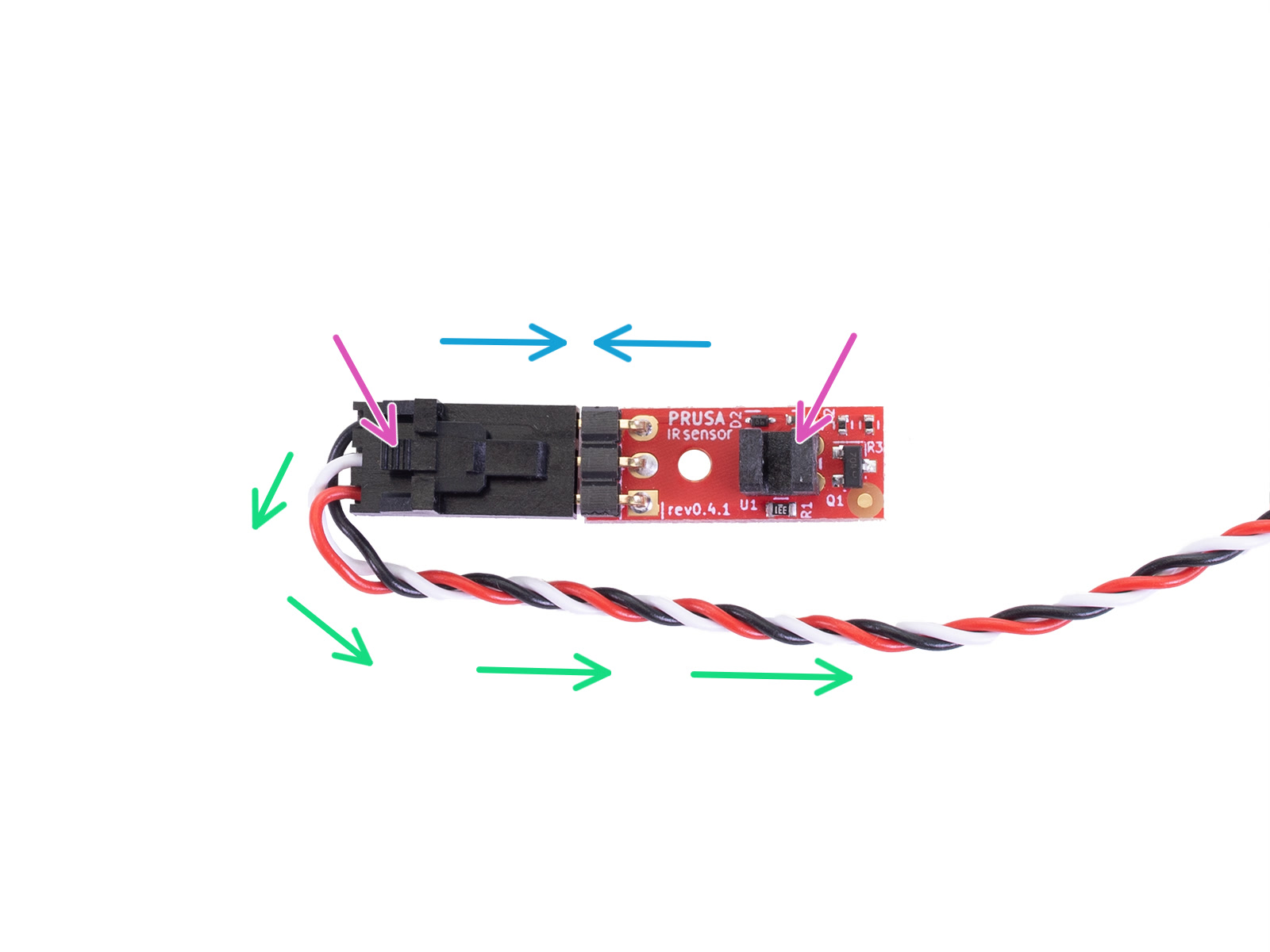










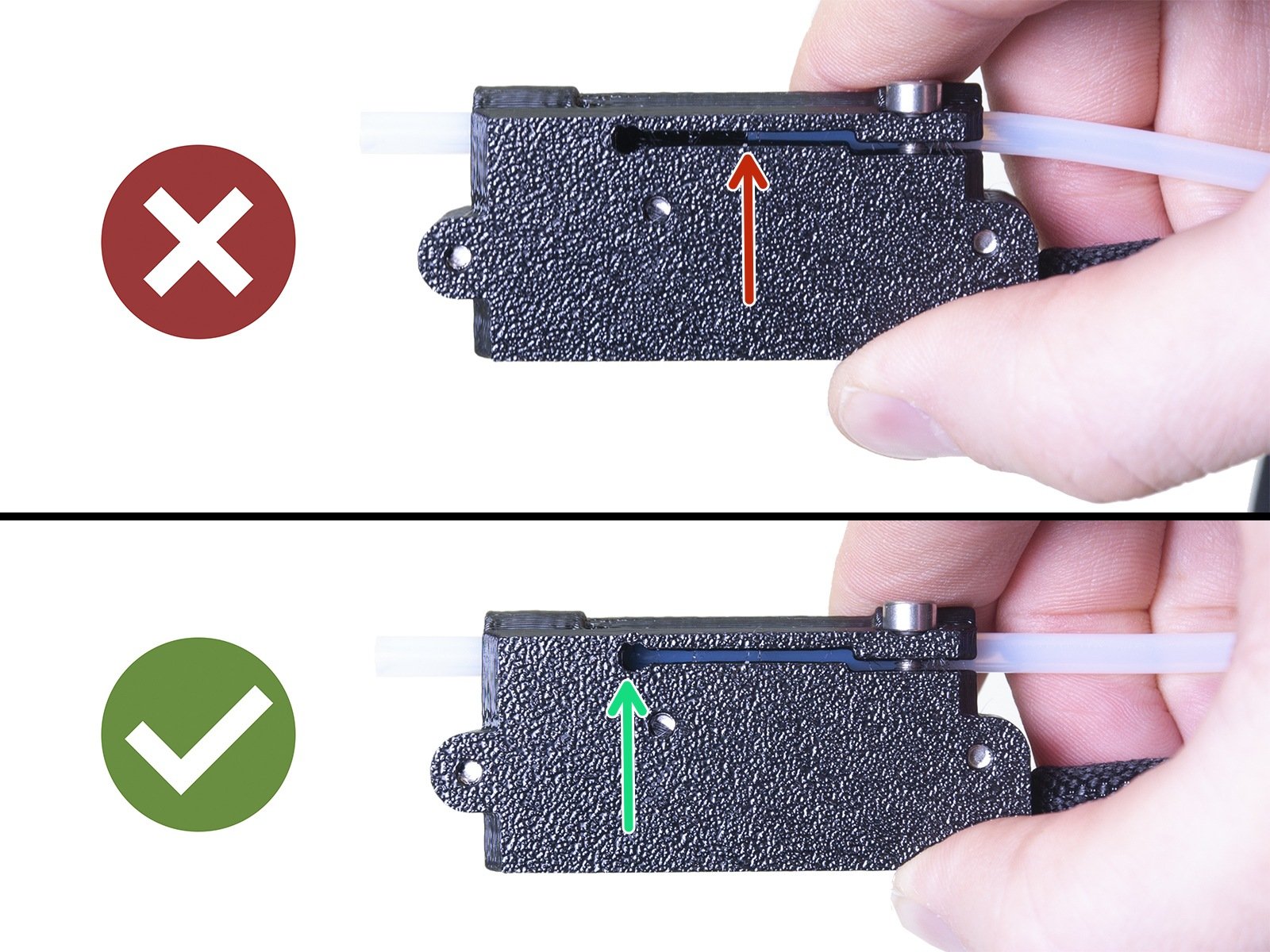






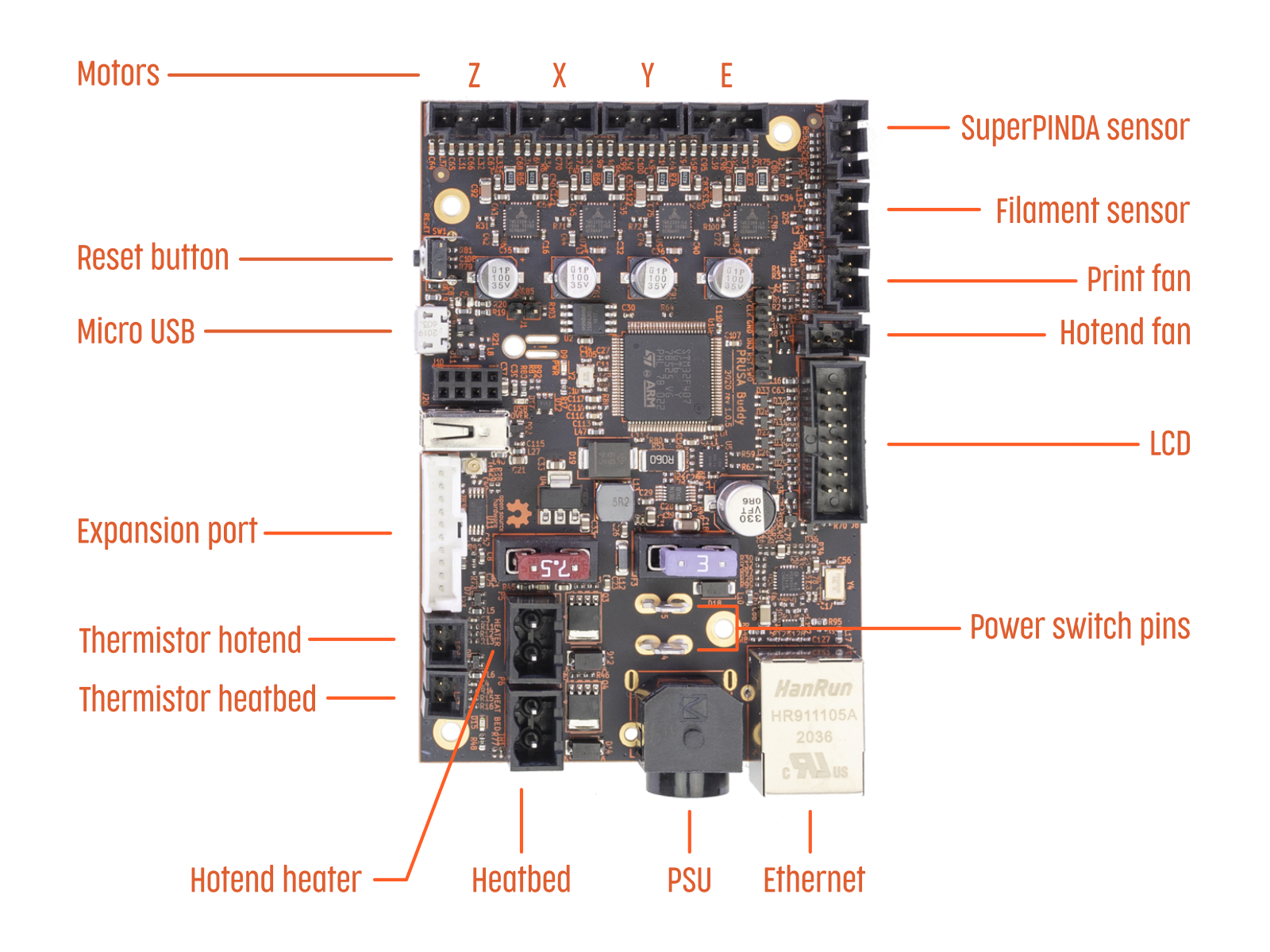







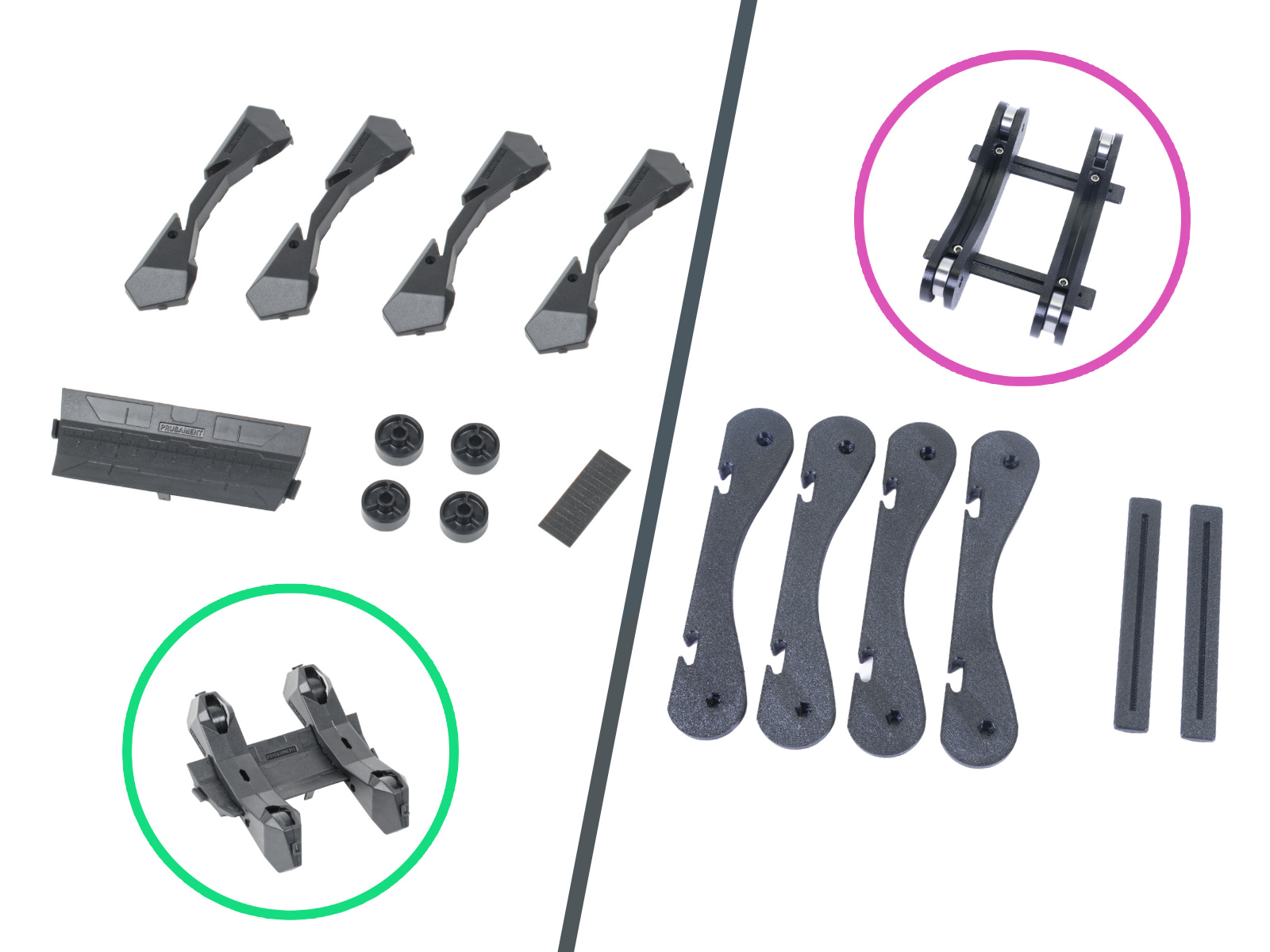
If you have a question about something that isn't covered here, check out our additional resources.
And if that doesn't do the trick, you can send an inquiry to [email protected] or through the button below.