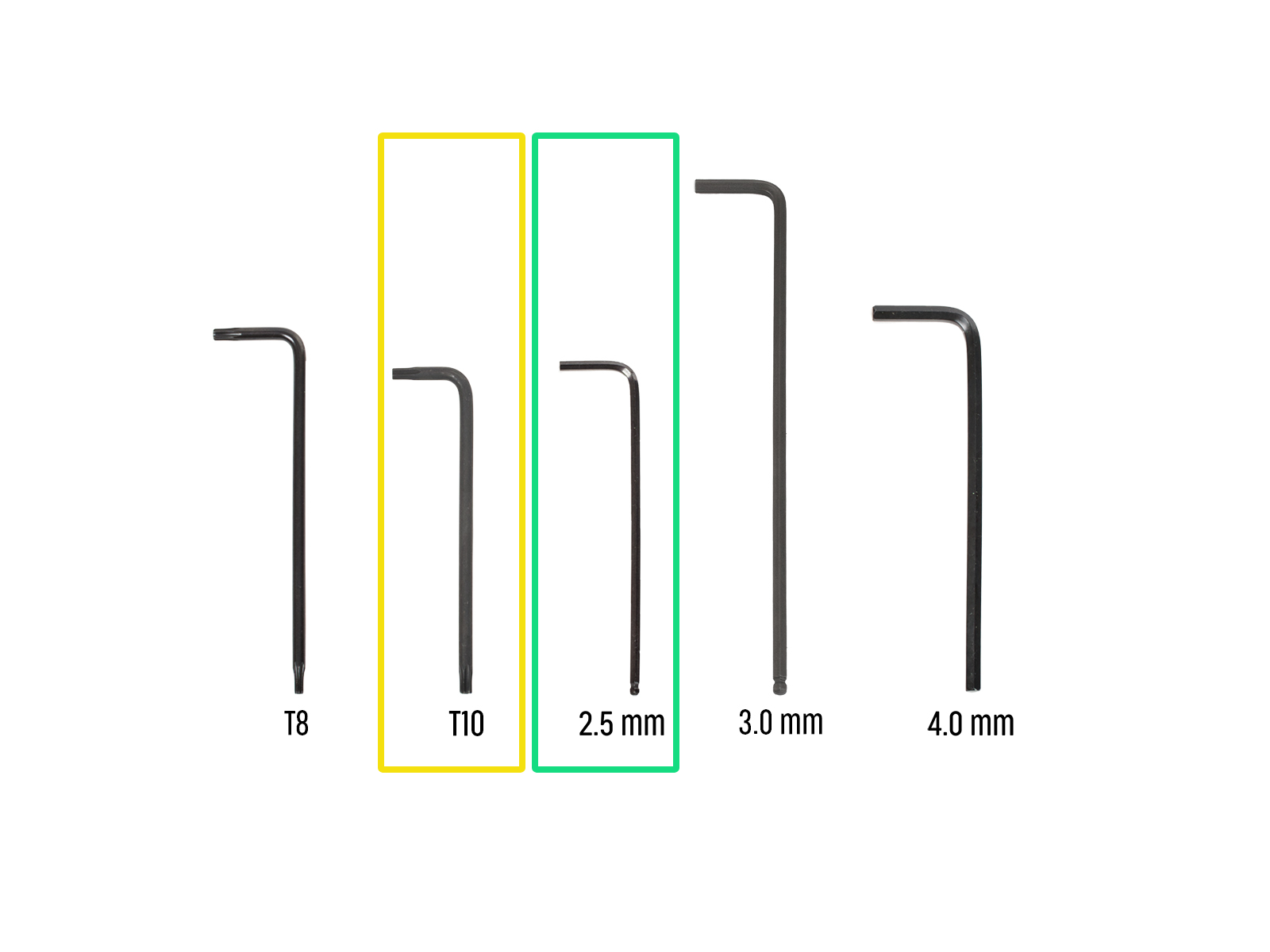
⬢次のステップのために、次のものをご用意ください:。
⬢T10 Torx key
⬢2.5 mm Allen key

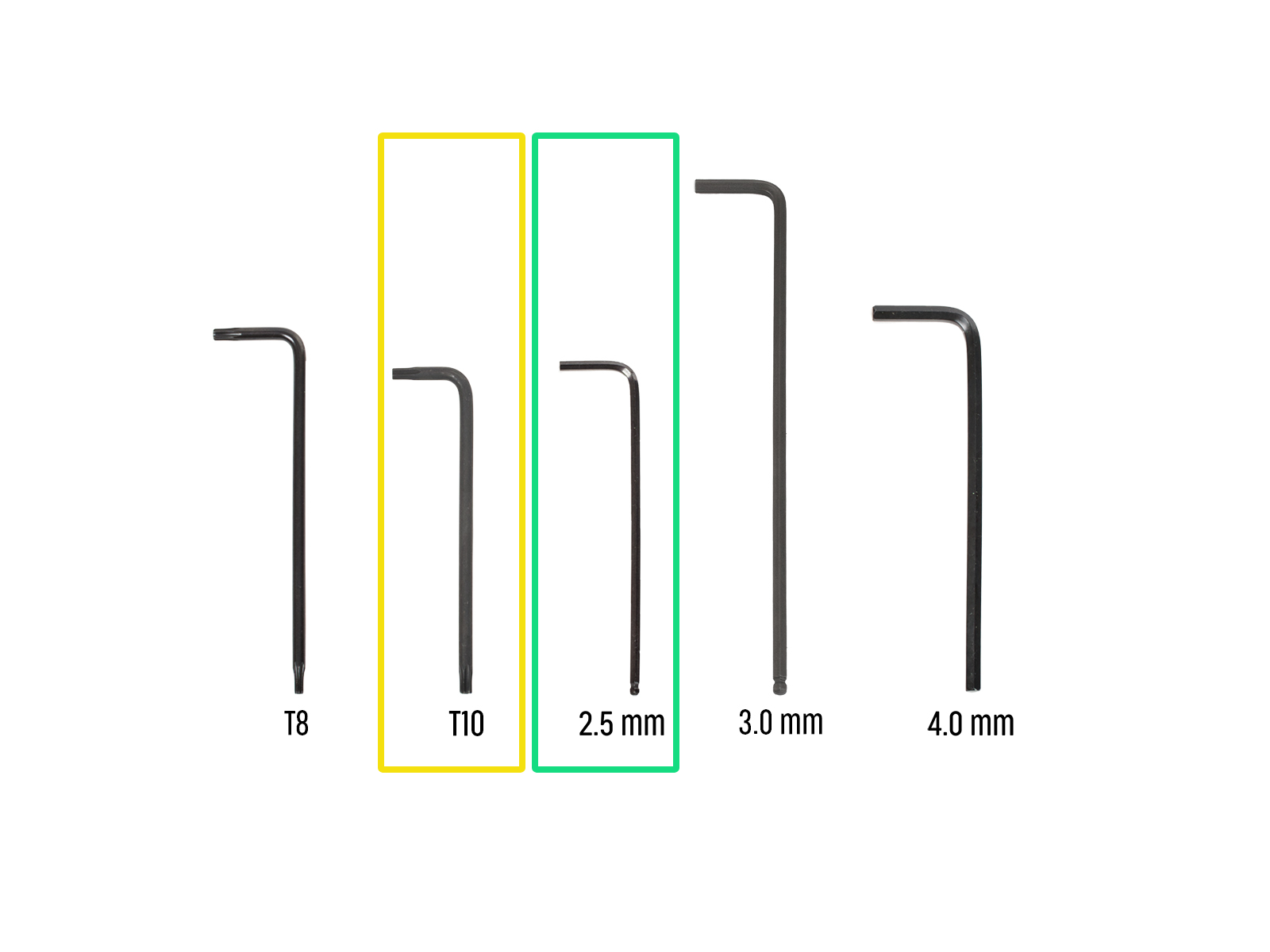











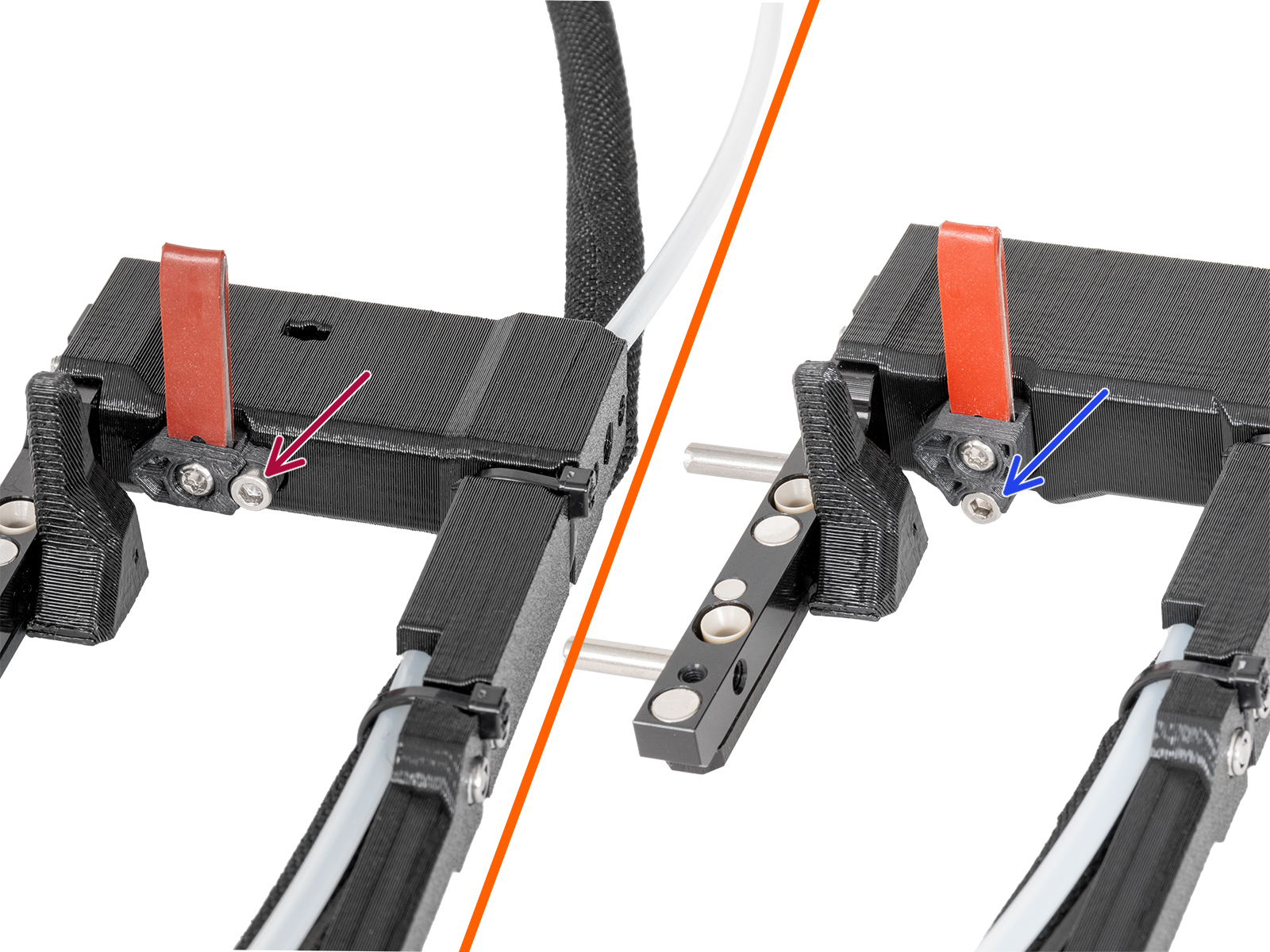


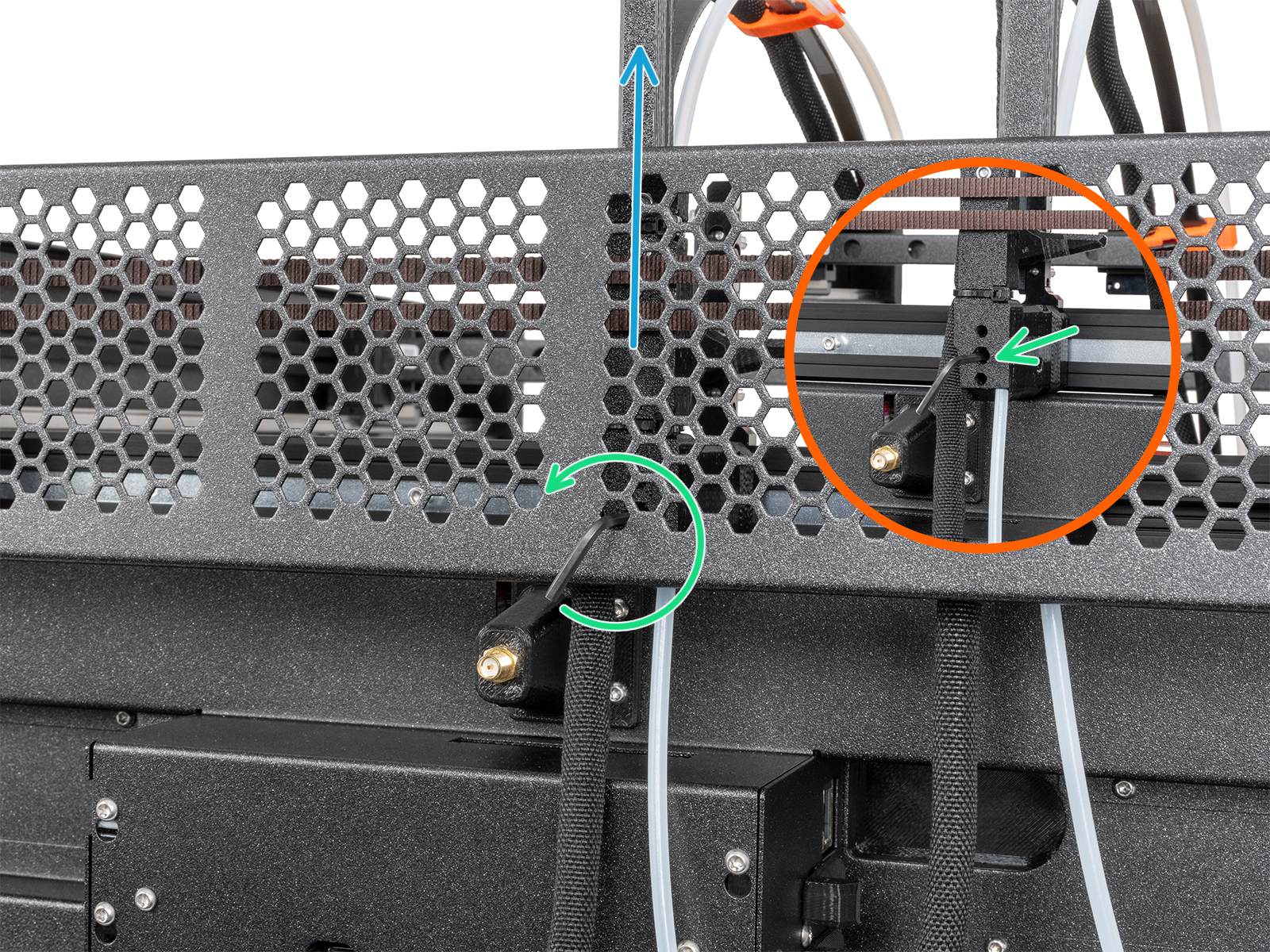
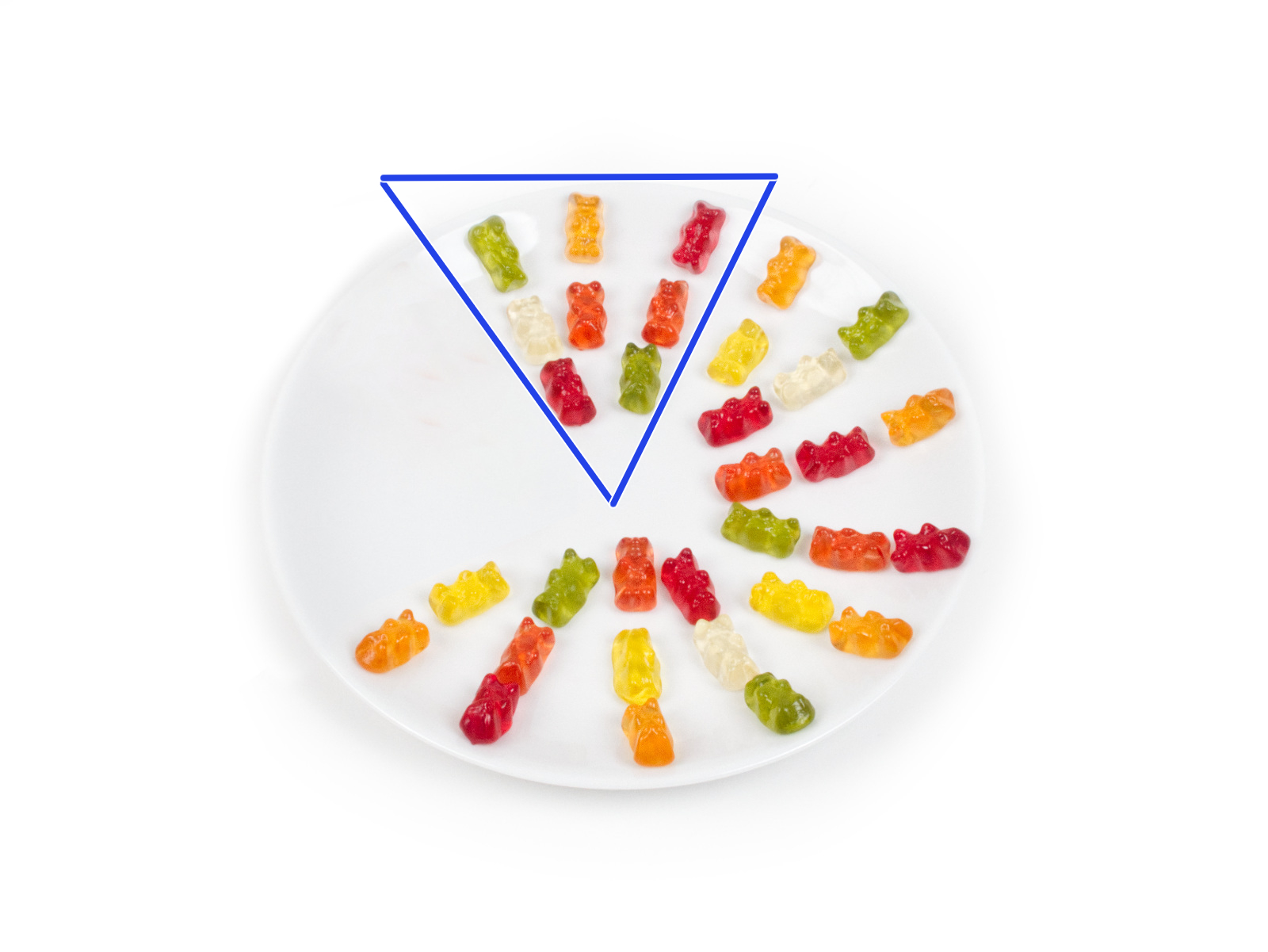

If you have a question about something that isn't covered here, check out our additional resources.
And if that doesn't do the trick, you can send an inquiry to [email protected] or through the button below.