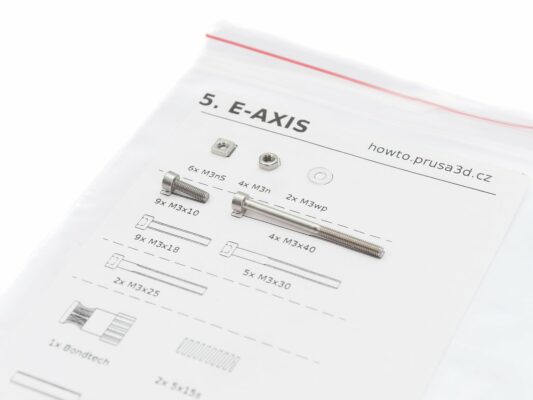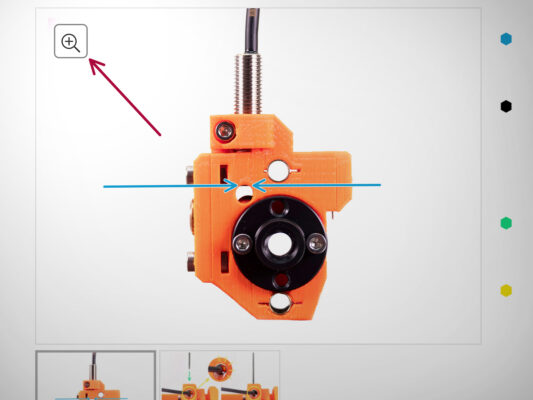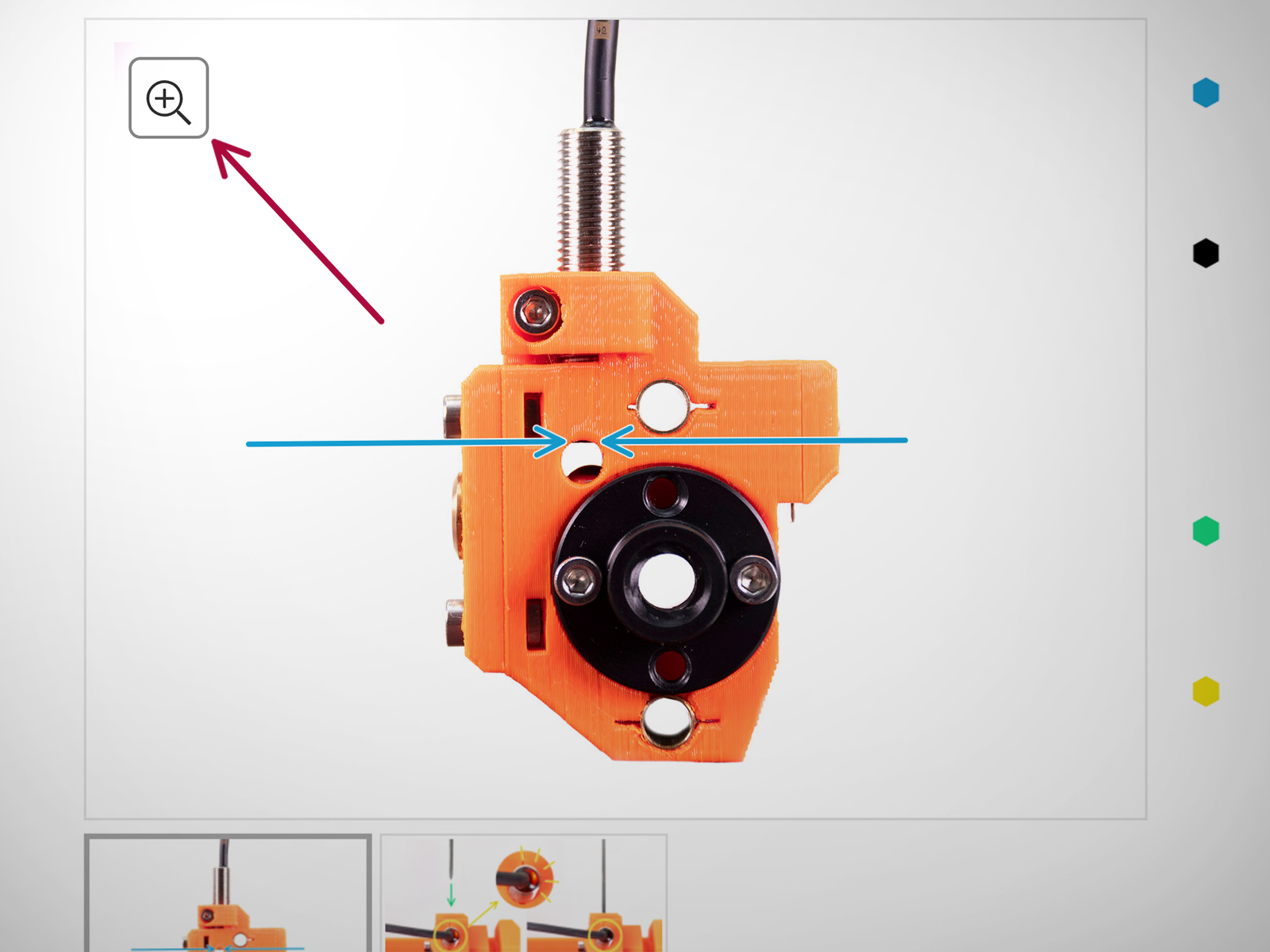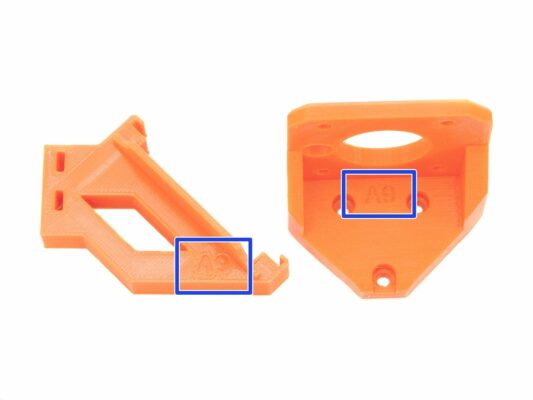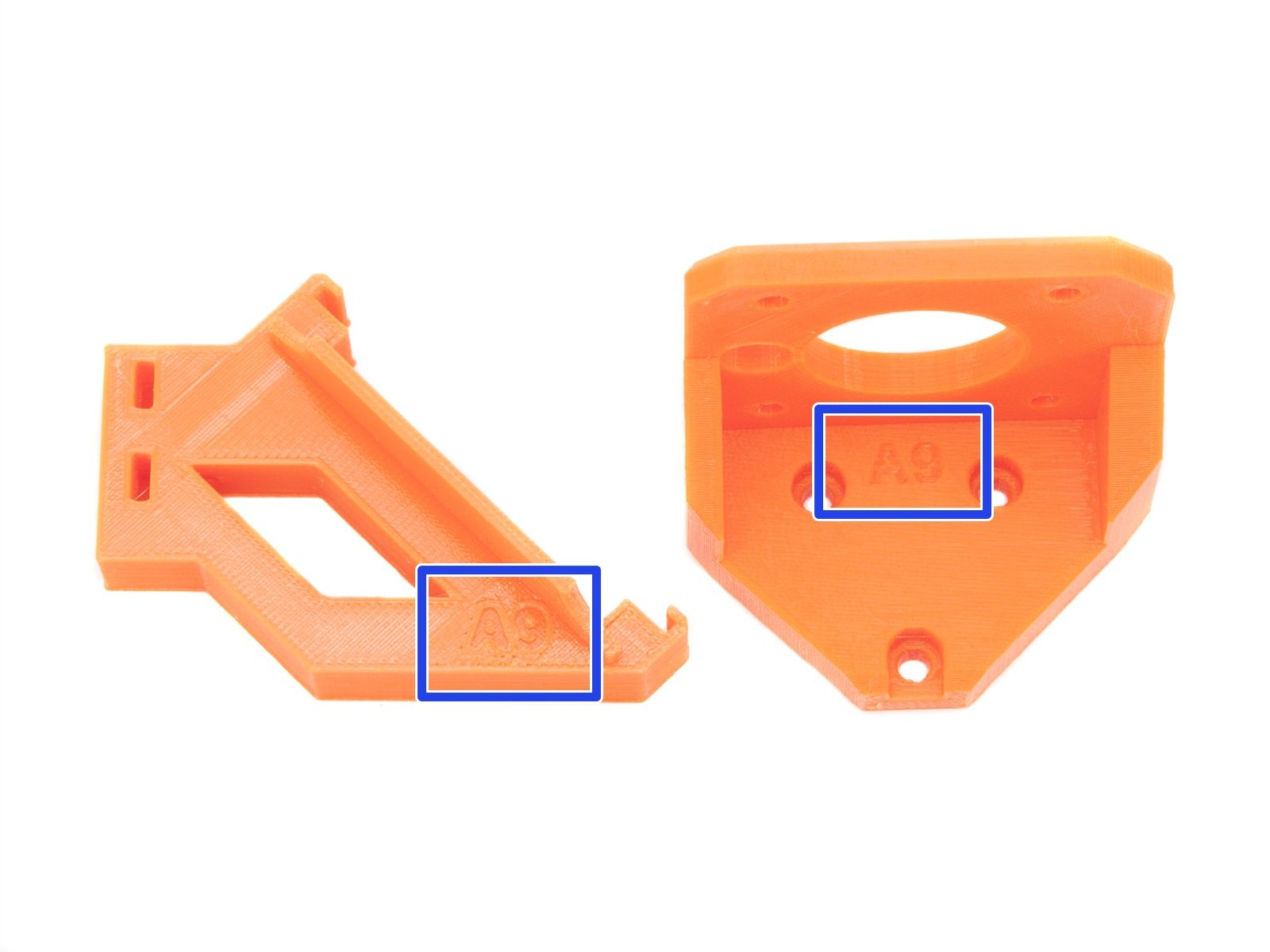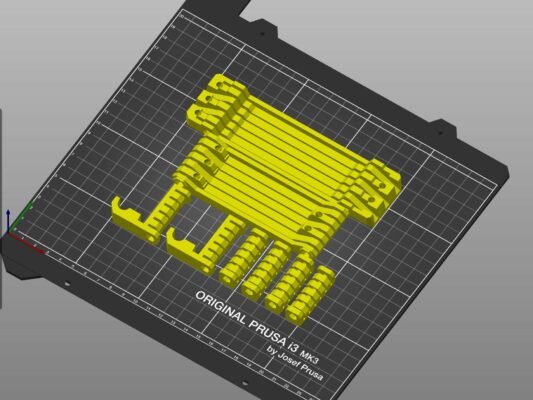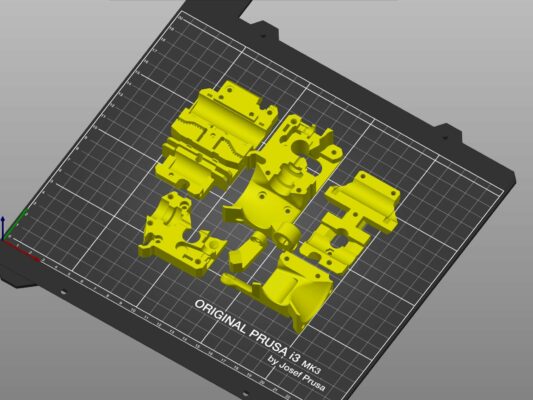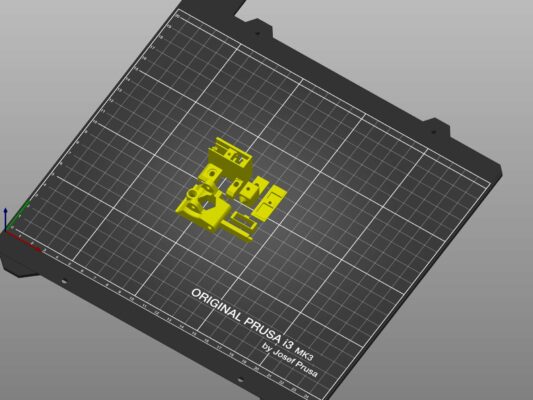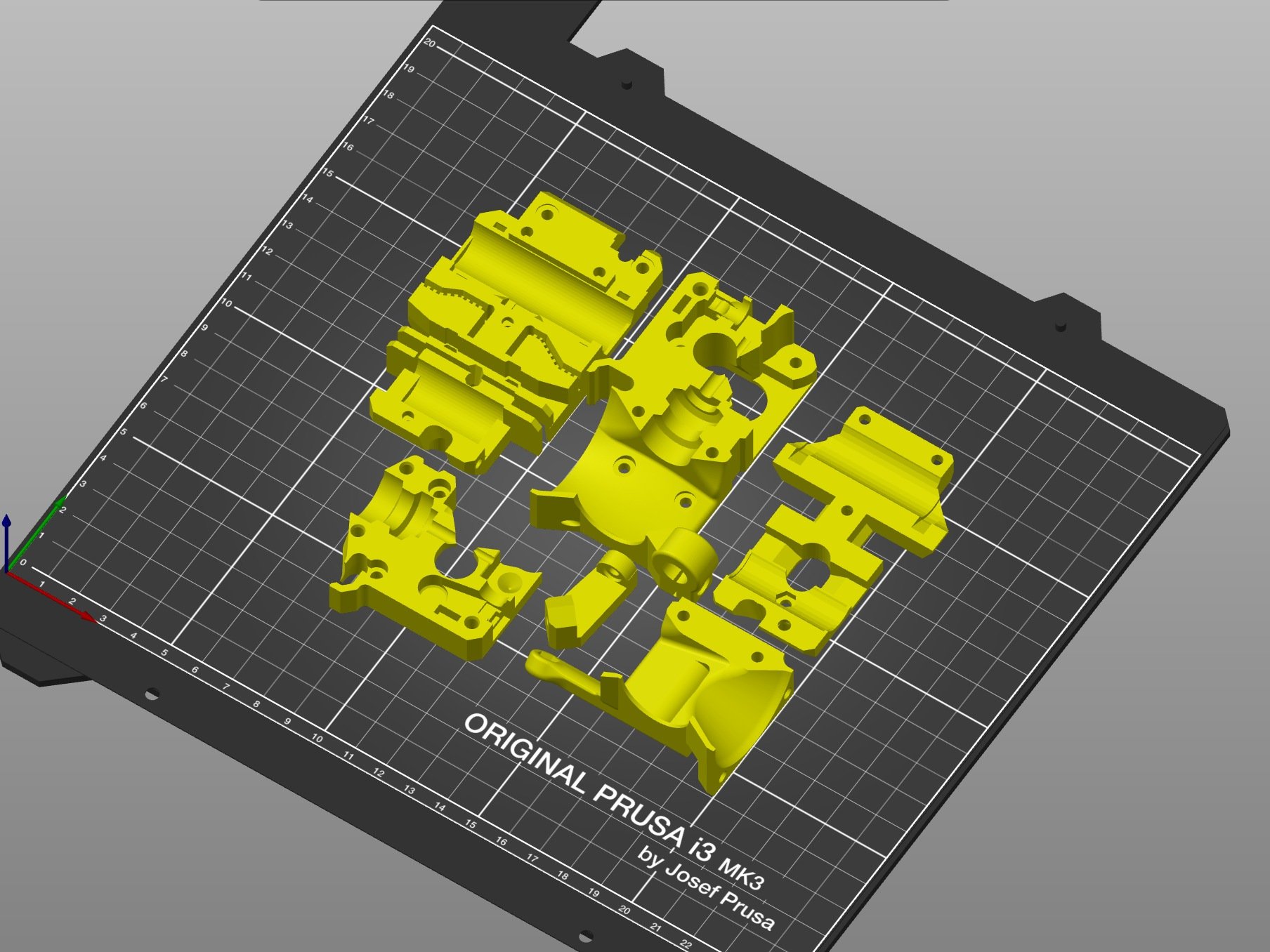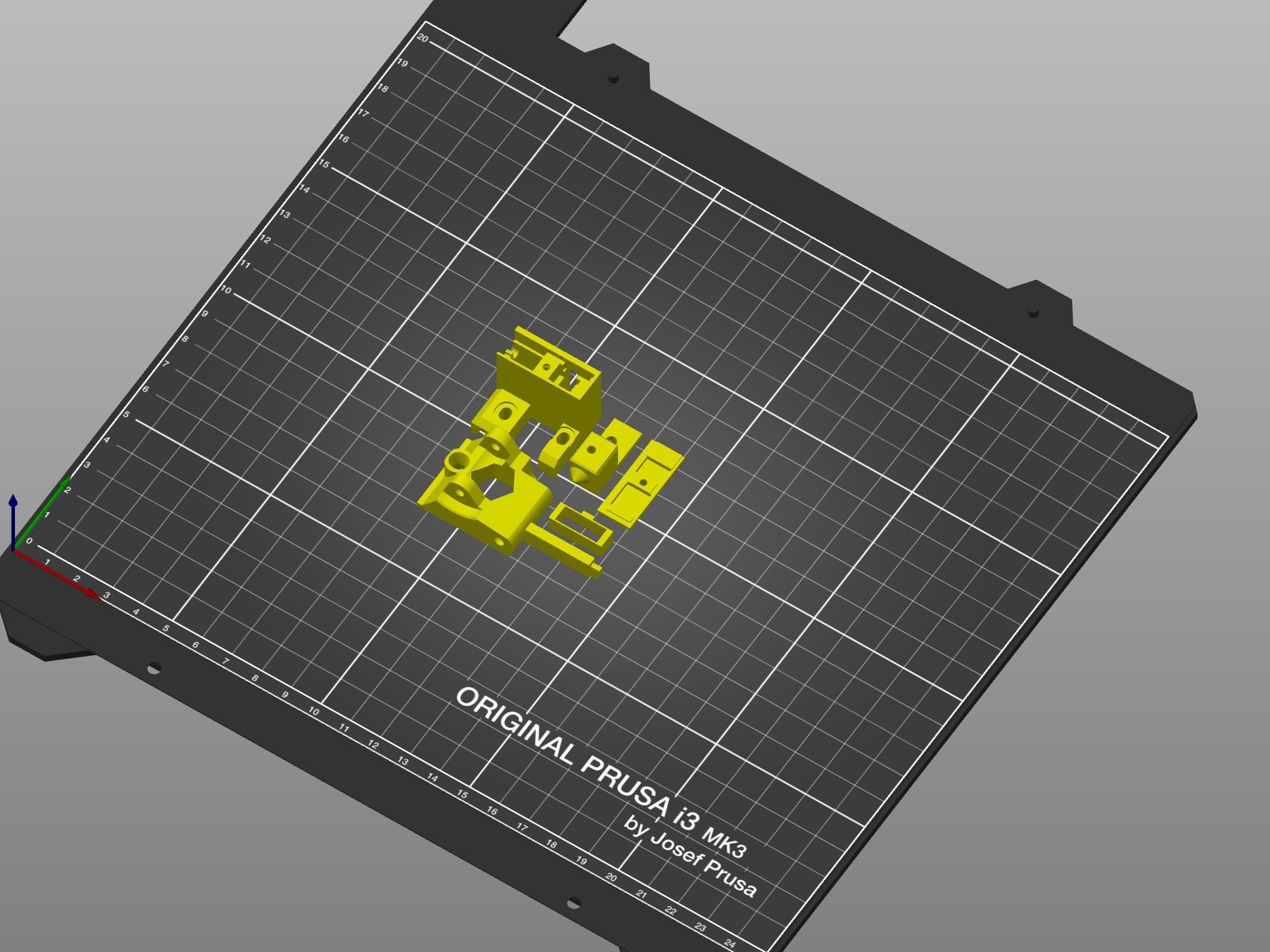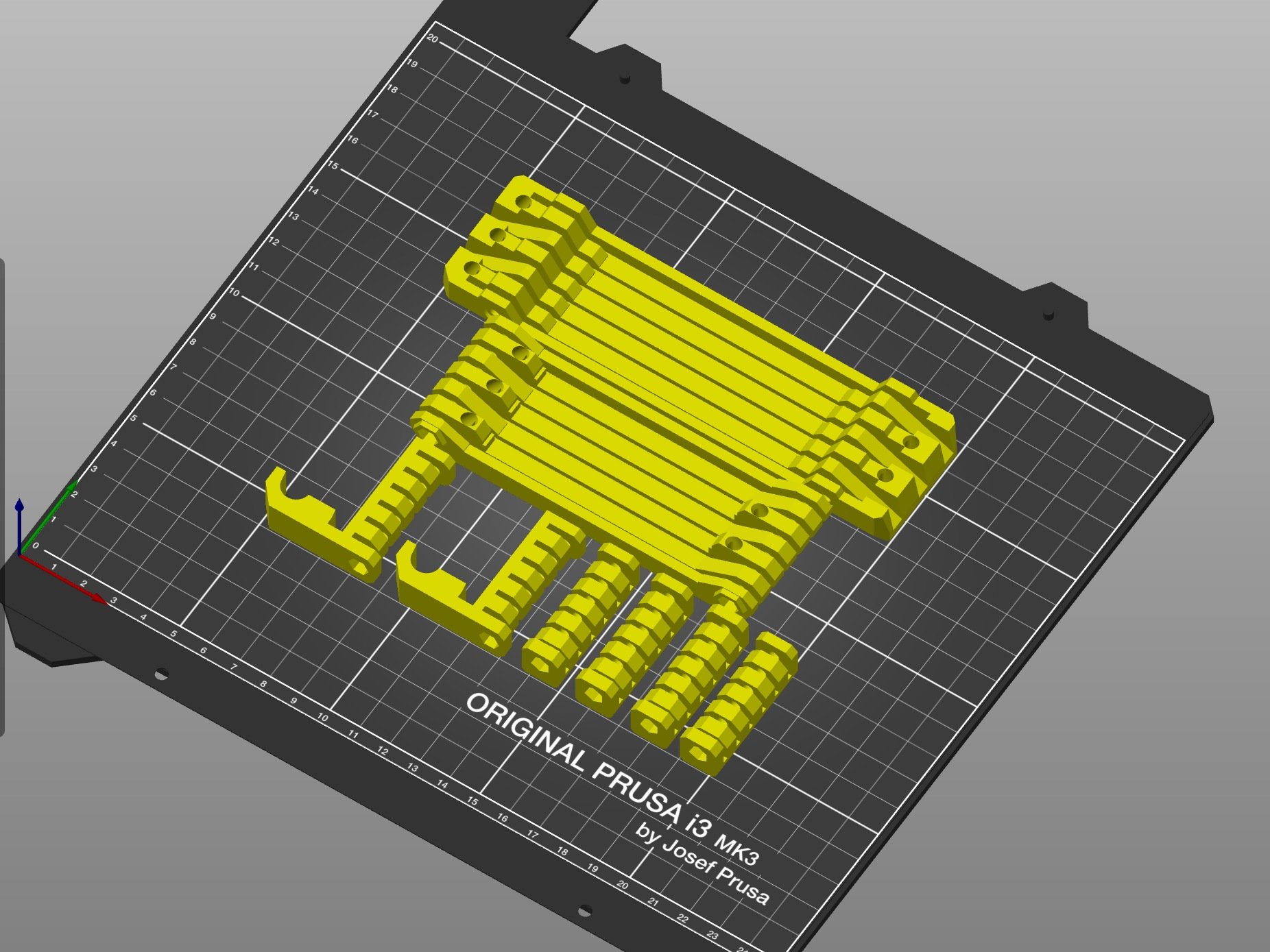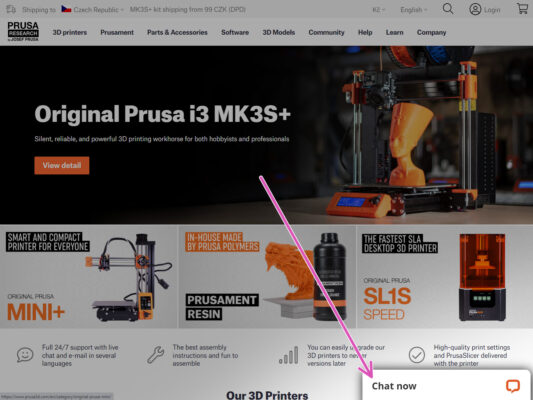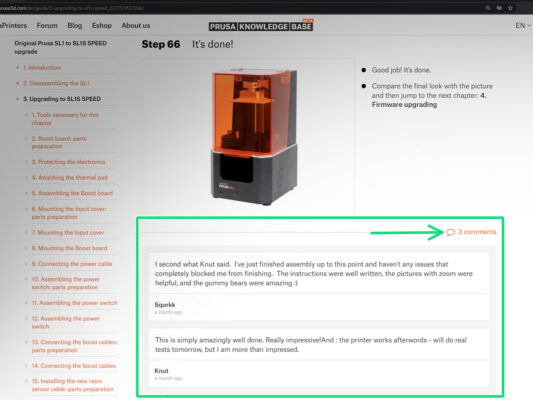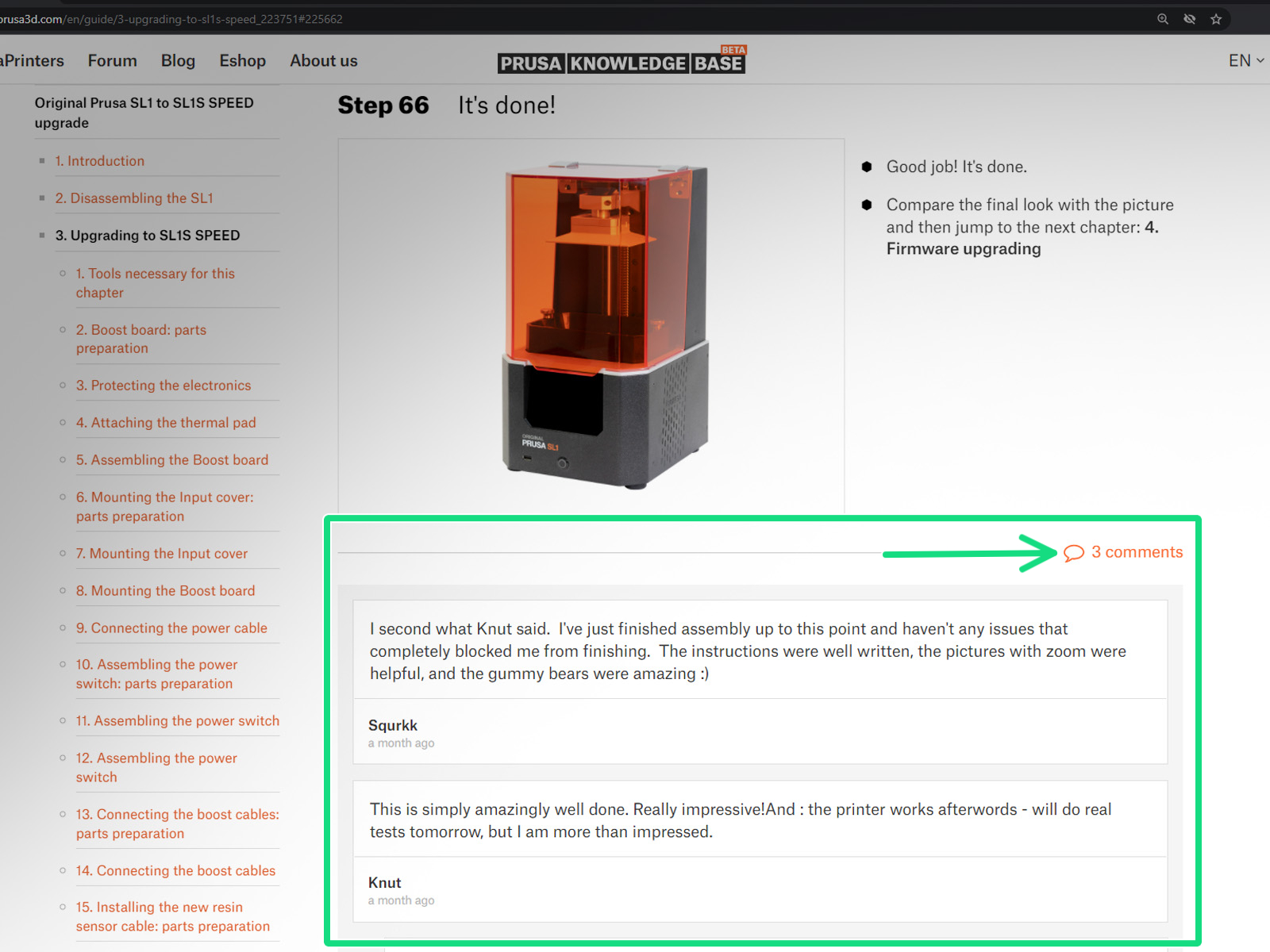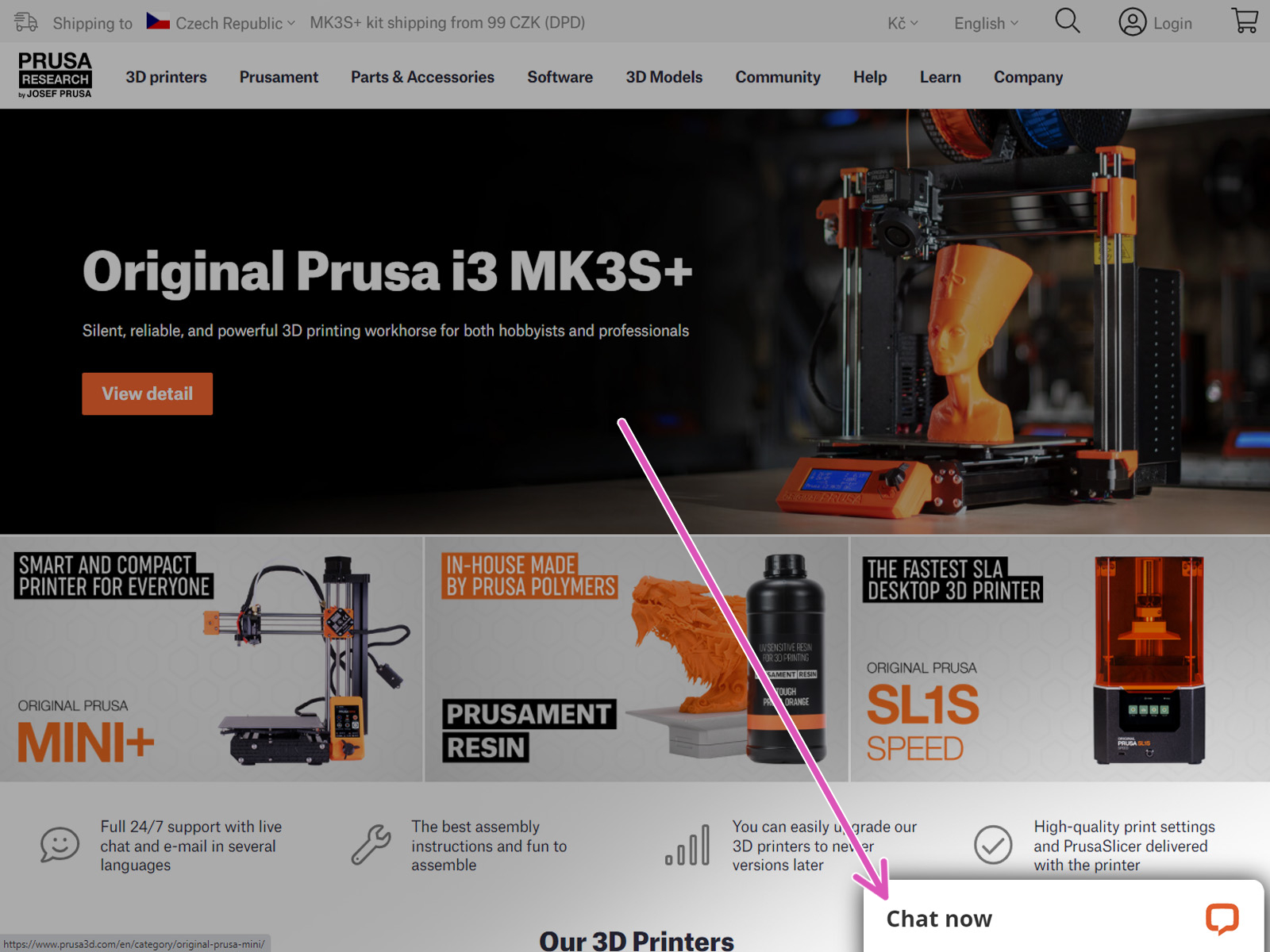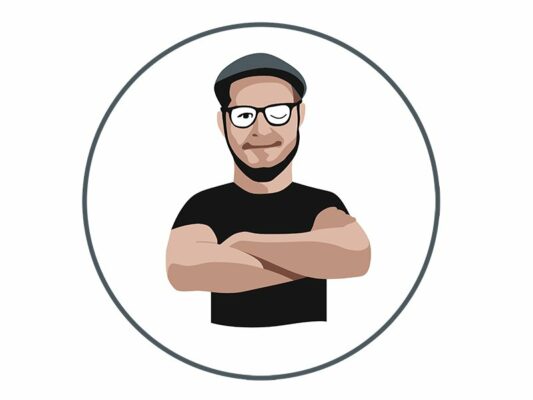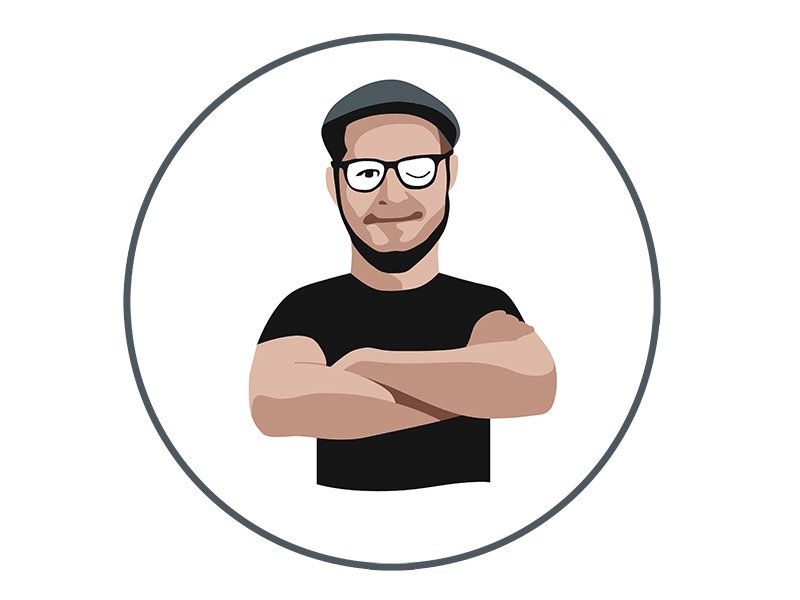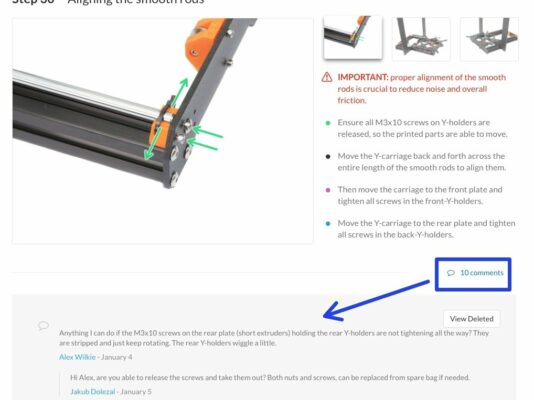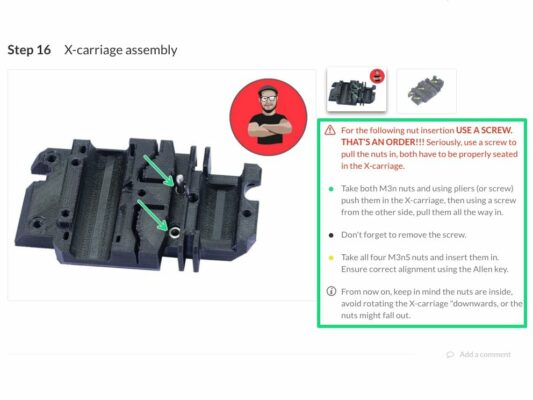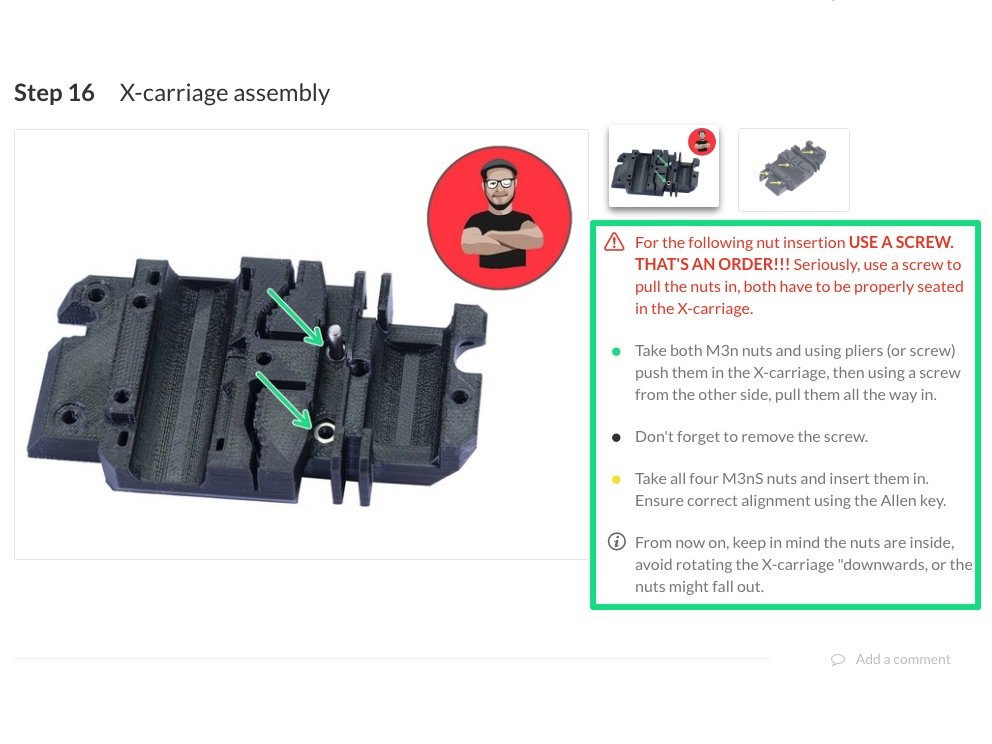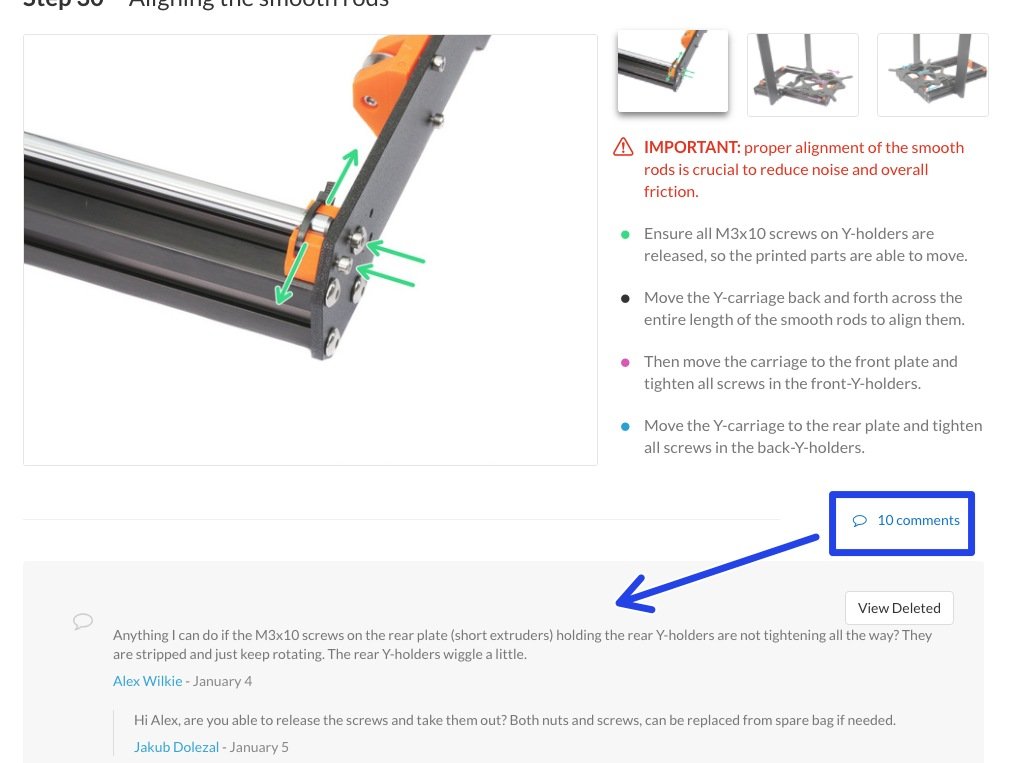⬢Welcome to the tutorial on how to upgrade your single material Original Prusa i3 MK3S/MK3/MK2.5S/MK2.5 to Original Prusa i3 MK3S/MK2.5S MMU2S
⬢Directly compatible printers:
⬢Original Prusa i3 MK3S and MK3
⬢Incompatible printers:
⬢Original Prusa MK3 or MK2.5, older MMU2S packages included extruder upgrade, if yours does not, please upgrade first to MK3S+ extruder.
⬢Original Prusa i3 MK2/S (please upgrade first to MK2.5S)
⬢Original Prusa i3 MK2/S MMU1 (please use a different package MMU1 to MMU2S)
For those upgrading MMU2 to MMU2S, please follow chapters 2 and 3 to rebuild the extruder, then skip to chapter 6 (around step 22), assemble buffer in 7 and calibrate printer according to chapter 8.