
⬢This guide will take you through the Print fan replacement on your Original Prusa MK4S or MK3.9S.
⬢All necessary parts are available in our eshop prusa3d.com.
Note that you have to be logged in to have access to the spare parts section.


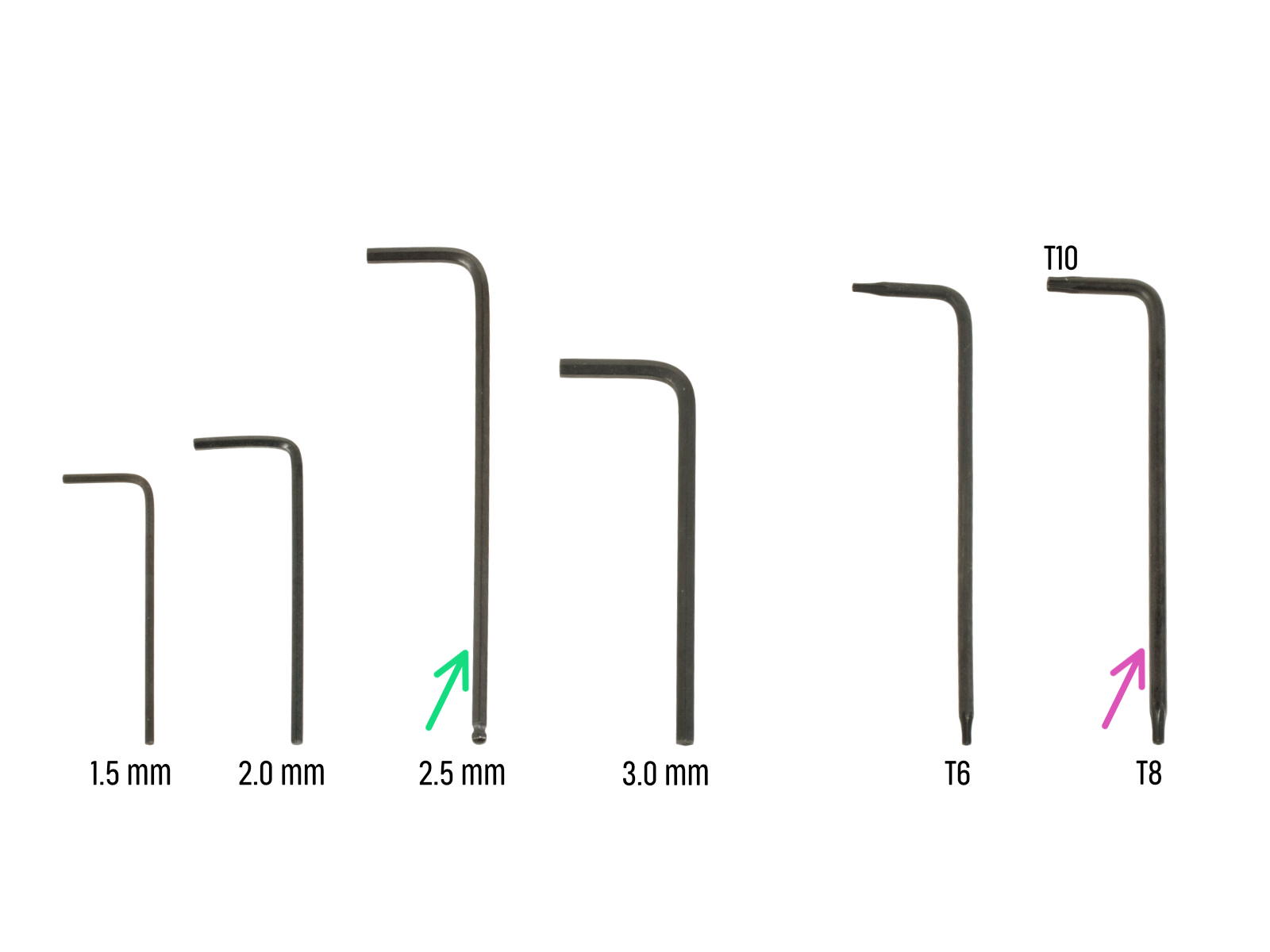






Disconnect the hotend heater connector.
Dislodge the cable from the groove in the x-carriage part.
Disconnect the hotend thermistor connector.
Dislodge the cable from the groove in the x-carriage part.

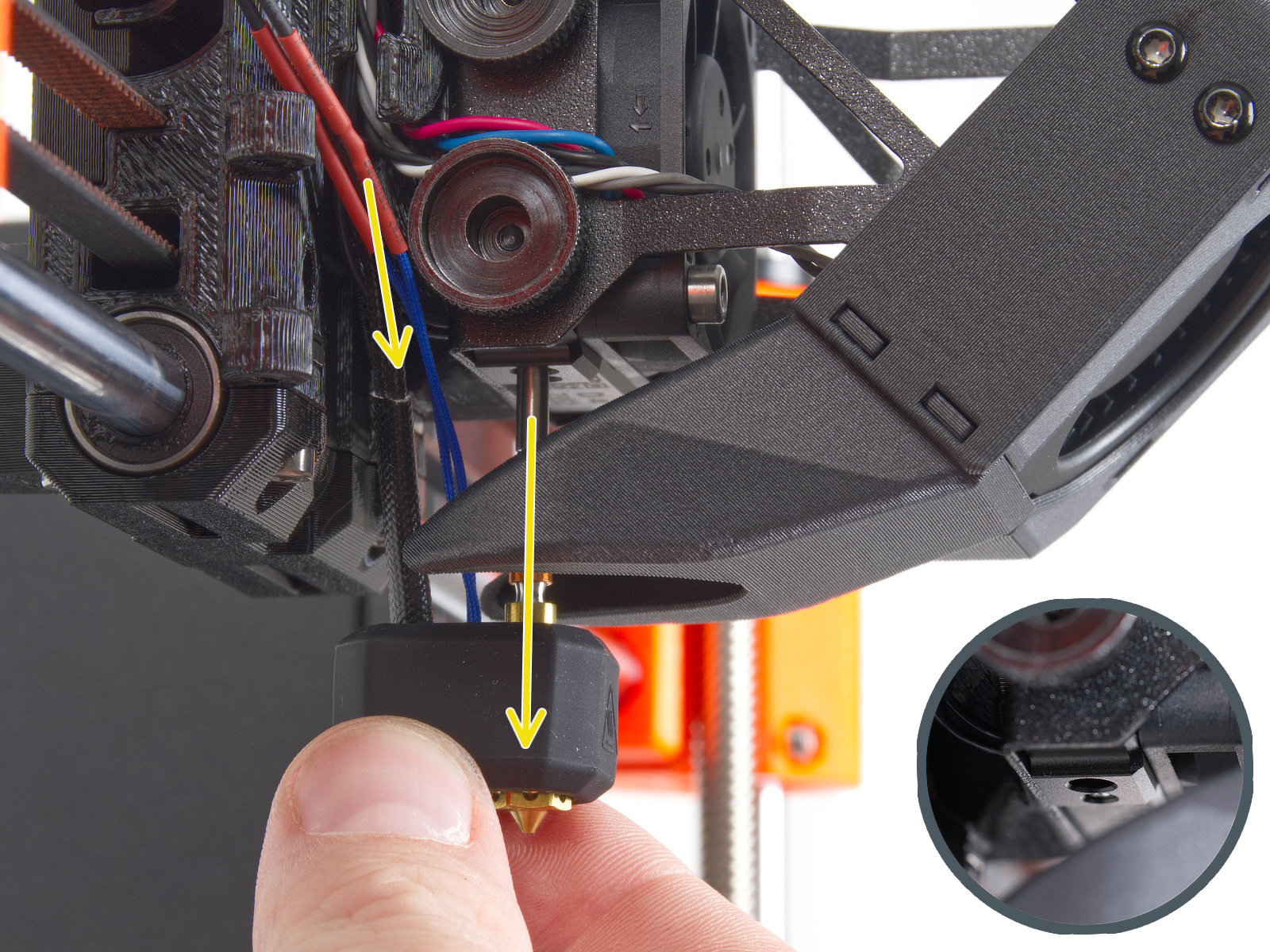





















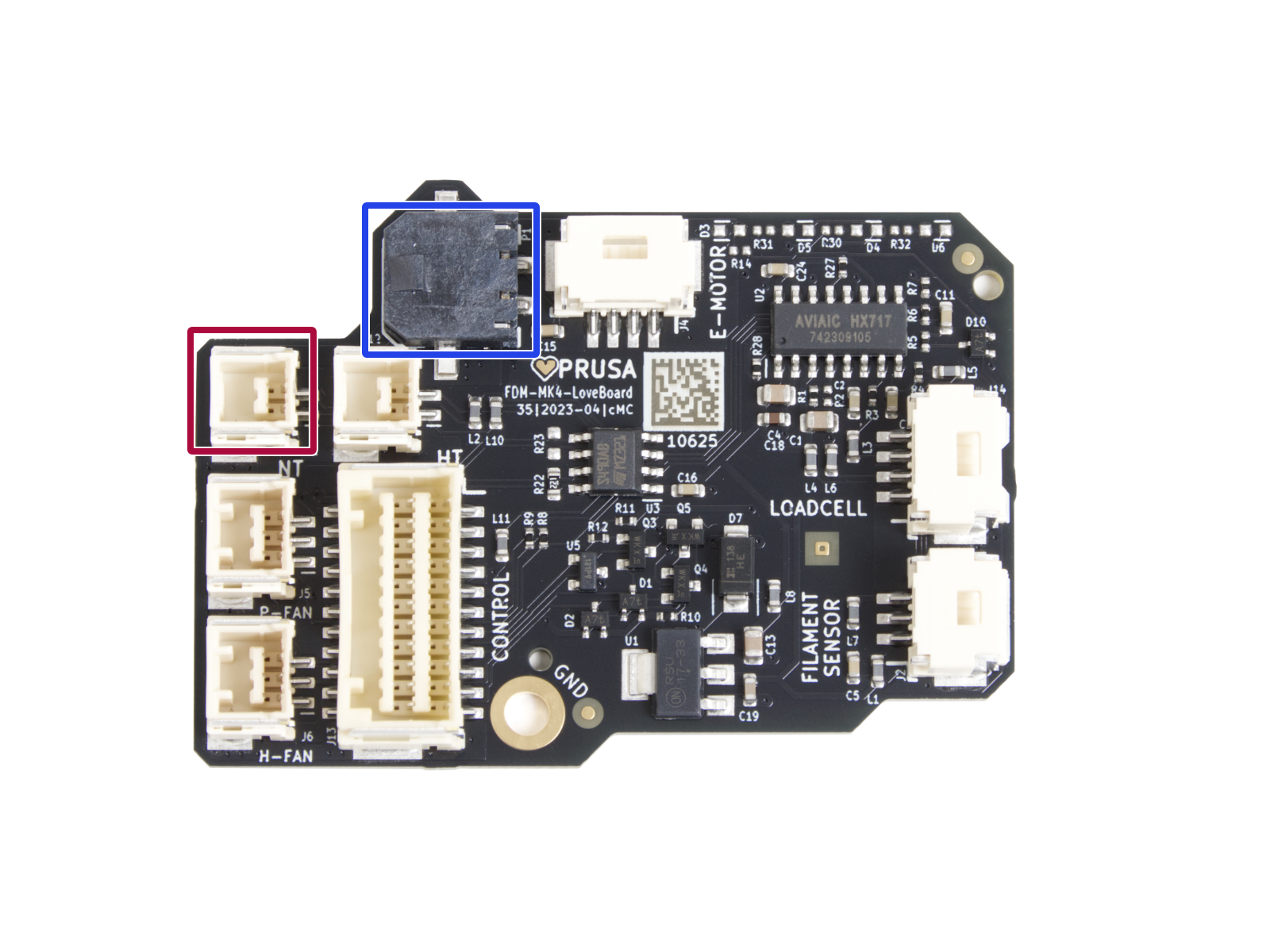




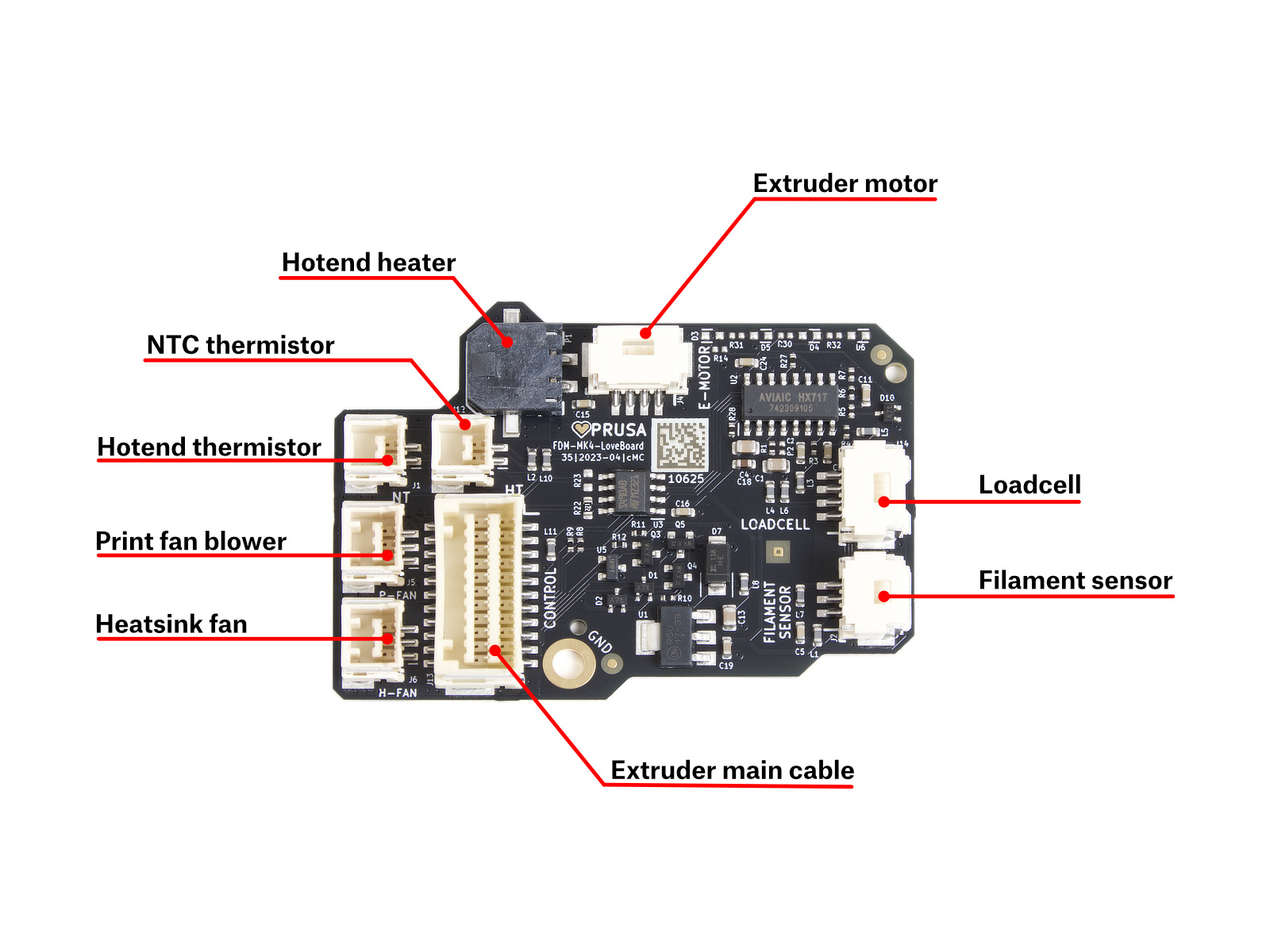



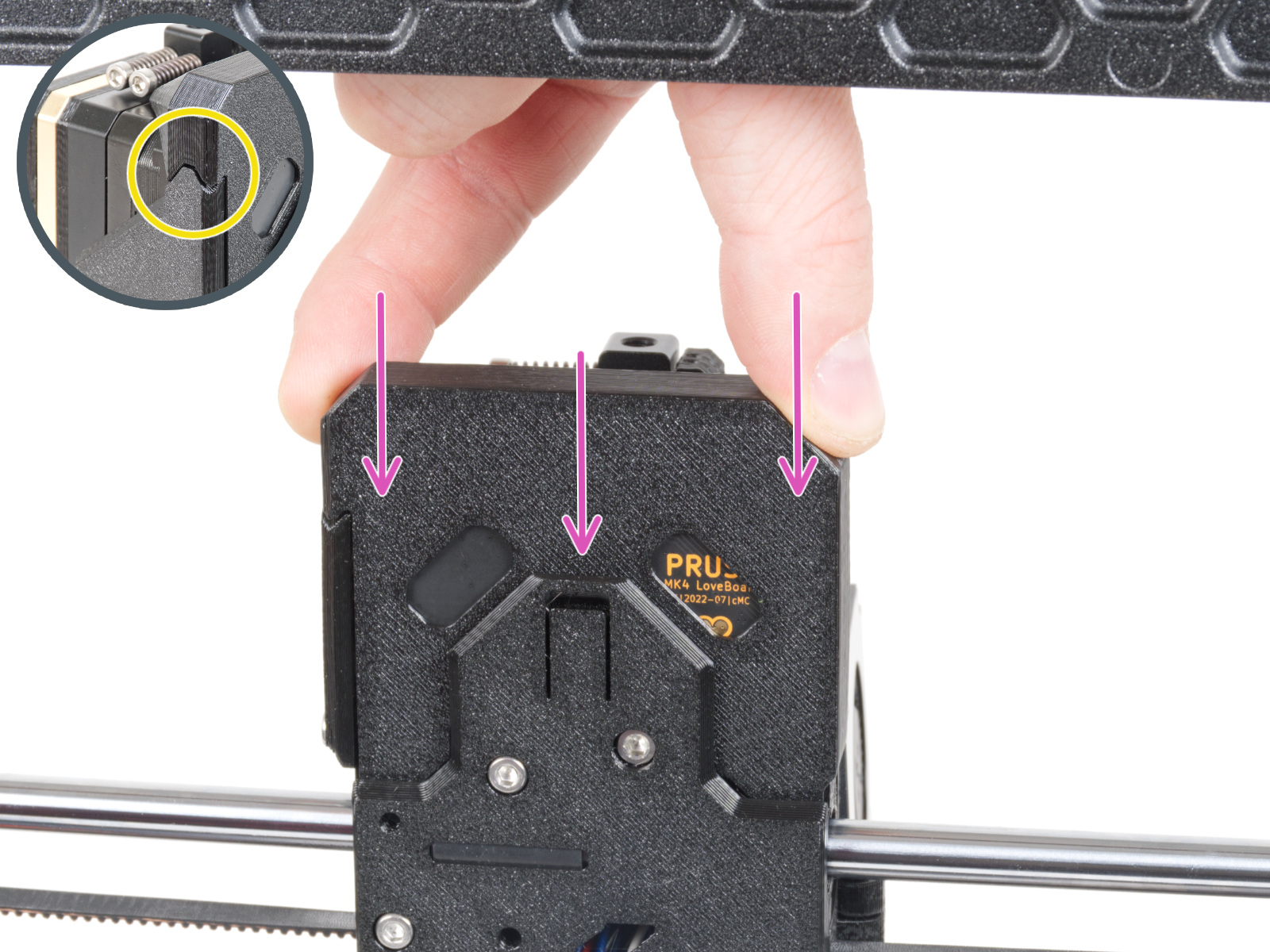

If you have a question about something that isn't covered here, check out our additional resources.
And if that doesn't do the trick, you can send an inquiry to [email protected] or through the button below.