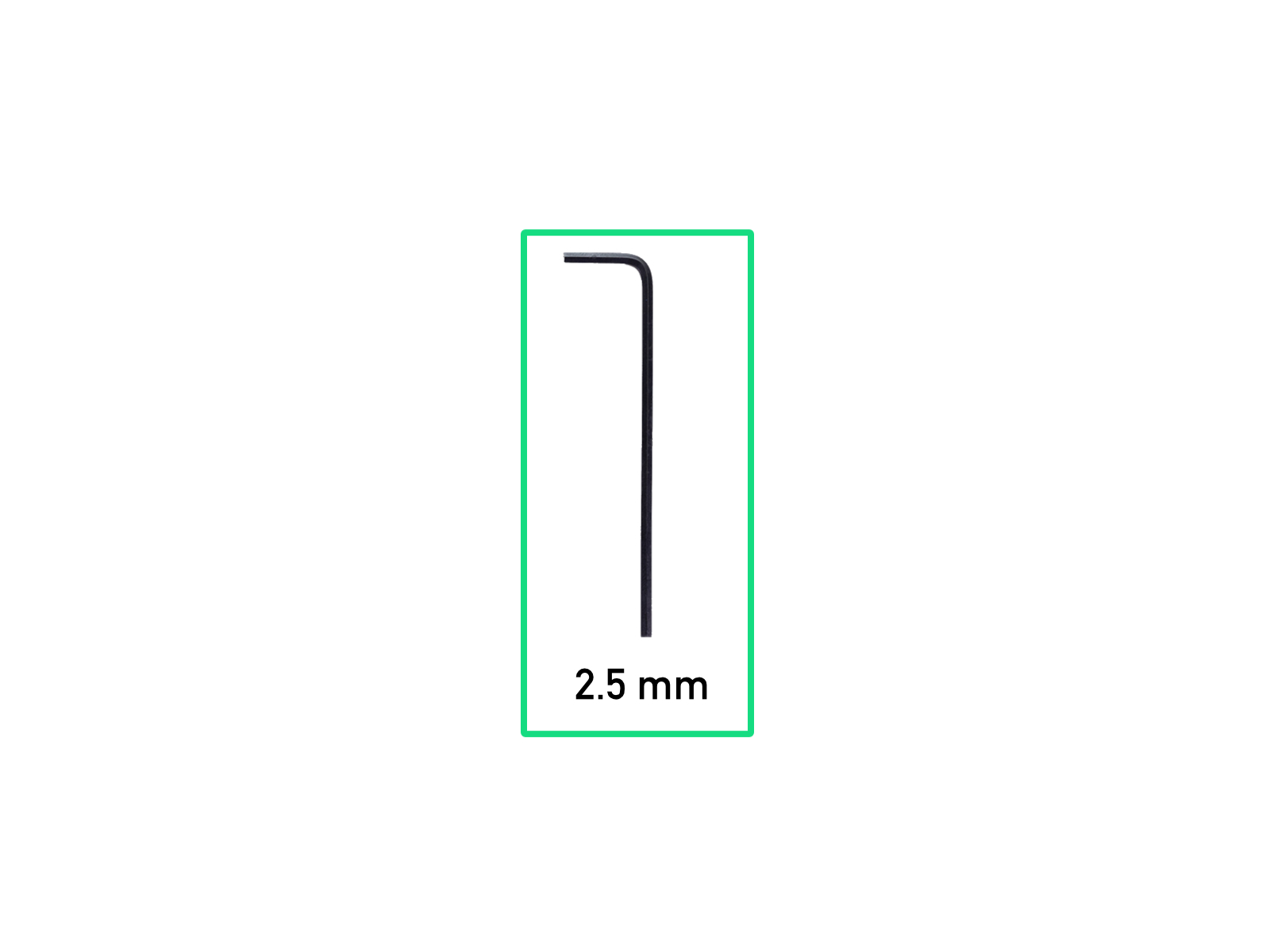
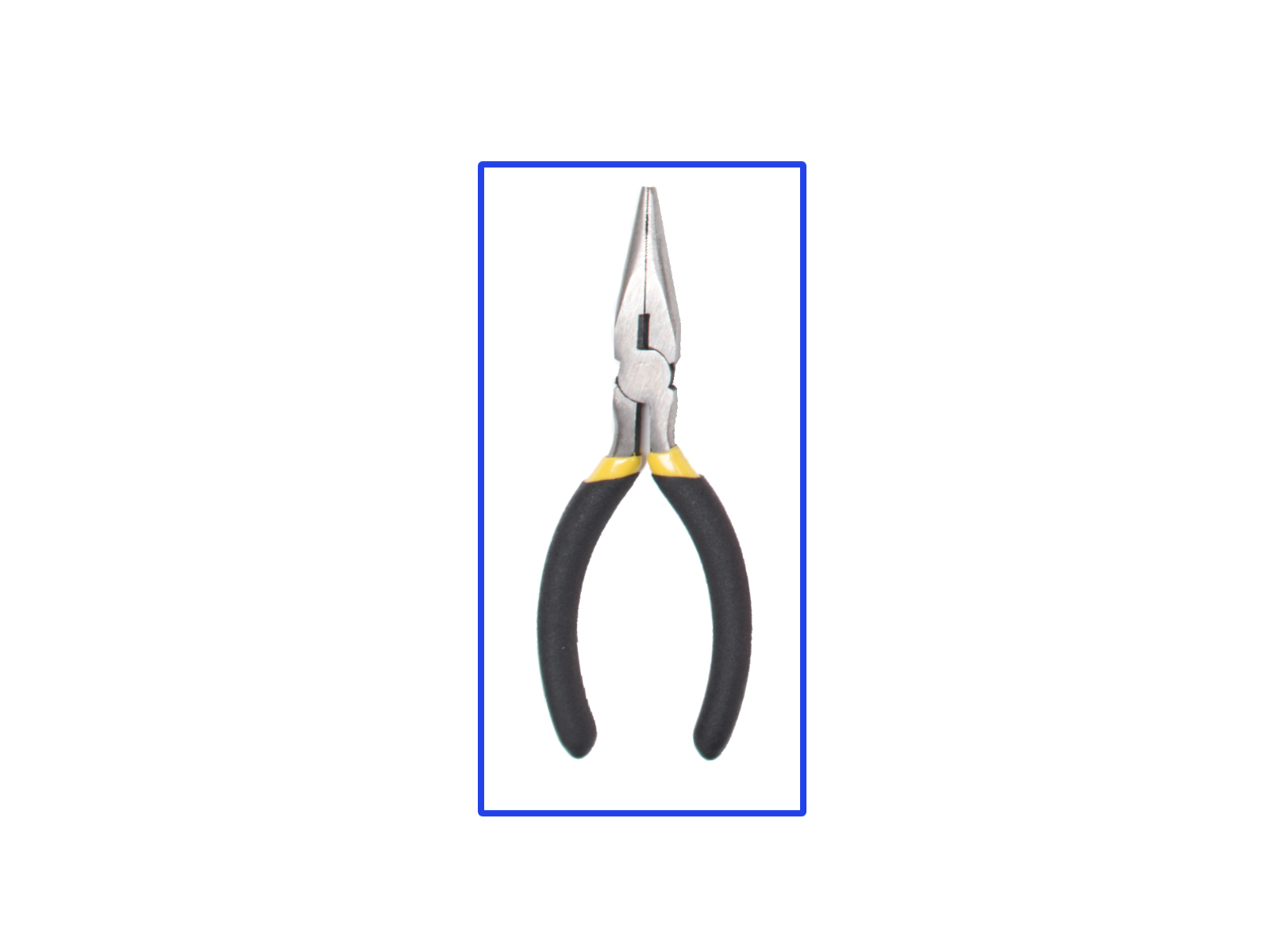
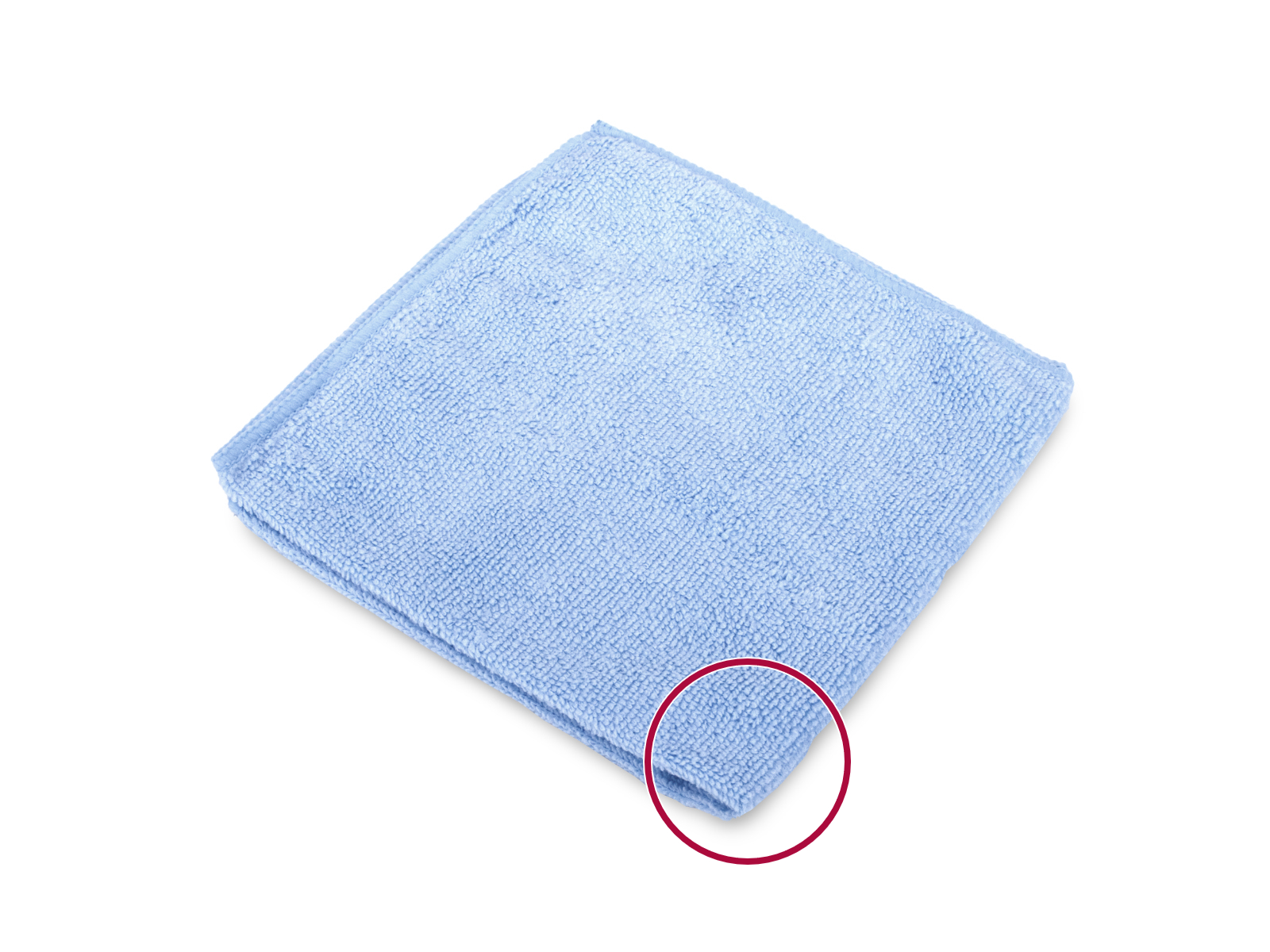
⬢Para los siguientes pasos, por favor prepara:
⬢2.5mm Allen key
⬢Needle-nose pliers for cutting zip ties
⬢Piece of cloth or fabric (at least 15x15 cm) for covering the heatbed

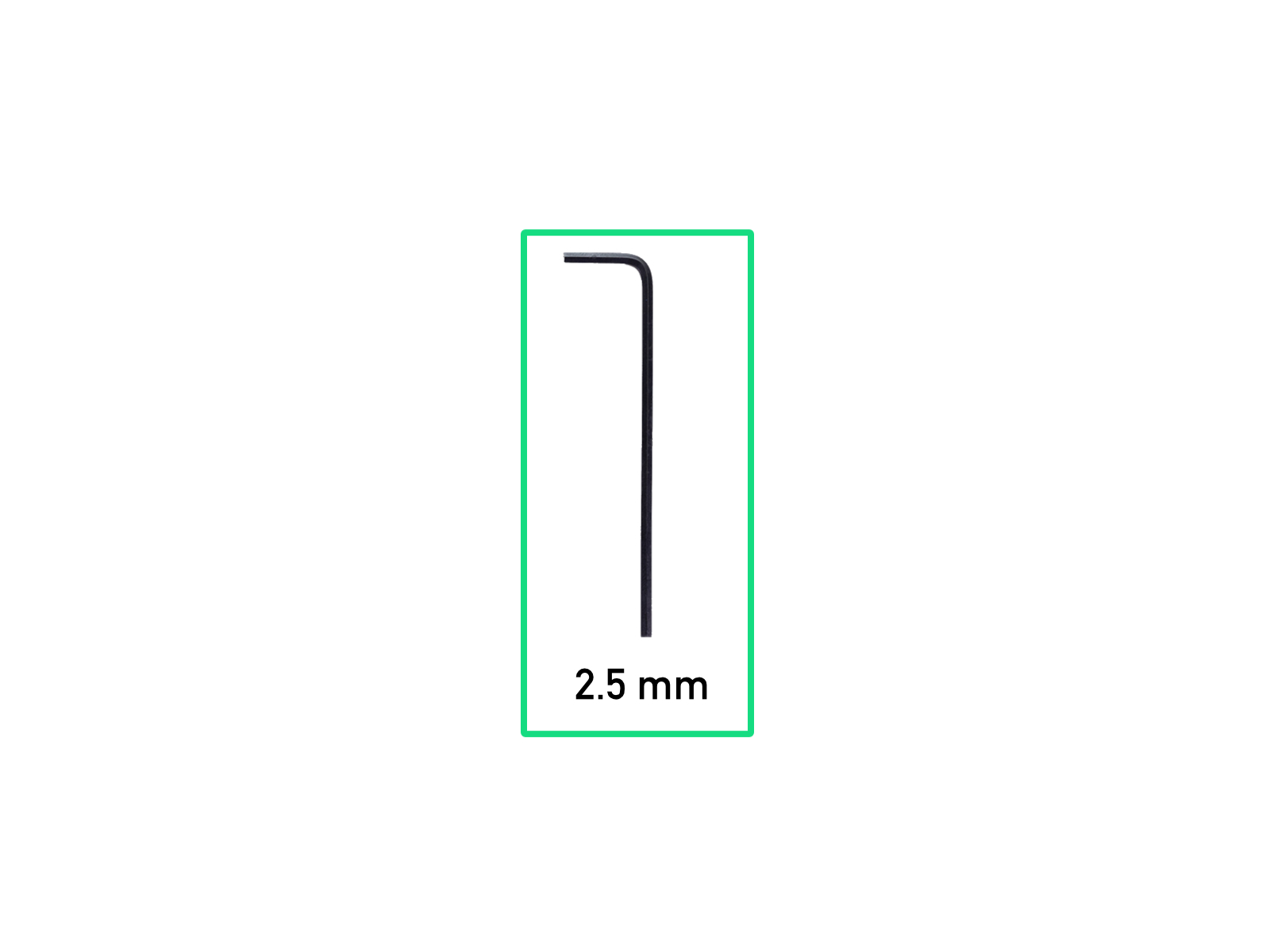
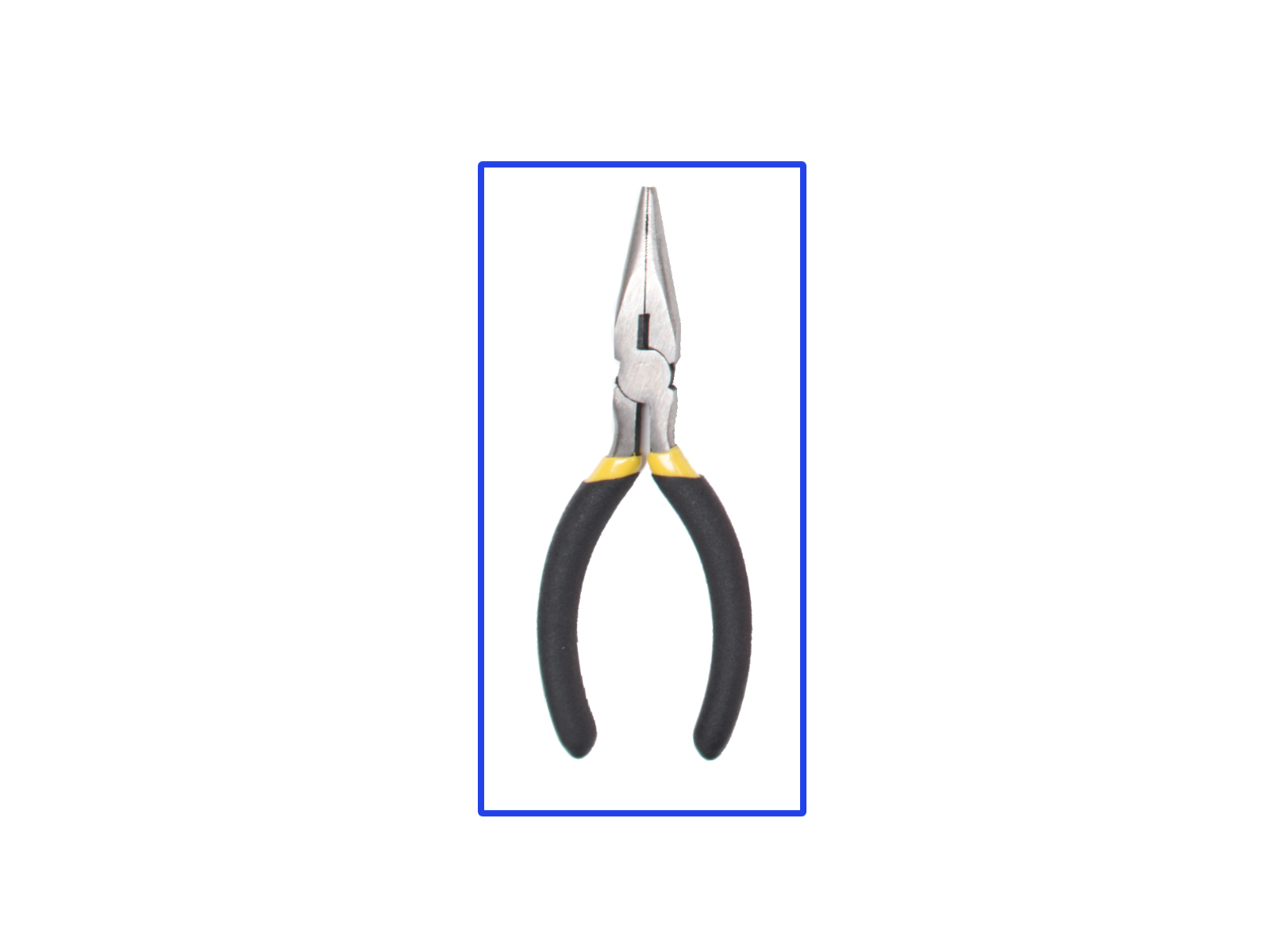
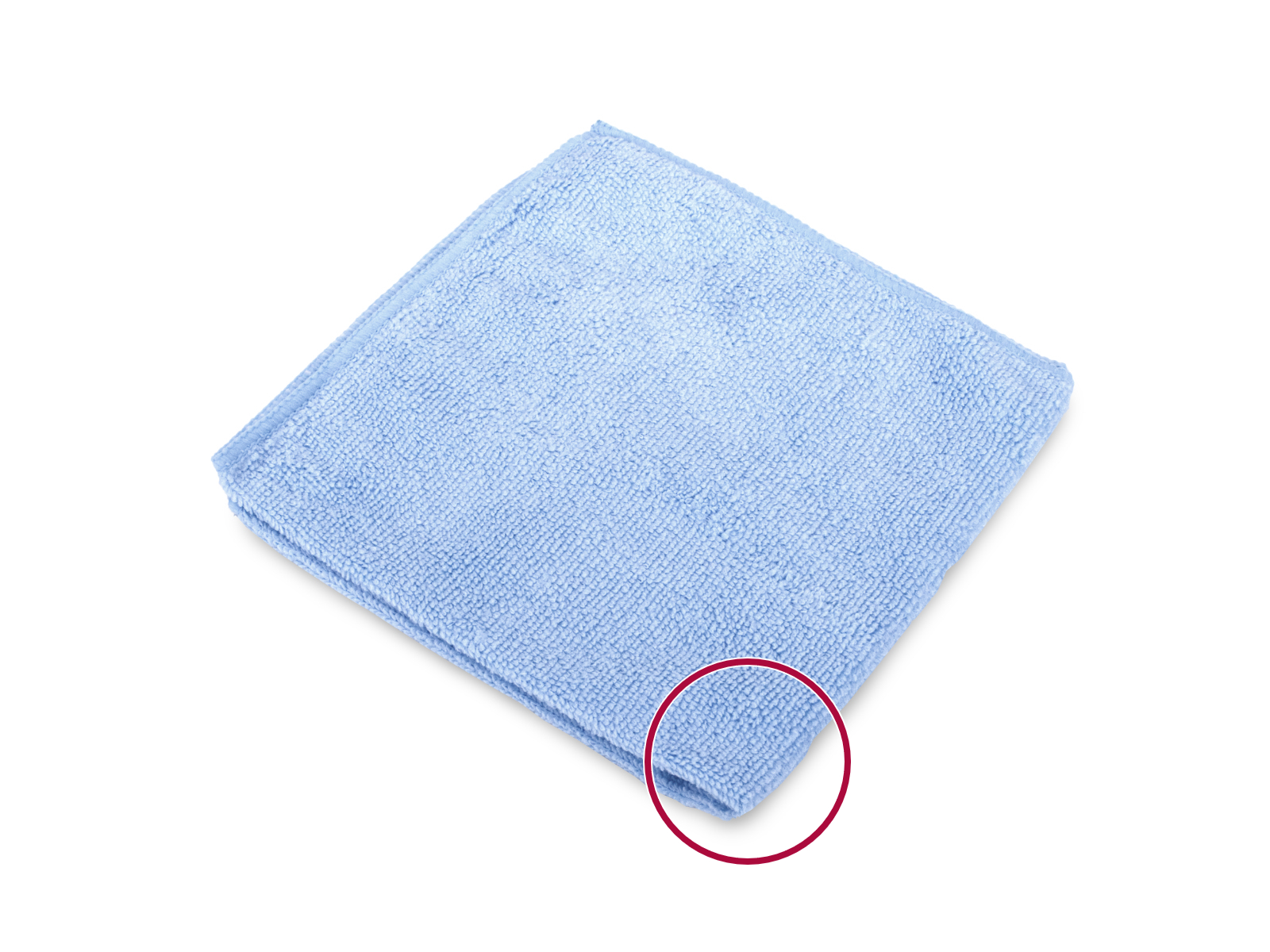








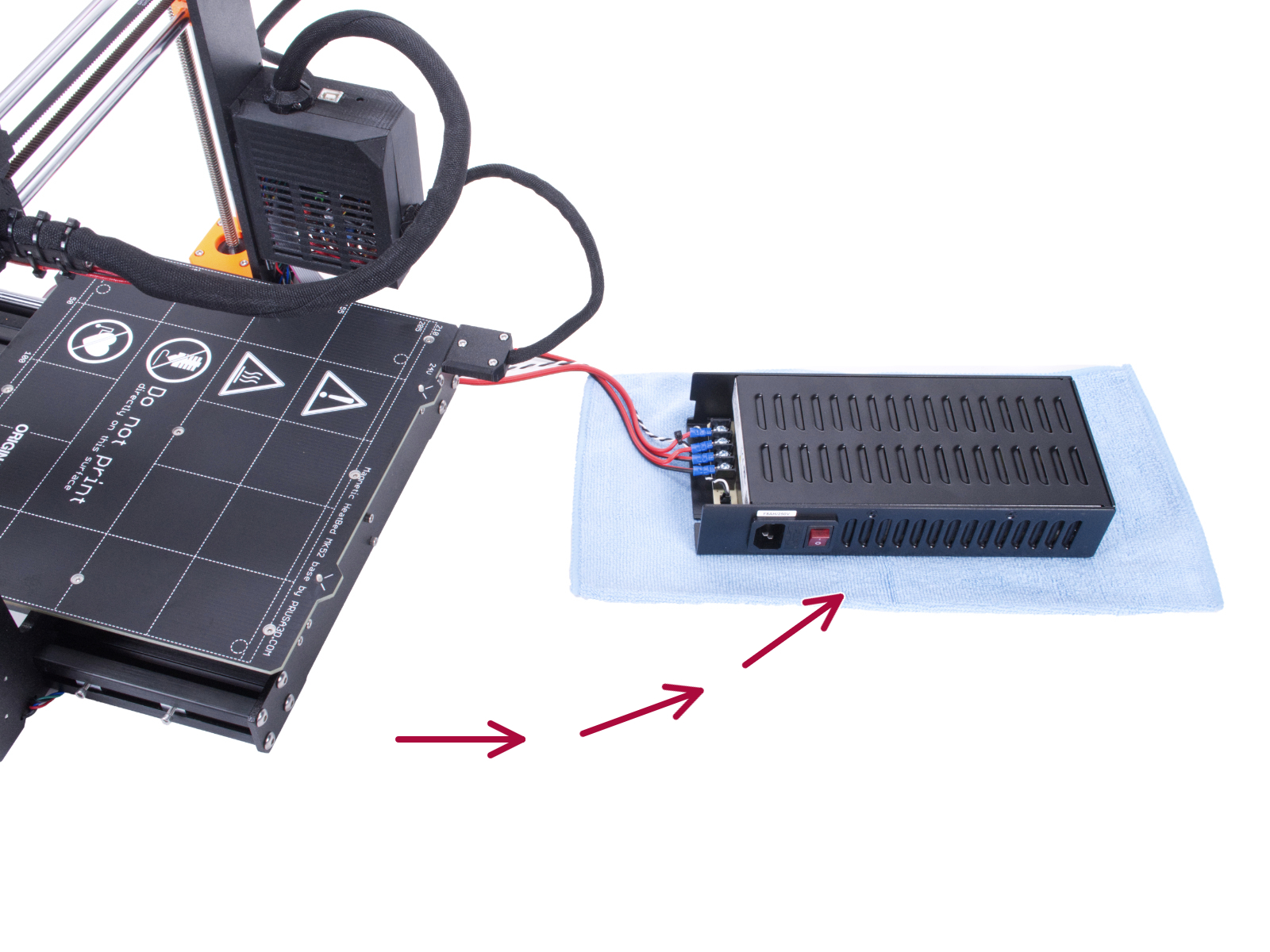











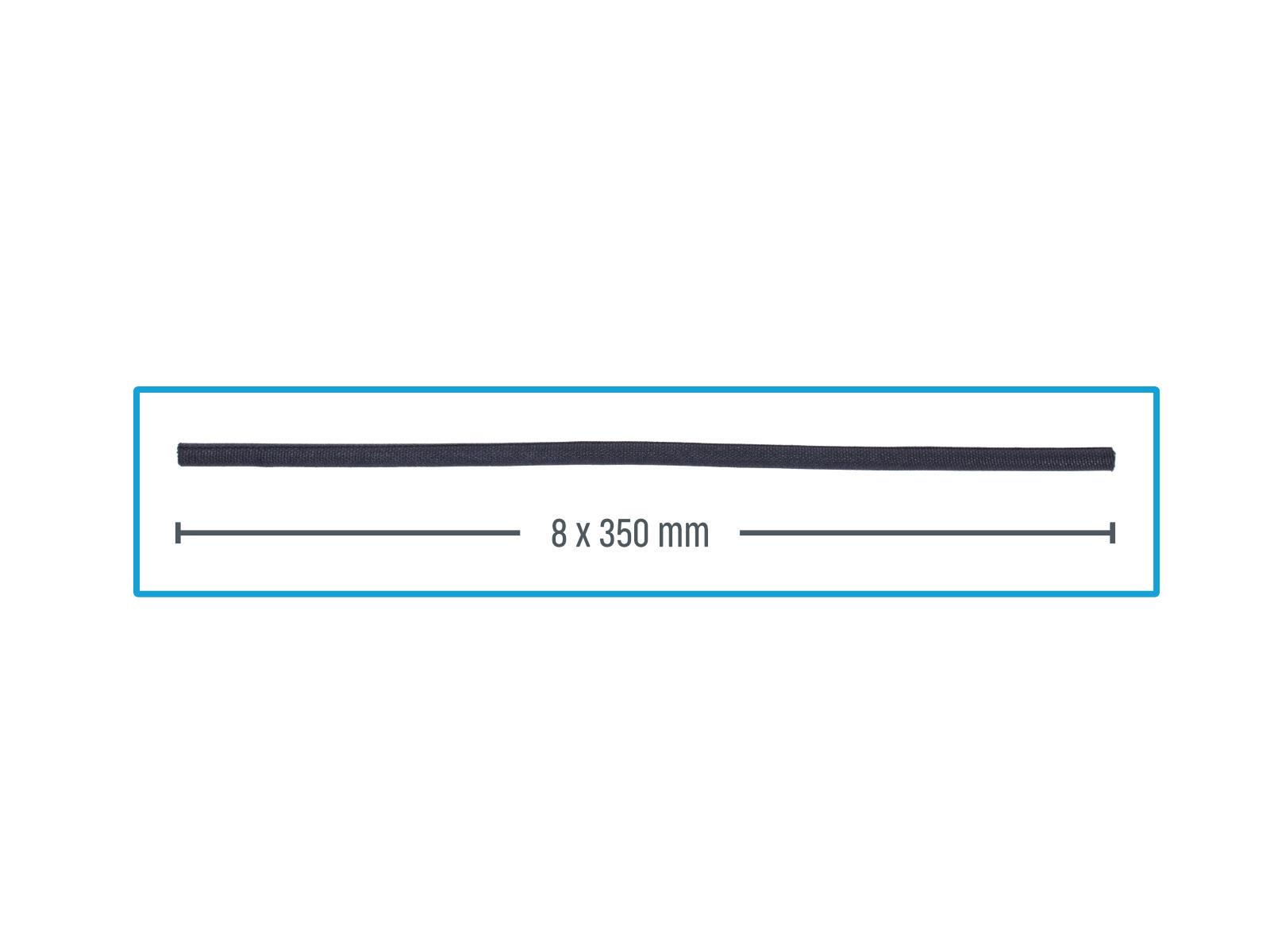
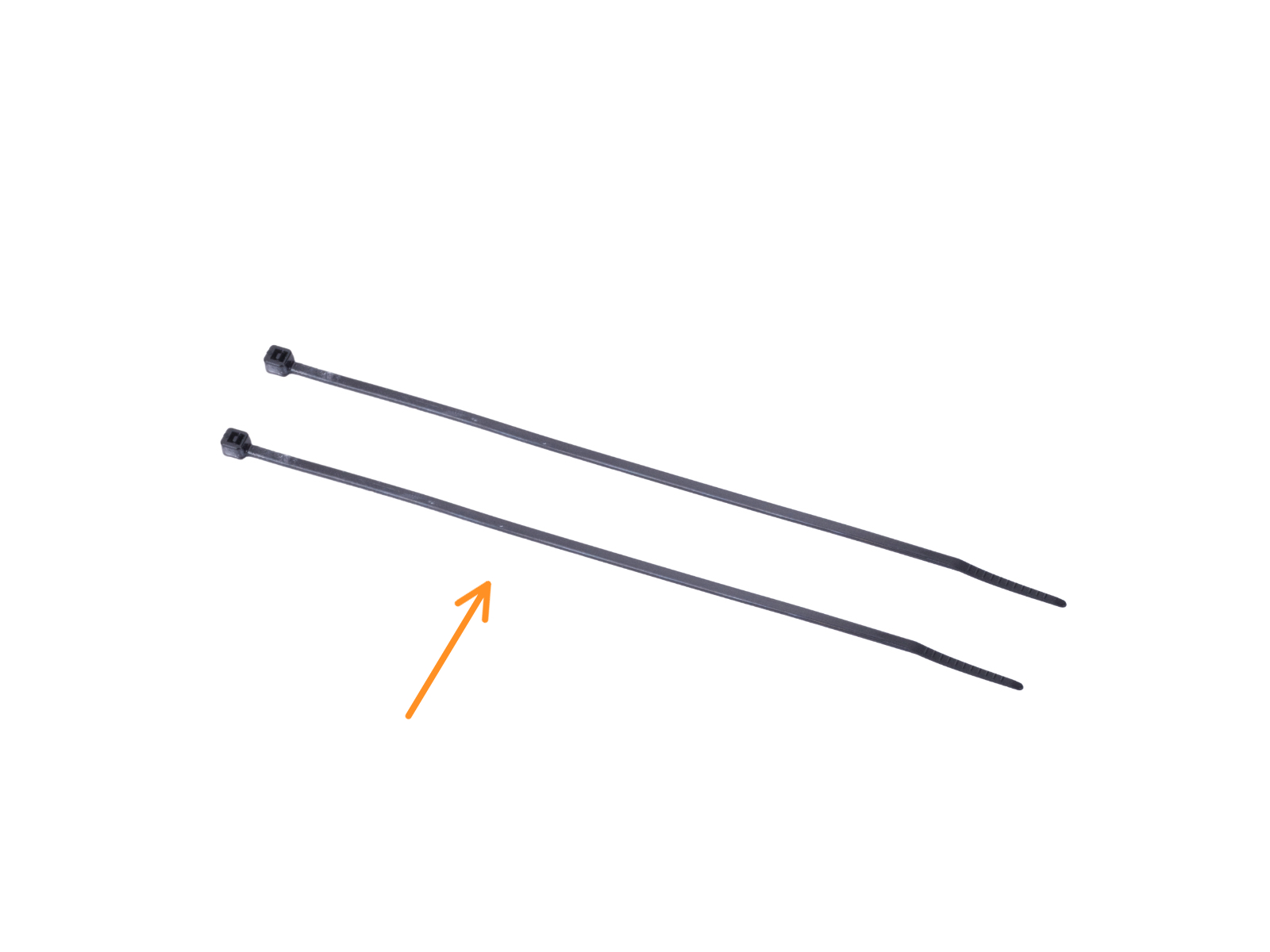


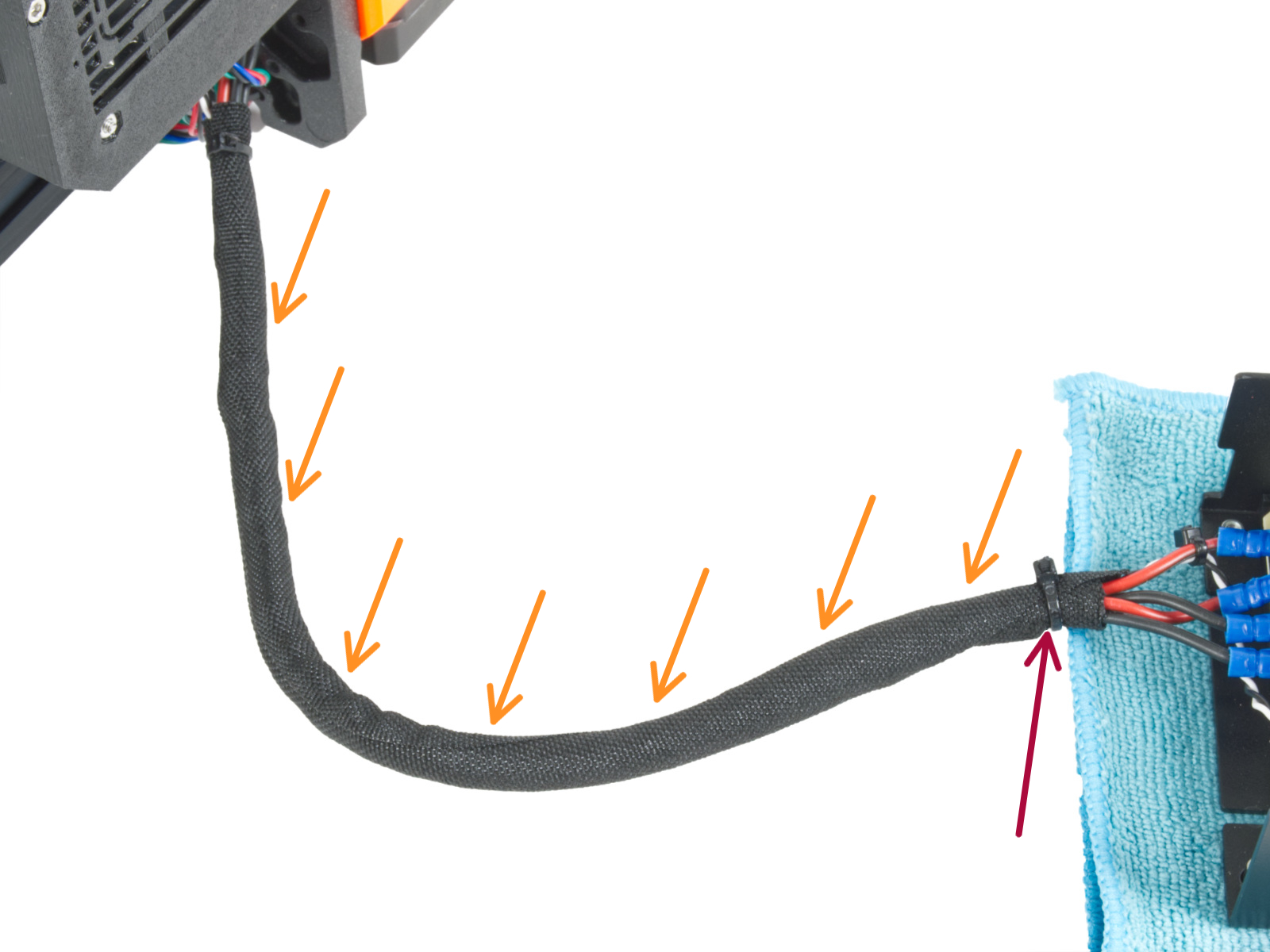
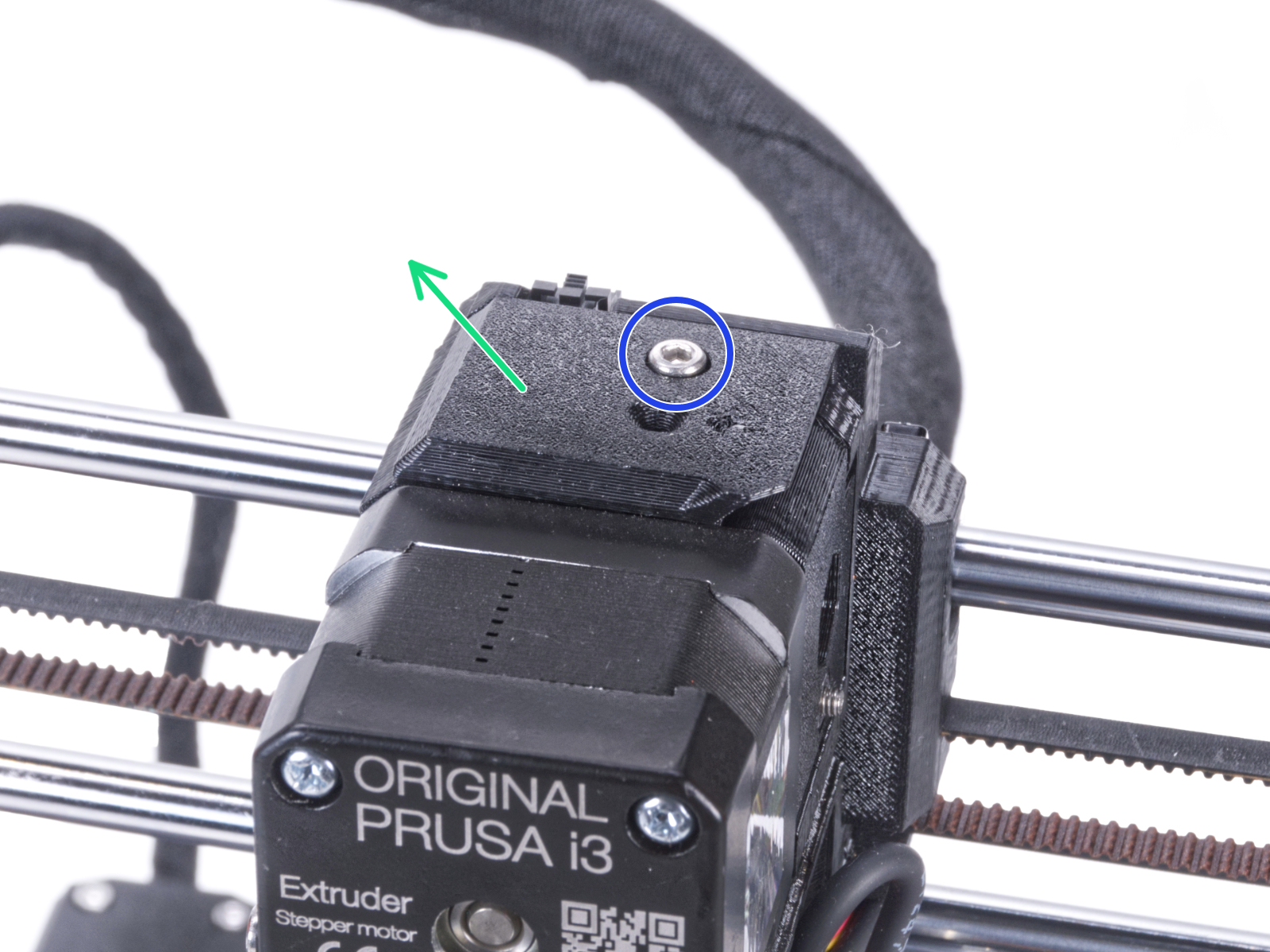






Si tienes alguna pregunta sobre algo que no se ha tratado aquí, comprueba nuestros recursos adicionales.
Y si eso no lo soluciona, puedes enviar una petición a [email protected] o mediante el botón que hay más abajo.