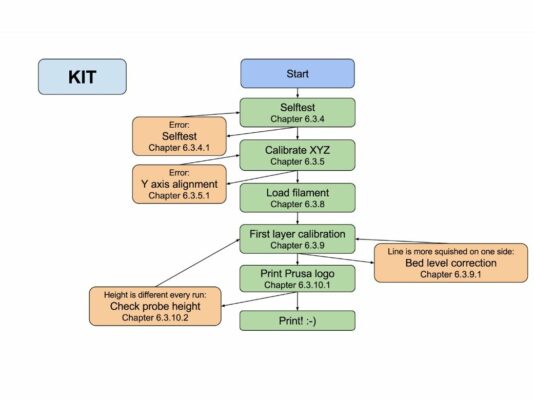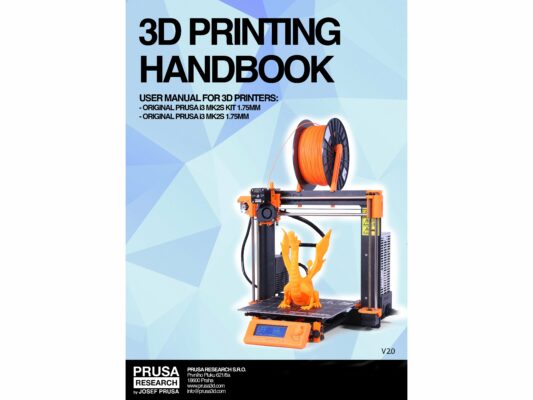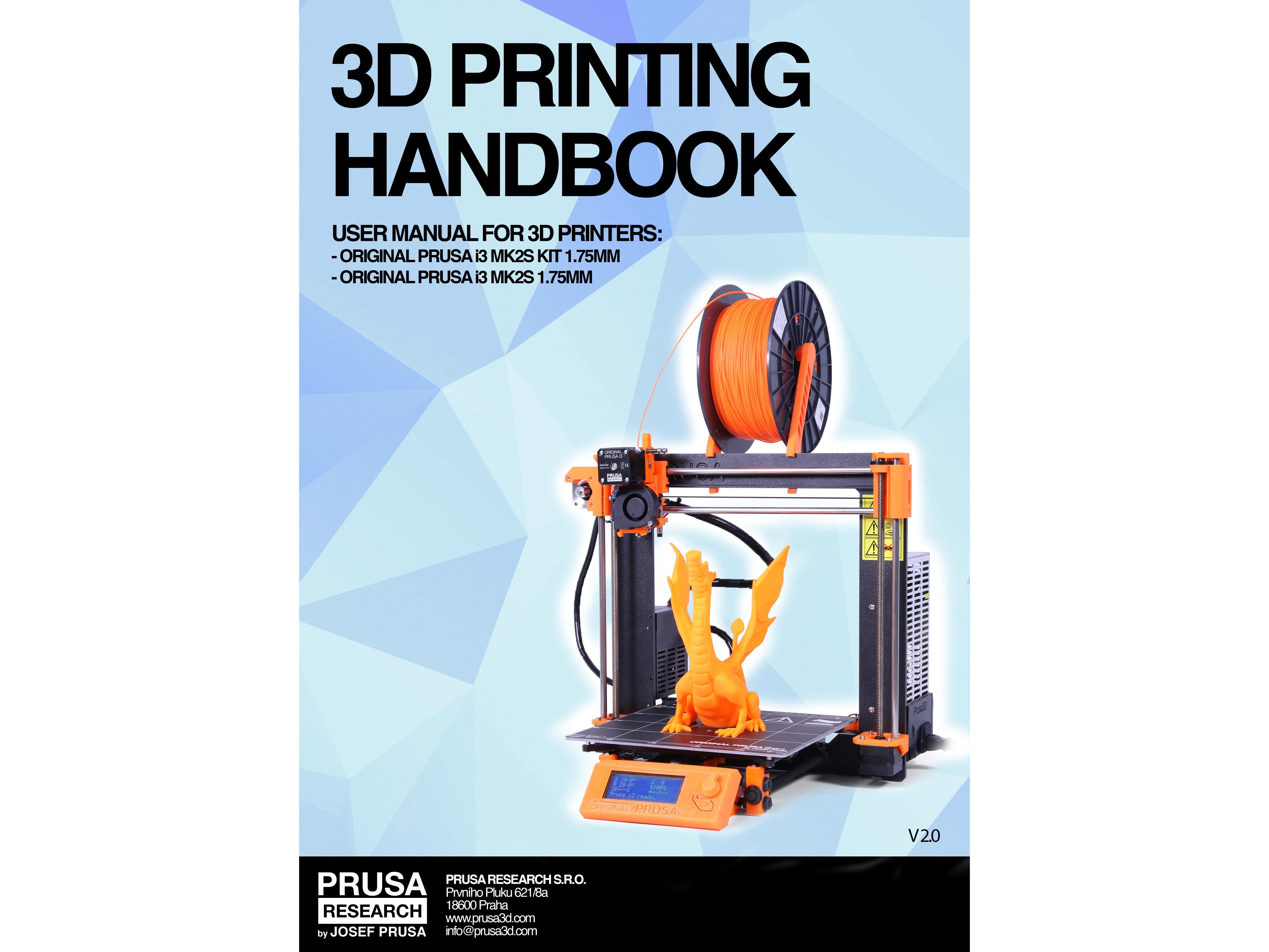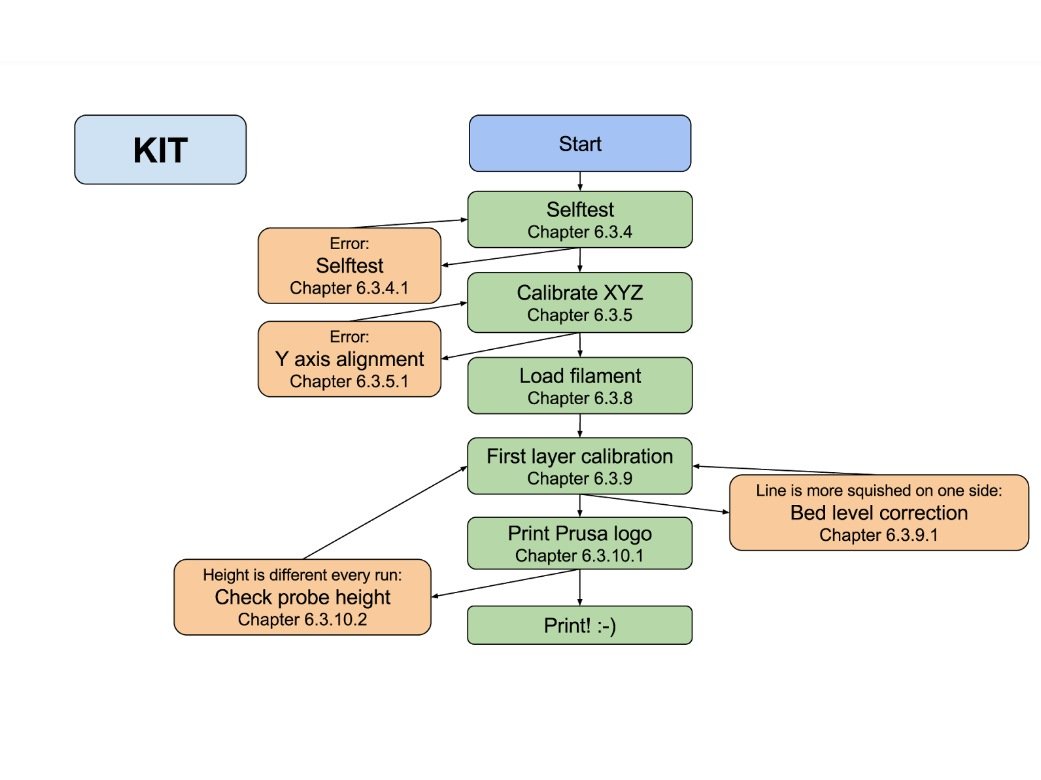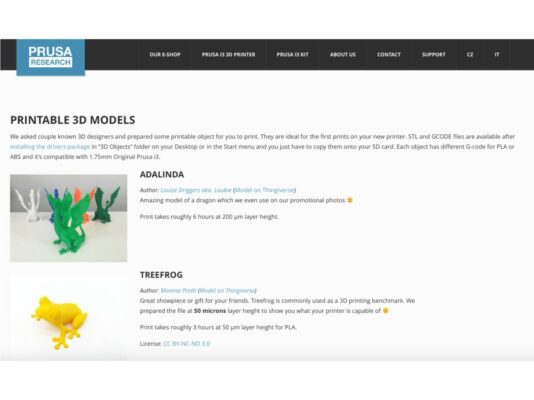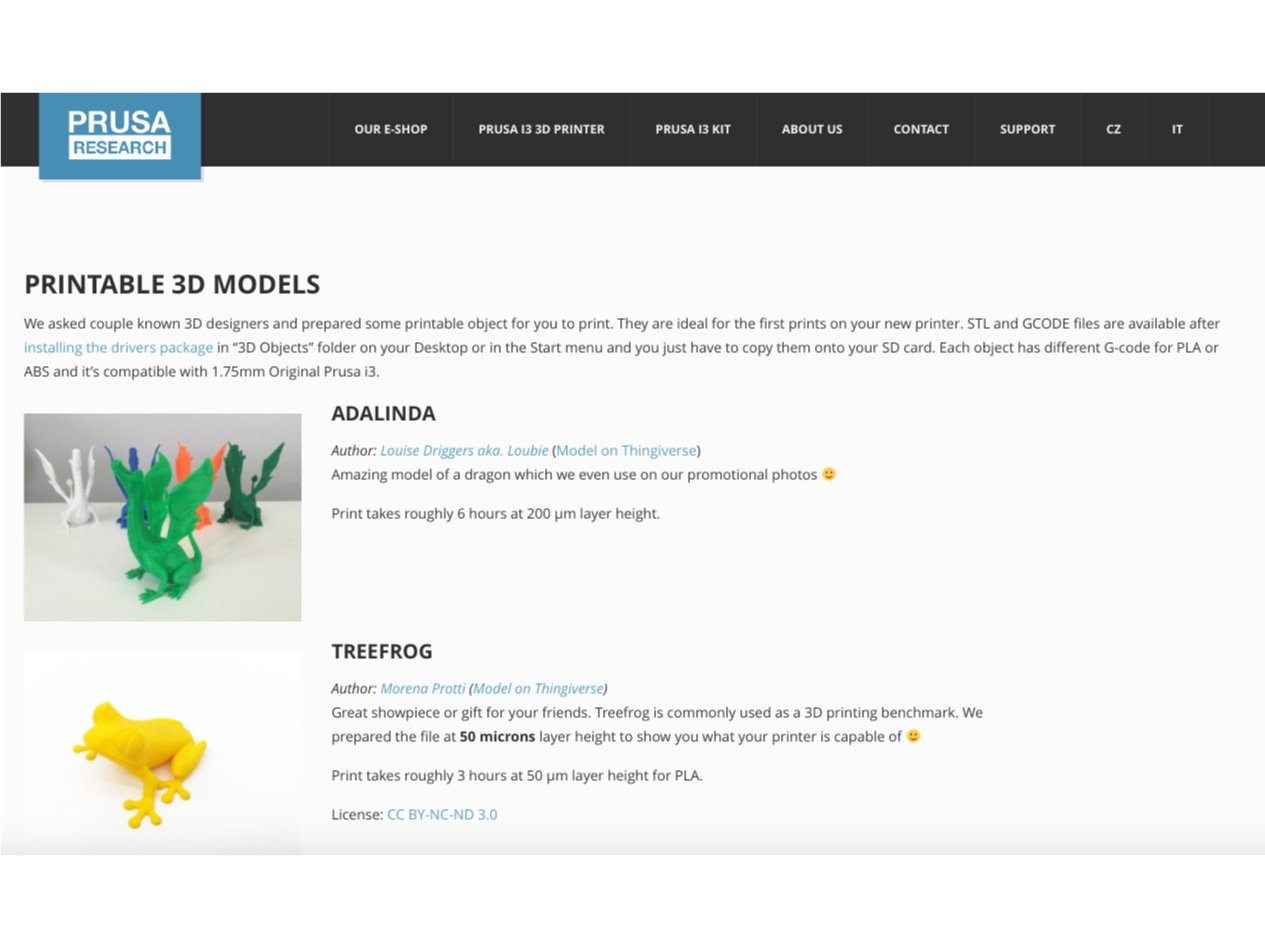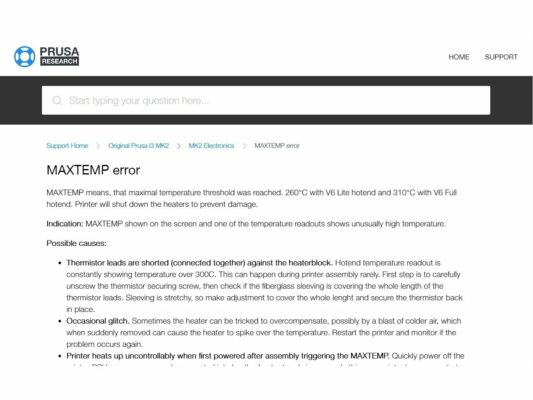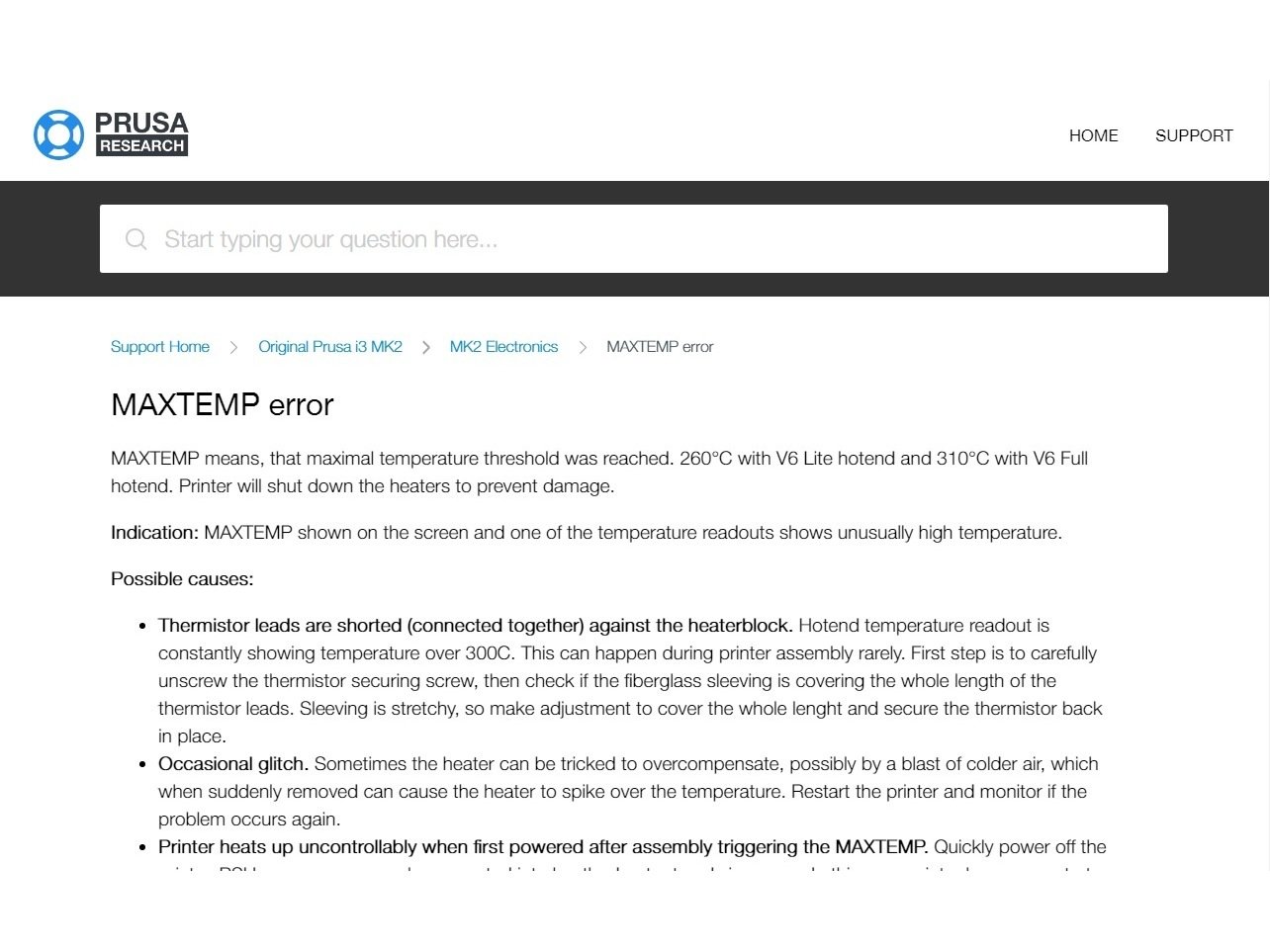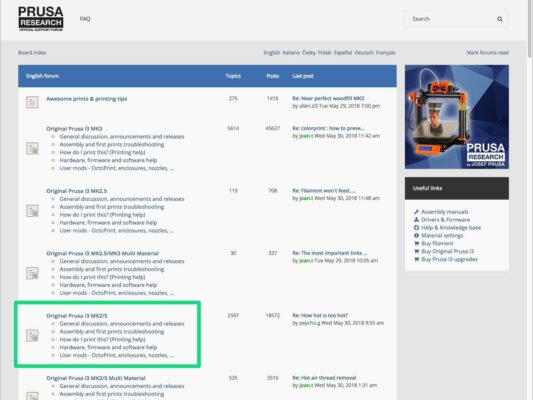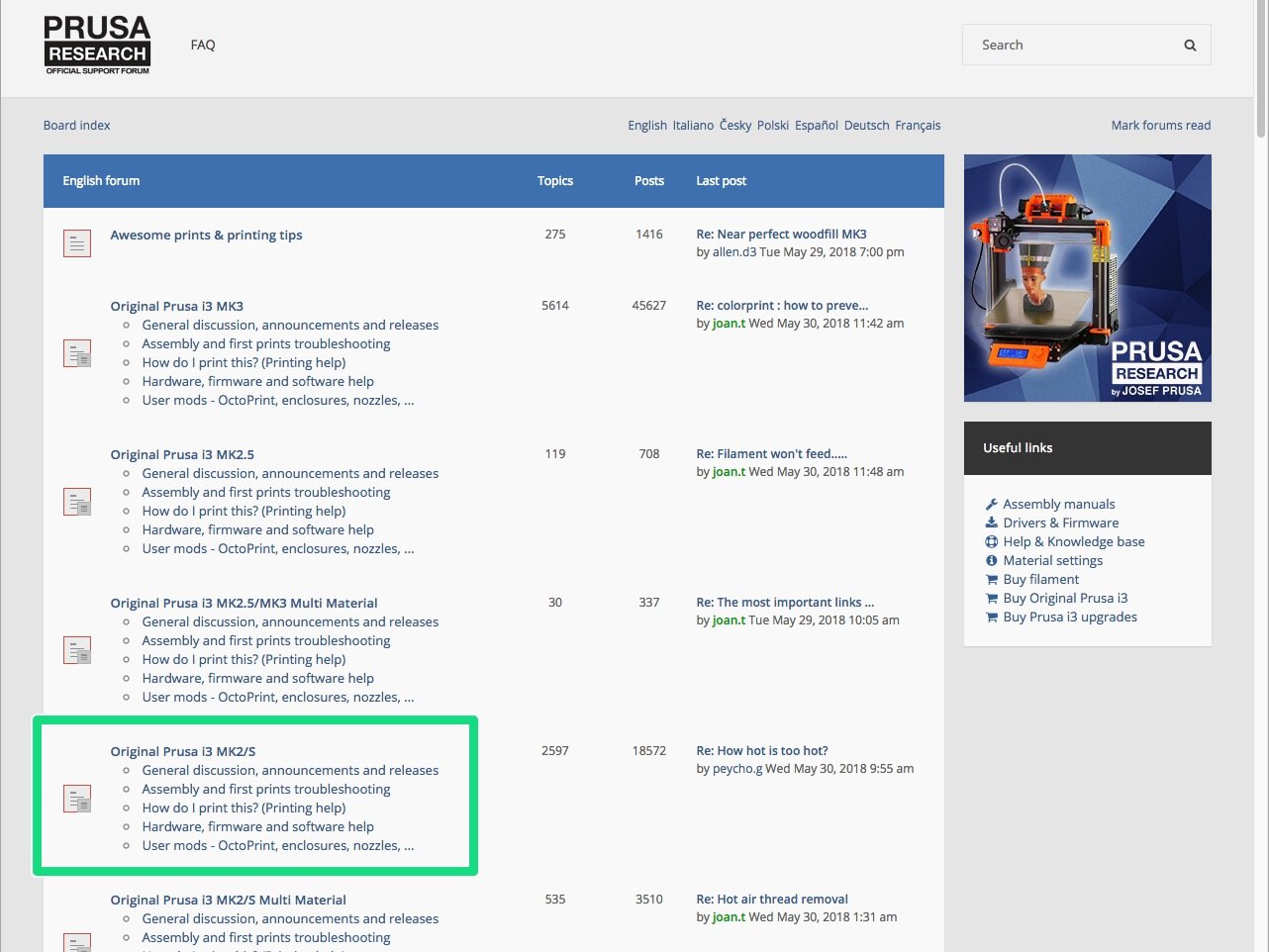Ensure the printer is turned off and not plugged in.
While moving with the extruder, the X-axis motor works as a generator. You will create a small amount of electricity and the LCD might flicker. Move with the extruder reasonably slowly and in the future always use the printer's controls.
⬢Move the extruder manually all the way to the left.
⬢By rotating BOTH threaded rods at the same time on the Z-axis move the nozzle until you reach the heatbed. Try rotating both the rods equally!
Check again from a different angle the nozzle is touching slightly the heatbed. Don't bend the heatbed!