The 360 Viewer is a virtual tool you can use to inspect all parts of the Prusa printers. Rotate, zoom, hide layers, explode the model, and click on individual objects to see their names and online store ID! This tool can assist with the assembly & agreeing with our support team on a specific printer part for order/replacement.
 |
Original Prusa i3 MK3S |
Original Prusa i3 MK3 |
|
Original Prusa i3 MMU2S |
Original Prusa MINI+ |
Original Prusa MINI |
|
Original Prusa SL1S SPEED |
Original Prusa SL1 |
Original Prusa CW1 |
How to use Prusa 360 Viewer
- To move, rotate or pan - use the buttons on the bottom of the page. You can also use the following keys:
- Press and hold the left button on your mouse to activate the Orbit function.
- Press and hold the Shift button to activate the Pan function.
- Use scroll wheel to zoom in and zoom out.
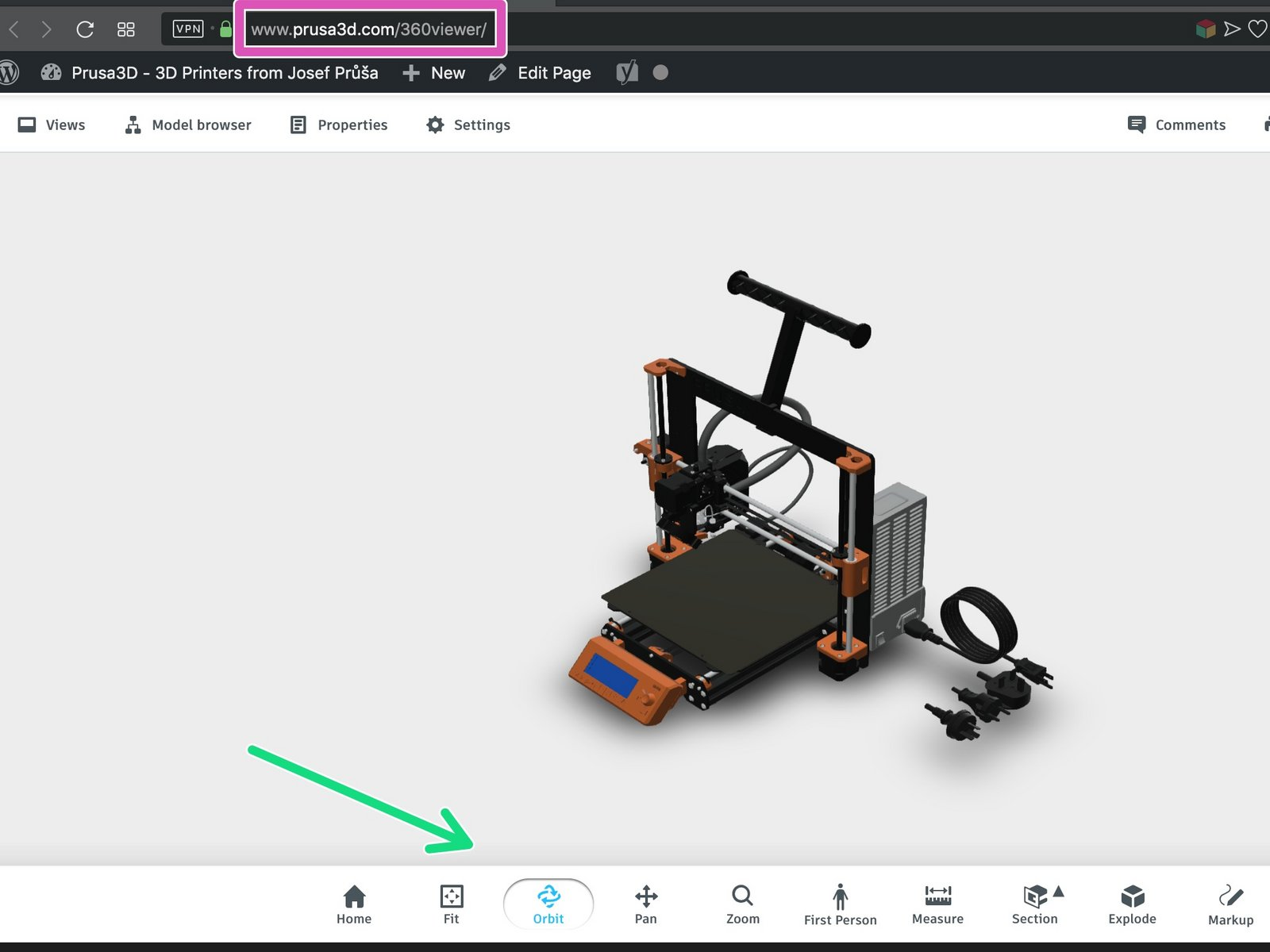
The entire model is designed according to the assembly manual, therefore, you can easily access a specific part of the printer or learn which fasteners are used.
Exploring the 360-model
- First, click on the Model browser to open a list of the printer's sections, those are listed according to the assembly manual.
- In case you want to isolate a specific section (e.g. the Extruder), click on the "eye" icon next to the section to make it invisible (grey). You can turn them back ON by clicking on them again.
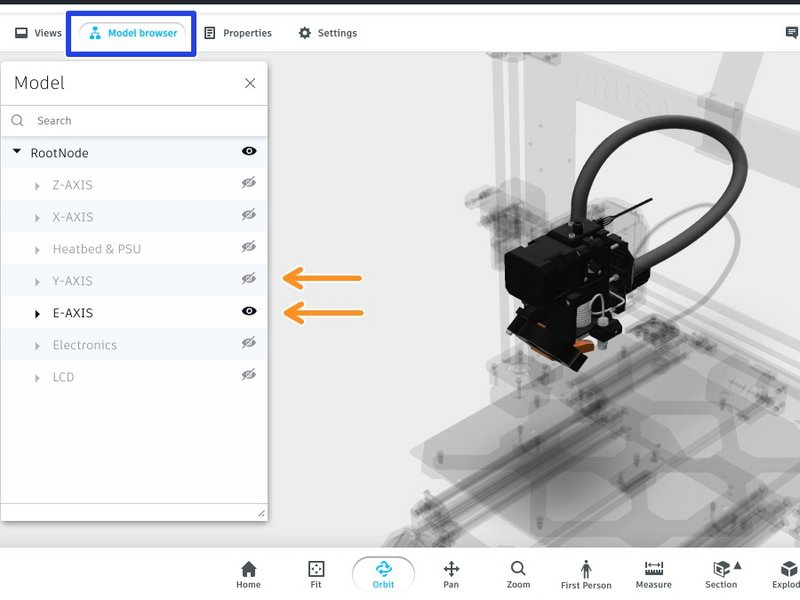
Exploding the assembly into the parts
You can 'explode' the entire printer or specific section into the basic parts. Let's learn how to achieve that.
- Select the entire printer or section and click on the Explode button (see the bottom panel)
- Using the slider define, the distance between exploded elements. You can use this function to learn, which fastener goes to which hole.
- To learn the name of the part, simply on click on it in the 3D view and click on the Properties button
- Extra feature: each part has its unique set of numbers for our warehouse and e-shop. Always the one starting "Pr_..."
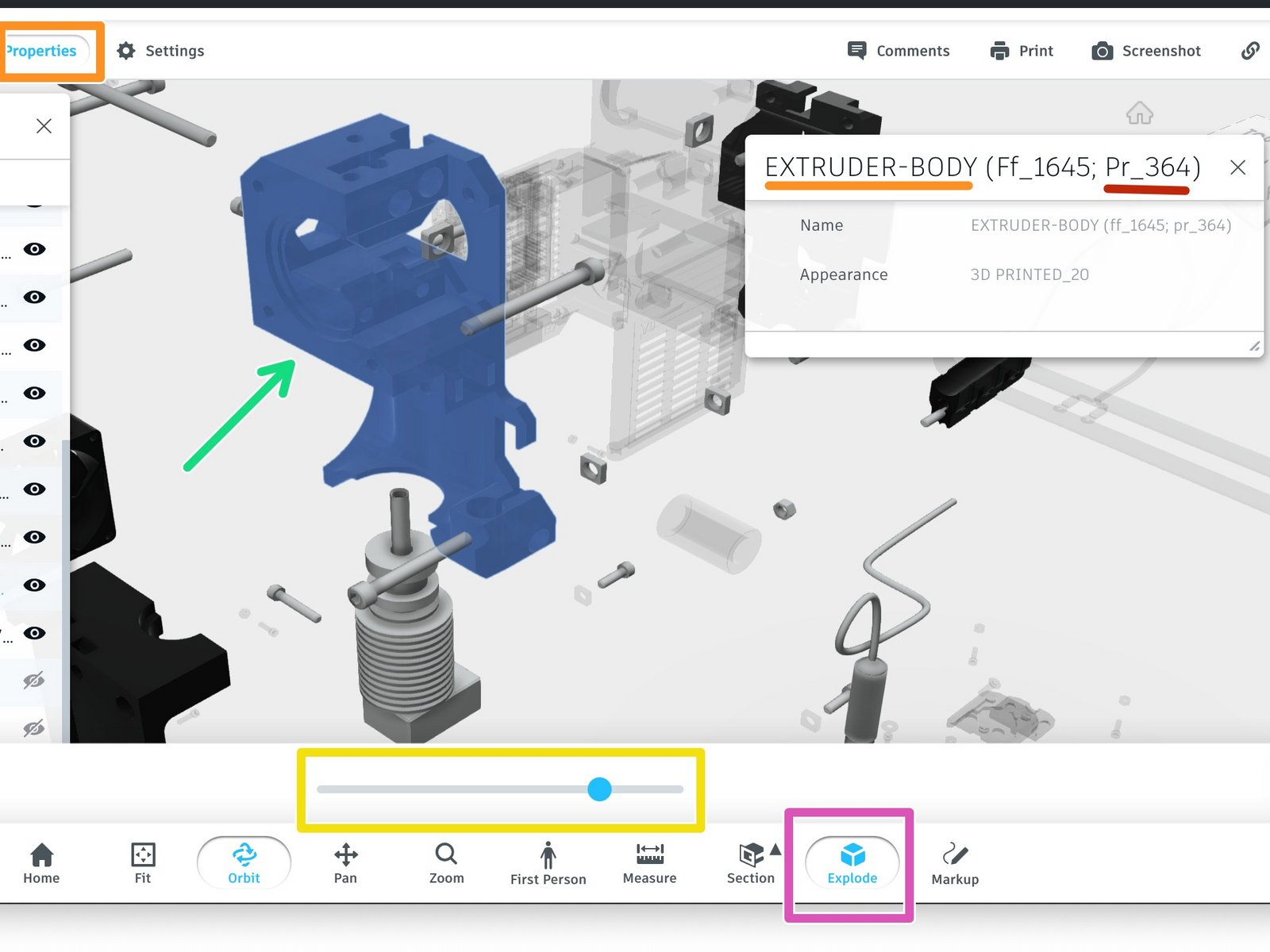
ログイン してコメントを投稿する
コメントなし







