Funkce Input Shaper na tiskárnách Original Prusa MK4/S, MK3.9/S nebo MK3.5/S lze kalibrovat pomocí volitelného akcelerometru. Sestava akcelerometru se skládá z malé desky PCB uzavřené v tištěném krytu, který je připojen k tiskárně. Upozorňujeme, že použití akcelerometru vyžaduje částečnou demontáž tiskárny.
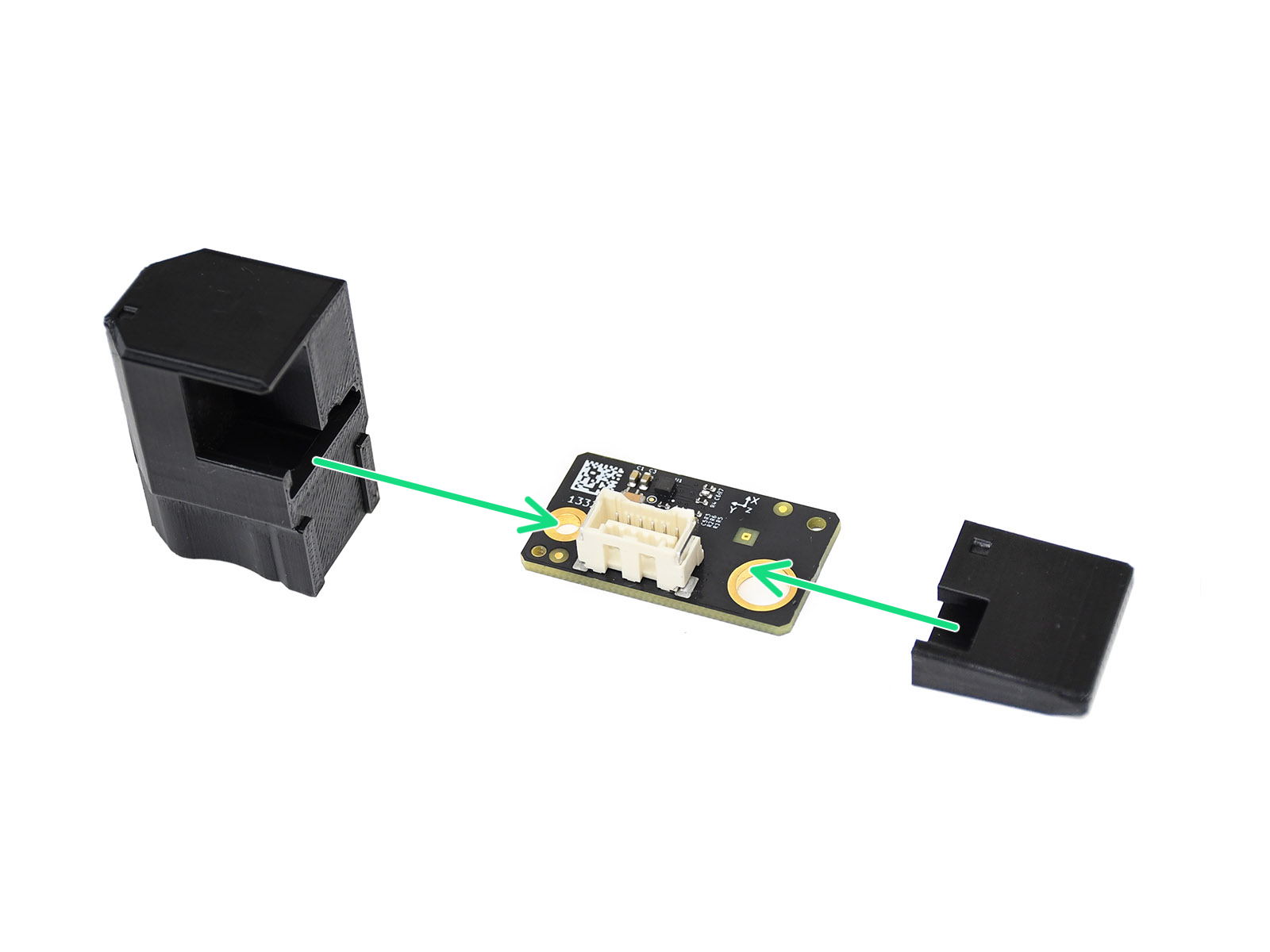 |  |
U modelů MK4 a MK3.9 připojte kabel k desce akcelerometru a připevněte tištěné kryty (zelená šipka na obrázku výše). Akcelerometr se připojuje přímo do vyhrazenému portu na desce xBuddy (žlutá šipka na obrázku níže).
U modelů MK4S a MK3.9S sestavte akcelerometr podle výše uvedeného obrázku. Ten se připojuje přímo k vyhrazenému portu na desce xBuddy (žlutá šipka na obrázku níže)
Alternativně můžete desku xBuddy připojit k modulu Wi-Fi krátkým kabelem na zadní straně tiskárny (modrá šipka). Akcelerometr pak můžete připojit ke konektoru na zadní straně tiskárny (růžová šipka).
 |  |
Připojení akcelerometru u MK4S a MK3.9S
Pro tiskárny MK3.5 nebo MK3.5S prosím navštivte dedikovaný návod.
Akcelerometr se používá ke kalibraci parametrů input shaperu. Kalibraci lze spustit z nabídky LCD -> Nastavení -> Input Shaper -> Kalibrace Input Shaper. .
U tiskárny MK3.9 nebo MK4 před zahájením kalibrace zcela otevřete díl fan-door (dvířka ventilátoru). Odstraňte silikonový návlek, pokud je nasazen. Vyhledejte část akcelerometru ve tvaru topného bloku.
 |  |
Zasuňte akcelerometr na topný blok tak, že na něj zatlačíte zespodu hotendu. Pokud začne klást odpor, nesnažte se akcelerometr zatlačit silněji, protože nadměrná síla by mohla ohnout heatbreak.
 |  |
Najděte výstupek na akcelerometru. Z přední strany osy Y umístěte výstupek mezi ocelový plát a vyhřívanou podložku.
 |  |
Výsledky zobrazené na displeji tiskárny po kalibraci udávají optimální Input Shaping typ a frekvenci získanou během kalibrace.