What happened?
While flashing firmware to your printer an error might occur, and the screen will display the following message: "Firmware/printer types do not match. Make sure you have the right firmware file for your printer model".
Error name: Unsupported printer type
Error code: #12610
This error is shown when firmware made for another printer is flashed on the MINI/+.
How to fix it?
Go to the Downloads page. Make sure that you are selecting the MINI+ firmware (if you have the SuperPINDA sensor) or MINI firmware(if you have the M.I.N.D.A.).
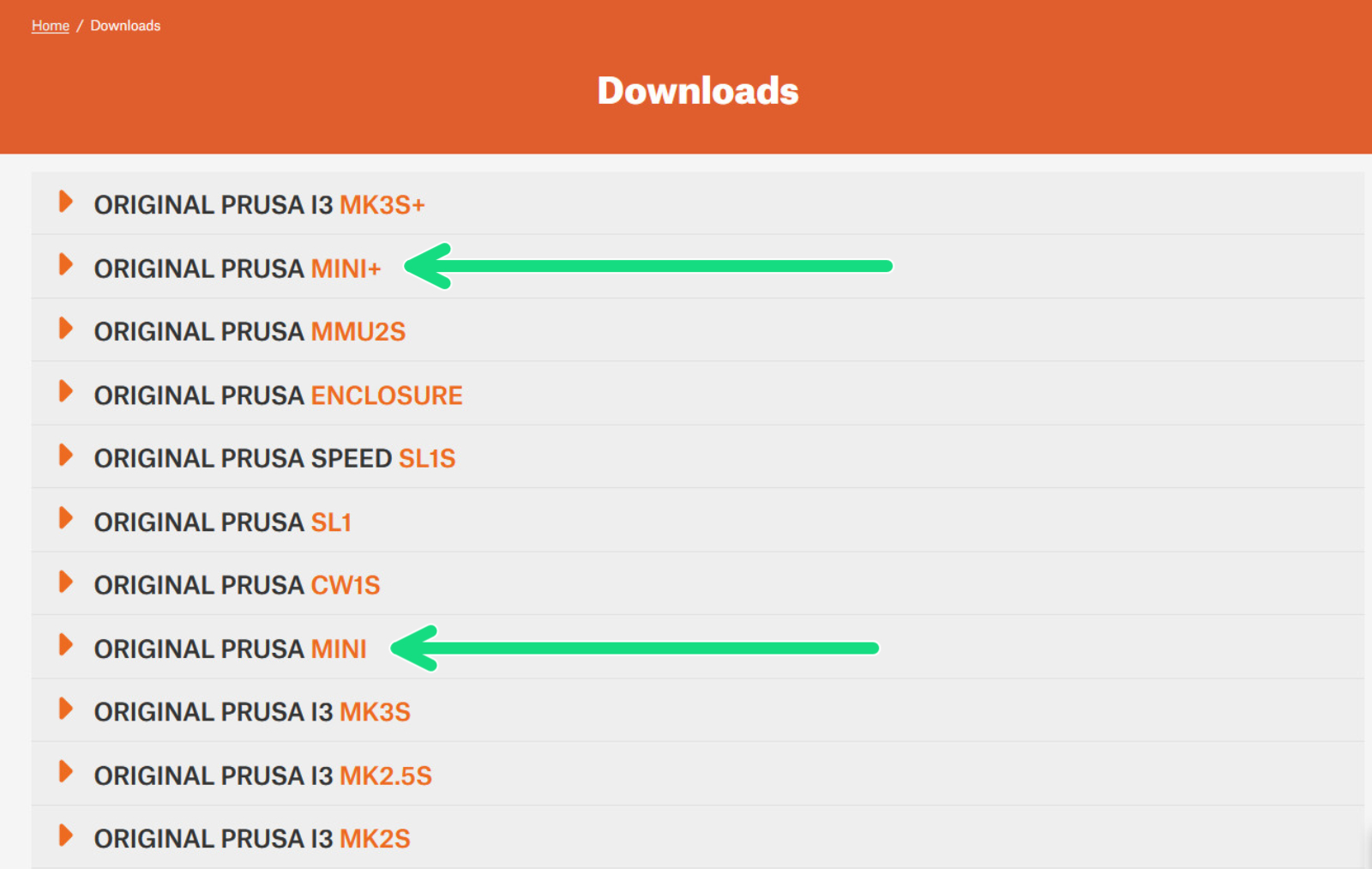
Unzip the files, and transfer them to your USB drive. Make sure to unmount the drive from your operating system before physically removing it.
Insert the USB drive back into the printer and restart it to initiate the flashing procedure. In case the procedure does not start, reboot the printer using the reset button directly next to the knob and while the printer is booting up, press once the rotating knob (more about this on alternative method).
If the issue persists, the problem might be in the USB flash drive. Find any other USB drive in your household, make sure it is formatted to FAT32, copy both firmware files and repeat the previously described procedure.
Are you still having issues? Contact our support team and let them know, that you have tried to fix the issue with these instructions. We will take it from there.