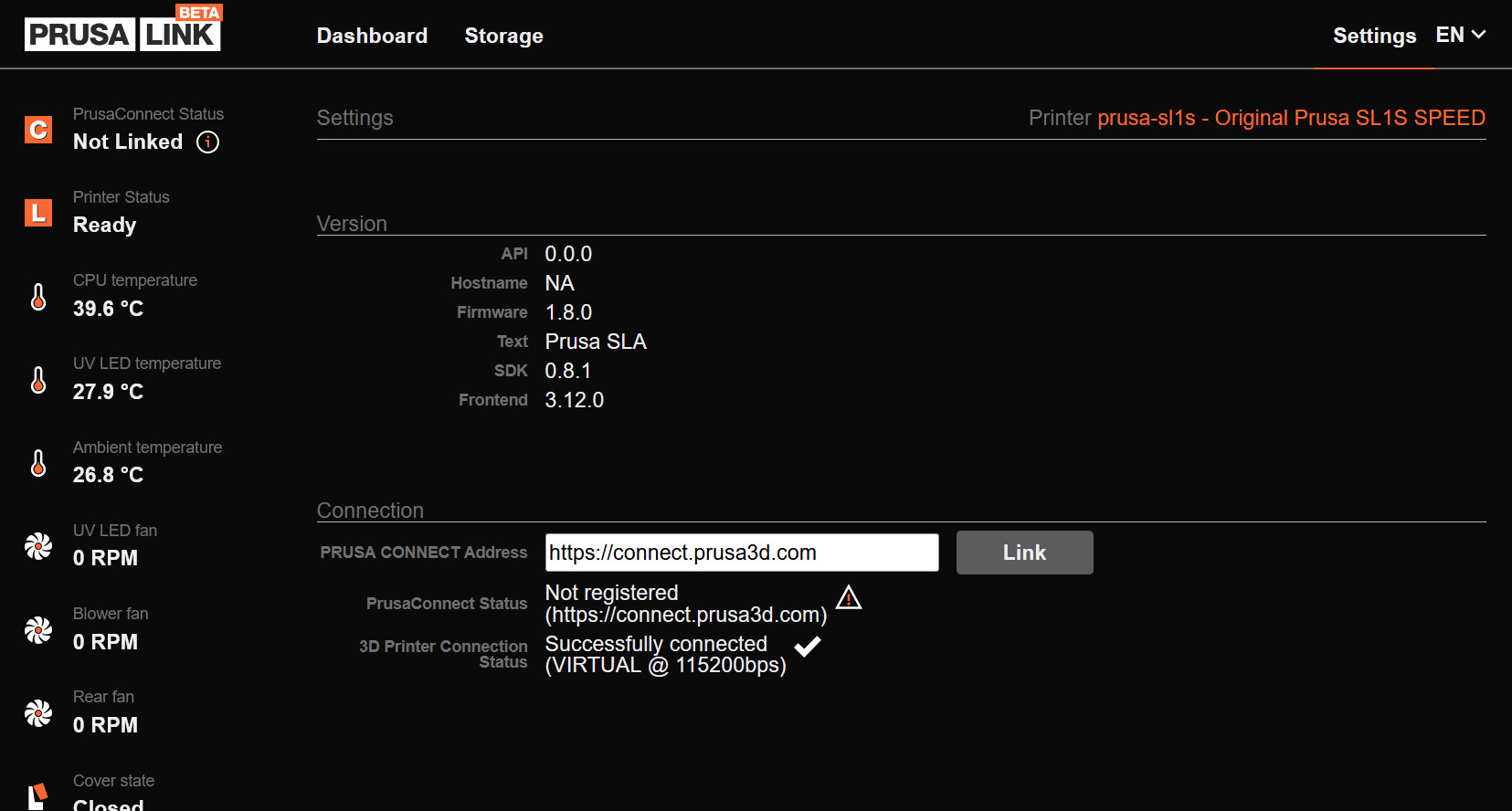Starting from firmware 1.8.0, the Original Prusa SL1/S can be added to Prusa Connect. There are three ways to do it.
Touchscreen GUI on the printer
Go to the printer menu to Settings -> Network -> Prusa Connect -> Add Printer to Prusa Connect. There, you will see a QR code and near it a URL with a code at the end of it.
Scan the QR code with your smartphone camera or the Prusa app and log in to Prusa Connect.
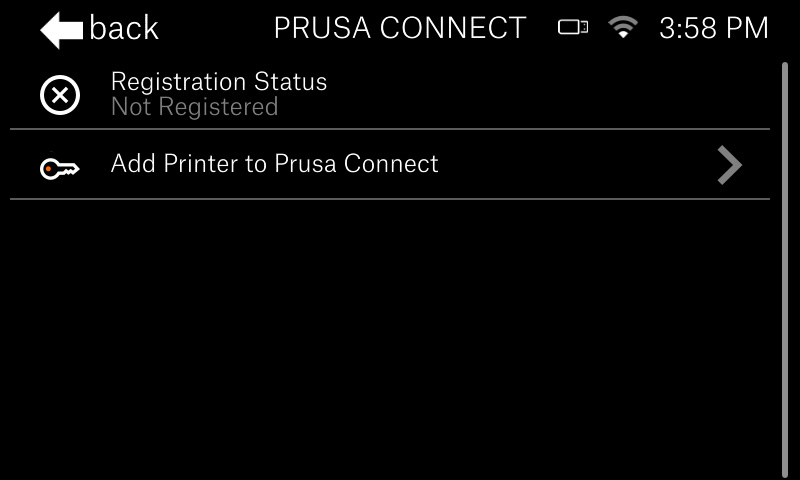 | 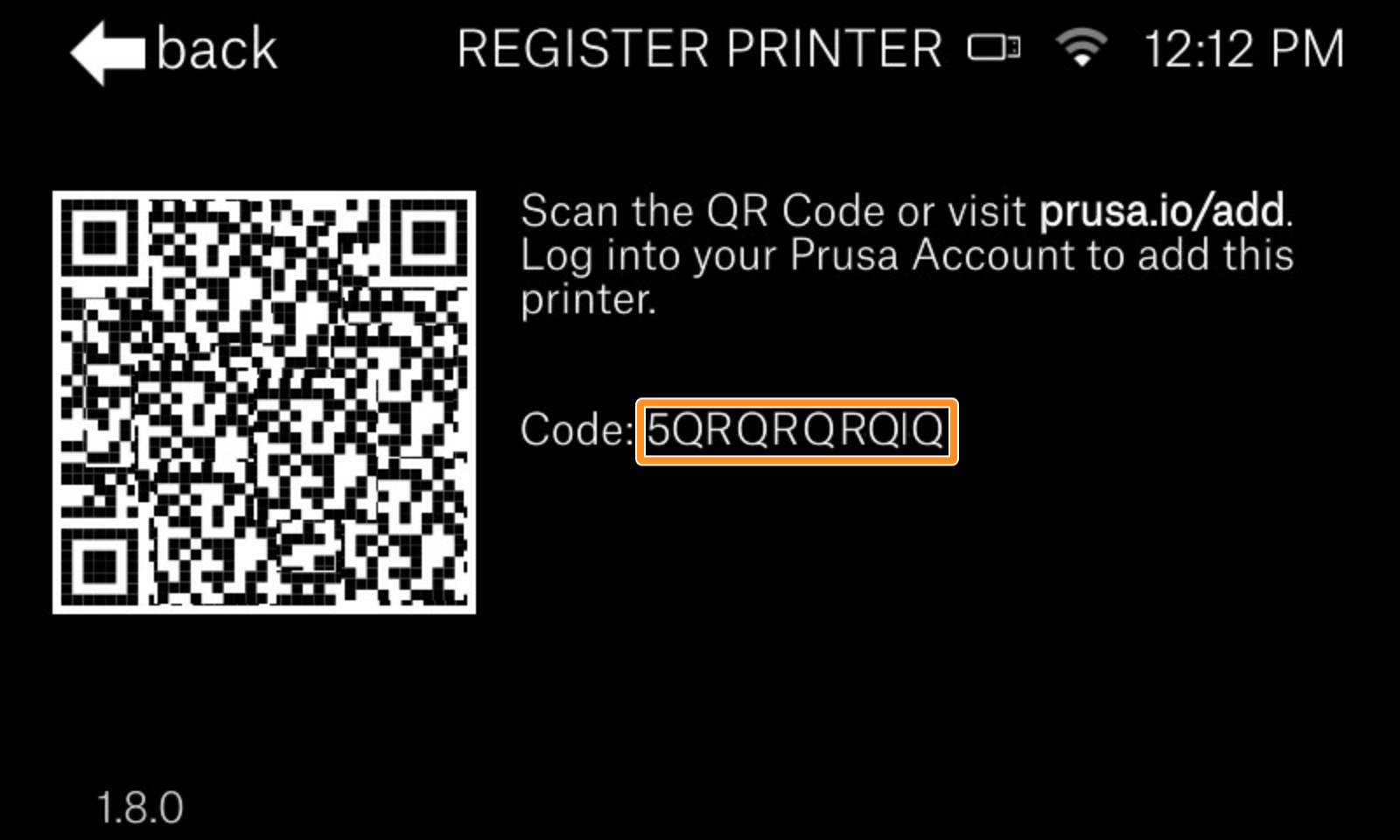 |
Prusa Connect
If you are adding the printer through a computer, on the side of the QR code there is a URL with the code on the end of it. You can type the URL in your browser, or open Prusa Connect, go to Printers - Add printer, find your printer add, and the code shown on the printer screen.
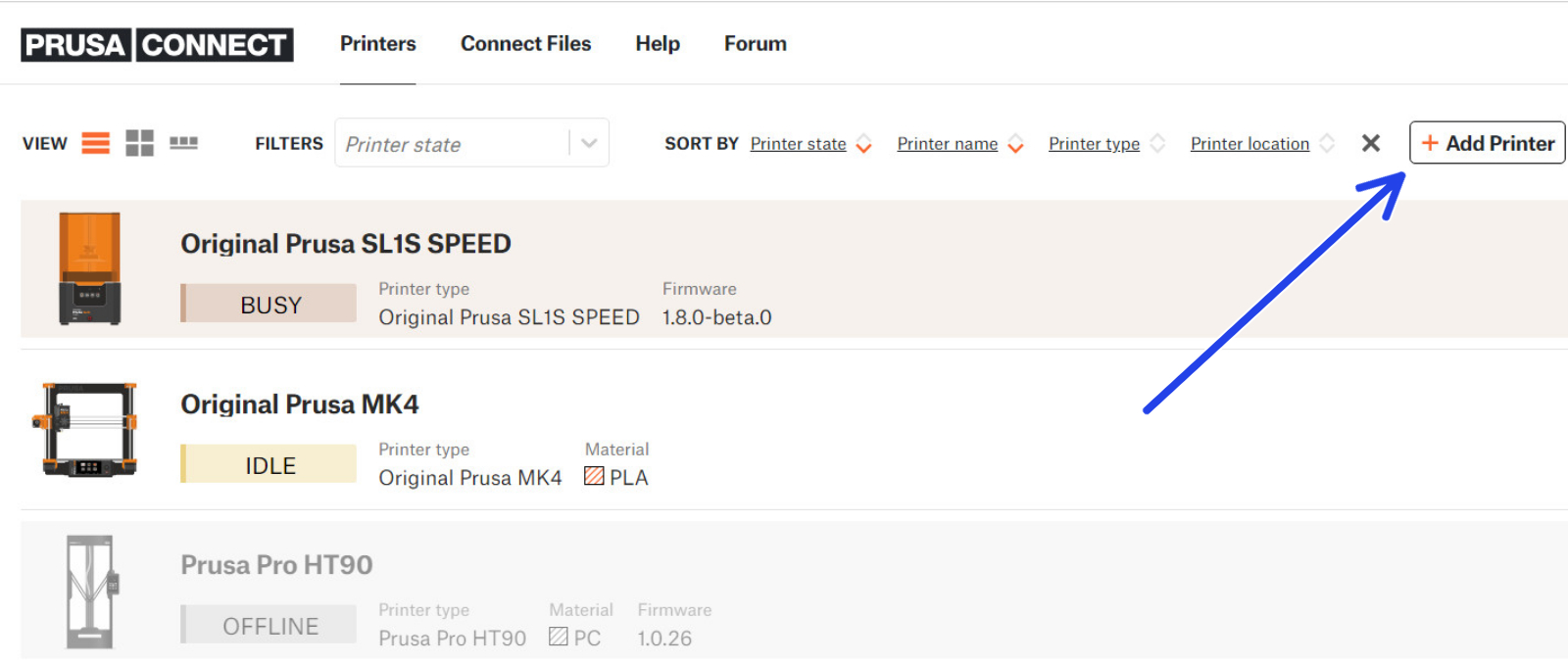 | 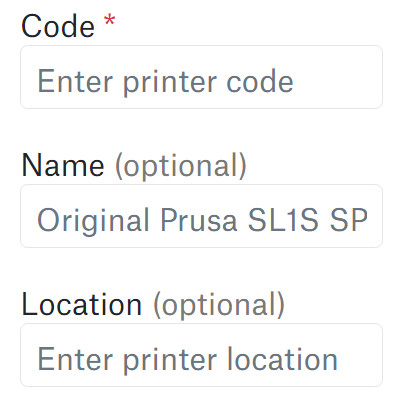 |
PrusaLink
Open PrusaLink and go to the Settings menu and under Connection, find the Link button. It will lead you to the Prusa Connect page in a new tab.