Pictures and videos are an important part of troubleshooting. When one of our agents is trying to help you with an issue, they often rely on pictures and videos to get a better understanding of the issue at hand. Photo and video documentation is also a part of our warranty terms.
Therefore, we want to go through some advice and guidelines regarding shooting and sharing photo and video content.
Guidelines when shooting photos and video
The specific machine under troubleshooting
Example pictures and screenshots from, for instance, our assembly manual, is of no assistance. We are helping you with your machine, so we need to see your specific machine. It is not helpful to see other printers, as there are always nuances to your specific case. Example: "Pictures in the third post of this forum thread is exactly like my issue" is unfortunately not sufficient.
Well lit and in focus
Make sure the object is well-lit and in focus before sending pictures or videos. On a small handheld screen it is not always obvious when important detail is missing, so zoom in to make sure, Also, use your camera's flash unless it burns out the picture.
Super Close-up
We often require general shots of “extruder” or ”frame” and with the resolution now available in modern handhelds there is rarely a need to go in very close, especially if it is well lit. Mostly it will end with you having to take and send more pictures.
Camera orientation
It is a common oversight to shoot video holding the phone in portrait orientation. The image chip in your phone’s camera always has its resolution in the same orientation as its screen, so when shooting video in this manner we lose about two-thirds of the resolution (illustration below) when it is displayed on a normal 'landscape' monitor. This removes detail important for the support agent. Please shoot video in Landscape orientation.
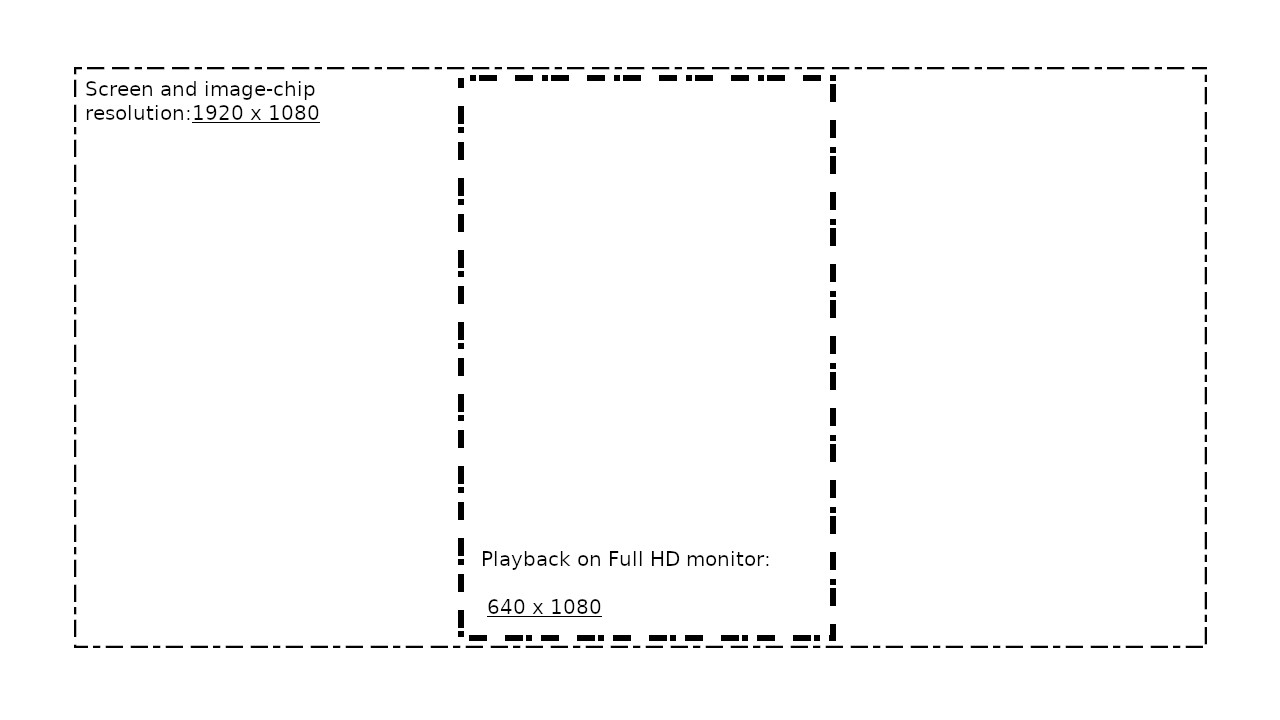
How to share
Cloud of your choice
Both through email and Live Chat there is a 10 Mb data cap. Therefore, we often rely on your cloud services like Dropbox, Imgur, and Youtube to receive the material.
Google Drive and Youtube
Many of us use Gmail. With that, you have both access to Google Drive and Youtube. There are many guides out there on using Youtube. We found this clear and to-the-point guide from Wix.
Regarding Google Drive, right-click the file, after uploading, and select "Get shareable link". In the dialog box that will open, make sure the option "Anyone with the link" is selected.
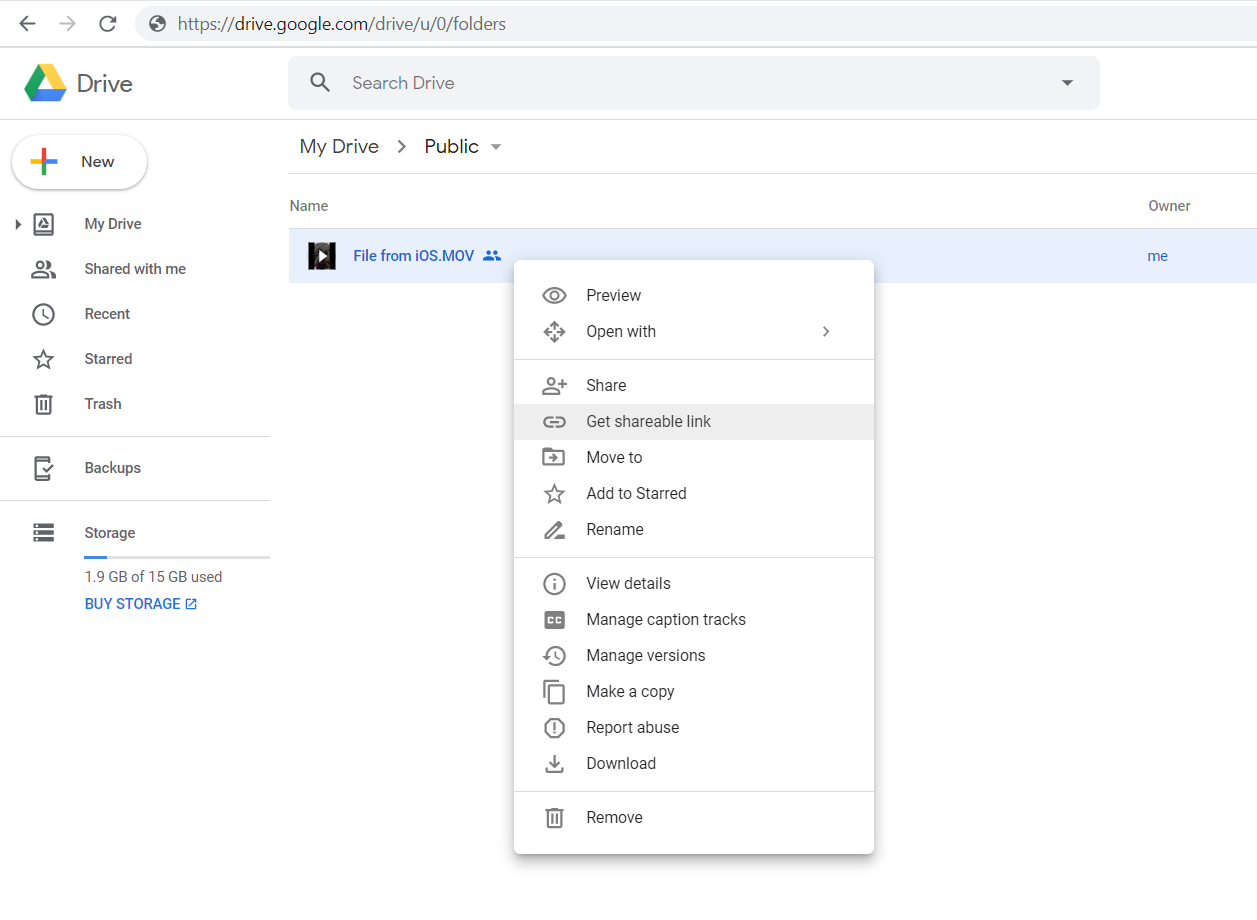 | 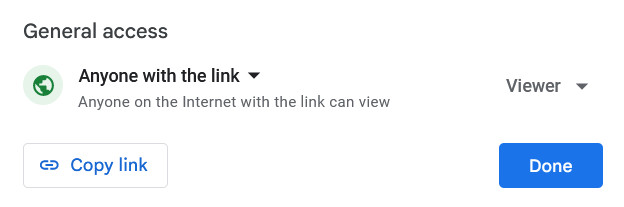 |
Imgur
Imgur is a site where you can upload photos without having an account. Per email and chat pictures are not really a problem, due to their small size, but it can be handy if you have a whole series of pictures. It also has good support for uploading directly from handhelds. wikiHow made a good guide on how to use this.